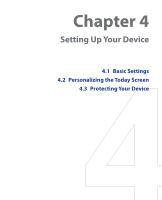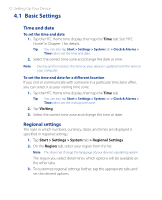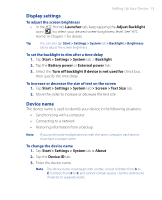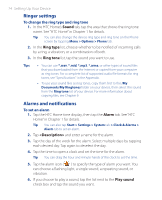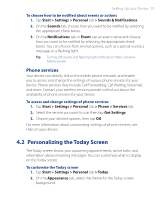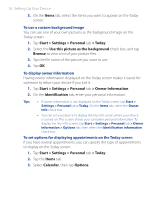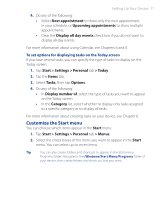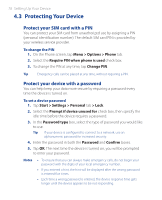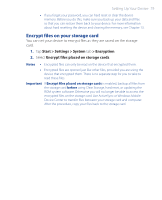HTC P3470 User Manual - Page 76
> Owner Information, To use a custom background image, To display owner information
 |
View all HTC P3470 manuals
Add to My Manuals
Save this manual to your list of manuals |
Page 76 highlights
76 Setting Up Your Device 3. On the Items tab, select the items you want to appear on the Today screen. To use a custom background image You can use one of your own pictures as the background image on the Today screen. 1. Tap Start > Settings > Personal tab > Today. 2. Select the Use this picture as the background check box, and tap Browse to view a list of your picture files. 3. Tap the file name of the picture you want to use. 4. Tap OK. To display owner information Having owner information displayed on the Today screen makes it easier for someone to return your device if you lost it. 1. Tap Start > Settings > Personal tab > Owner Information. 2. On the Identification tab, enter your personal information. Tips • If owner information is not displayed on the Today screen, tap Start > Settings > Personal tab > Today. On the Items tab, select the Owner Info check box. • You can set your device to display the 'my info' screen when your device is turned on. This screen shows your complete personal information. To display the 'my info' screen, tap Start > Settings > Personal tab > Owner Information > Options tab, then select the Identification information check box. To set options for displaying appointments on the Today screen If you have several appointments, you can specify the type of appointments to display on the Today screen. 1. Tap Start > Settings > Personal tab > Today. 2. Tap the Items tab. 3. Select Calendar, then tap Options.