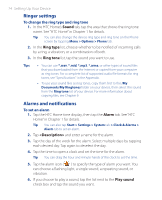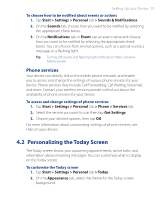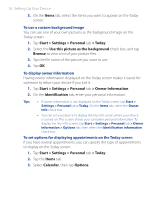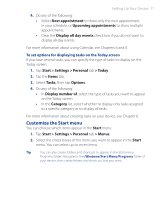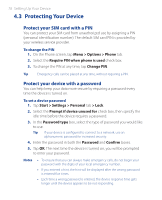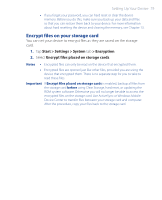HTC P3470 User Manual - Page 79
Encrypt files on your storage card, Setting Up Your Device 79 - rom
 |
View all HTC P3470 manuals
Add to My Manuals
Save this manual to your list of manuals |
Page 79 highlights
Setting Up Your Device 79 • If you forget your password, you can hard reset or clear the device memory. Before you do this, make sure you back up your data and files so that you can restore them back to your device. For more information about hard resetting the device and clearing the memory, see Chapter 13. Encrypt files on your storage card You can set your device to encrypt files as they are saved on the storage card. 1. Tap Start > Settings > System tab > Encryption. 2. Select Encrypt files placed on storage cards. Notes • Encrypted files can only be read on the device that encrypted them. • Encrypted files are opened just like other files, provided you are using the device that encrypted them. There is no separate step for you to take to read these files. Important If Encrypt files placed on storage cards is enabled, backup all files from the storage card before using Clear Storage, hard reset, or updating the ROM system software. Otherwise you will no longer be able to access the encrypted files on the storage card. Use ActiveSync or Windows Mobile Device Center to transfer files between your storage card and computer. After the procedure, copy your files back to the storage card.