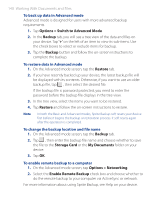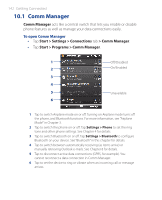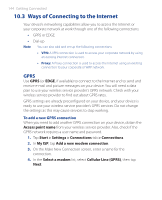HTC P3470 User Manual - Page 139
Start > Programs > Sprite Backup, Basic, Advanced, Backup Now, Restore Now
 |
View all HTC P3470 manuals
Add to My Manuals
Save this manual to your list of manuals |
Page 139 highlights
Working With Documents and Files 139 To open Sprite Backup • On your device, tap Start > Programs > Sprite Backup. Sprite Backup operates in two modes: Basic and Advanced. Basic mode Advanced mode To back up data in Basic mode Basic mode is the default mode, and allows you to easily back up the entire content of your device with the tap of a button. Note To change backup options or location, you will need to do it in Advanced mode. 1. On the Basic mode screen, tap Backup Now. 2. Specify a password (between 6 to 15 characters in length) for the backup file. Enter this password twice, then tap OK. 3. Follow the on-screen instructions to complete the backup. To restore data in Basic mode 1. On the Basic mode screen, tap Restore Now. 2. Enter the password for the backup file, then tap OK. 3. Follow the on-screen instructions to complete the restoration process.