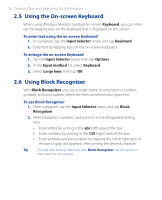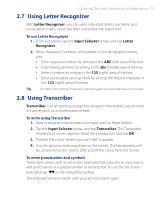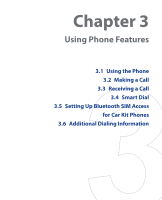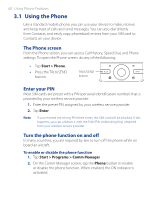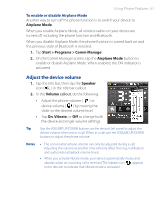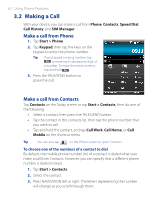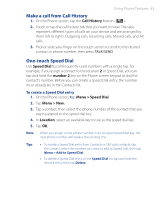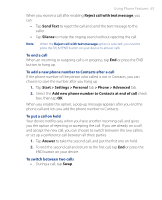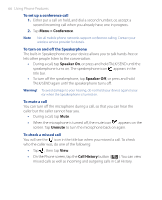HTC P3470 User Manual - Page 61
Adjust the device volume, Airplane Mode, Start > Programs > Comm Manage, Speaker, Volume
 |
View all HTC P3470 manuals
Add to My Manuals
Save this manual to your list of manuals |
Page 61 highlights
Using Phone Features 61 To enable or disable Airplane Mode Another way to turn off the phone function is to switch your device to Airplane Mode. When you enable Airplane Mode, all wireless radios on your device are turned off, including the phone function and Bluetooth. When you disable Airplane Mode, the phone function is turned back on and the previous state of Bluetooth is restored. 1. Tap Start > Programs > Comm Manager. 2. On the Comm Manager screen, tap the Airplane Mode button to enable or disable Airplane Mode. When enabled, the ON indicator is activated. Adjust the device volume 1. Tap the title bar, then tap the Speaker icon ( ) in the title bar callout. 2. In the Volume callout, do the following: • Adjust the phone volume ( ) or device volume ( ) by moving the slider to the desired volume level. • Tap On, Vibrate, or Off to change both the device and ringer volume settings. Tip Use the VOLUME UP/DOWN buttons on the device's left panel to adjust the device volume when not in a call. When in a call, use the VOLUME UP/DOWN buttons to adjust the phone volume. Notes • The conversation phone volume can only be adjusted during a call. Adjusting the volume at another time will only affect the ring, notification, and audio/video playback volume levels. • When you activate Vibrate mode, your device automatically mutes and vibrates when an incoming call is received. The Vibrate icon appears in the title bar to indicate that Vibrate mode is activated.