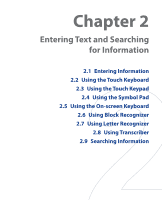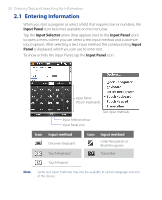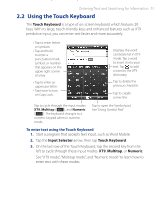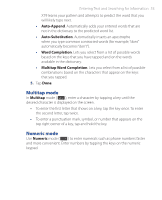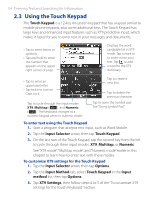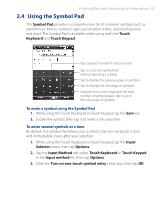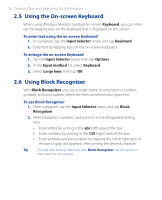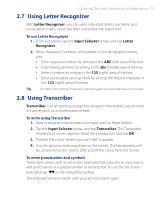HTC P3470 User Manual - Page 52
XT9 mode, Next Word Prediction, Enter, Input Selector, Options, Input Method, Touch Keyboard, Input
 |
View all HTC P3470 manuals
Add to My Manuals
Save this manual to your list of manuals |
Page 52 highlights
52 Entering Text and Searching for Information XT9 mode By default, the Touch Keyboard is set to XT9 mode. XT9 is a predictive text input mode which displays a word candidate list as you enter the first few characters so you just select the word that you want. XT9 can also be set to predict the next word based on previous phrases or sentences that you have entered. To enter text using XT9 mode 1. Start entering the first few letters of a word. As you enter each letter, predicted words will appear above the keyboard. 2. Tap the desired word to immediately insert it to your text. Note Navigate through the word candidate list if there are more words to choose from. 3. If the Next Word Prediction setting is enabled, the next predicted word will appear in gray. If this is the correct word, tap the Enter key ( ) to confirm. See "To customize XT9 settings for the Touch Keyboard" to find out how to enable Next Word Prediction and other XT9 settings. To add a word to the XT9 dictionary If the word that you have entered is not found in the dictionary, you can add it to the dictionary by tapping . To customize XT9 settings for the Touch Keyboard 1. Tap the Input Selector arrow, then tap Options. 2. Tap the Input Method tab, select Touch Keyboard in the Input method list, then tap Options. 3. Tap XT9 Settings. 4. On the XT9 Settings screen, select or clear the following options according to your preferences: • Spell Correction. Lets you correct typographical errors by selecting from a list of possible words that reflect the characters of the keys you have tapped as well as characters of nearby keys. • Next Word Prediction. Predicts the next word in your text based on previous phrases you have entered. As you enter more text,