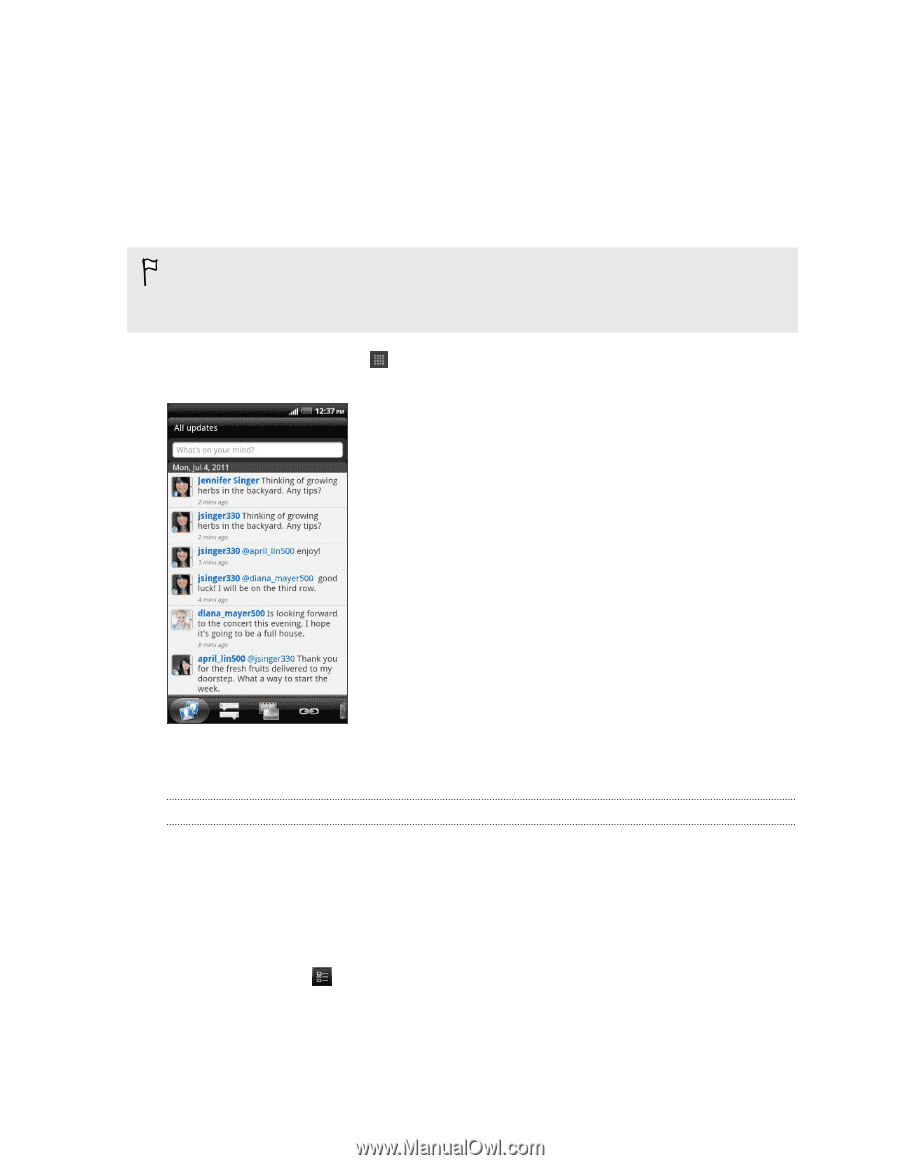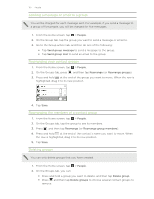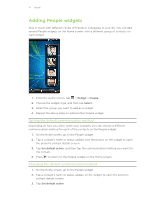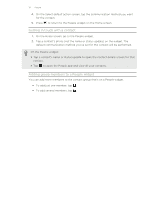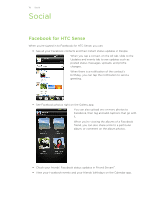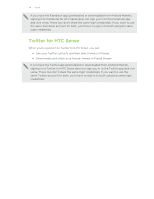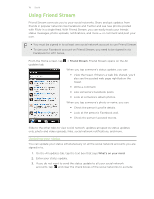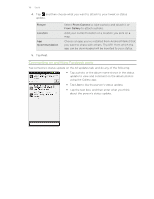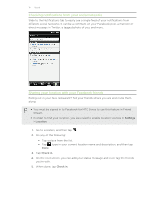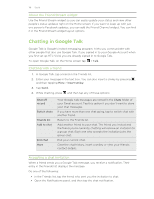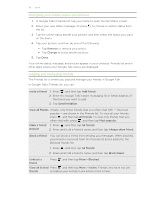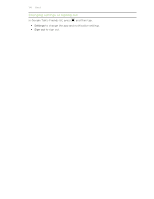HTC Vivid ATT VIVID USER GUIDE - Page 115
Using Friend Stream, Updating your status
 |
View all HTC Vivid ATT manuals
Add to My Manuals
Save this manual to your list of manuals |
Page 115 highlights
115 Social Using Friend Stream Friend Stream connects you to your social networks. Share and get updates from friends in popular networks like Facebook and Twitter and see new photos posted with Flickr in a single feed. With Friend Stream, you can easily track your friends' status messages, photo uploads, notifications, and more - or comment and post your own. § You must be signed in to at least one social network account to use Friend Stream. § To use your Facebook account on Friend Stream, you need to be signed in via Facebook for HTC Sense. From the Home screen, tap updates tab. > Friend Stream. Friend Stream opens on the All When you tap someone's status update, you can: § View the tweet. If there's a web link shared, you'll also see the posted web page right below the tweet. § Write a comment. § Like someone's Facebook posts. § Look at someone's album photos. When you tap someone's photo or name, you can: § Check the person's profile details. § Look at the person's Facebook wall. § Check the person's posted tweets. Slide to the other tabs to view social network updates grouped as status updates only, photo and video uploads, links, social network notifications, and more. Updating your status You can update your status simultaneously on all the social network accounts you are signed in to. 1. On the All updates tab, tap the text box that says What's on your mind. 2. Enter your status update. 3. If you do not want to send the status update to all your social network accounts, tap and clear the check boxes of the social networks to exclude.