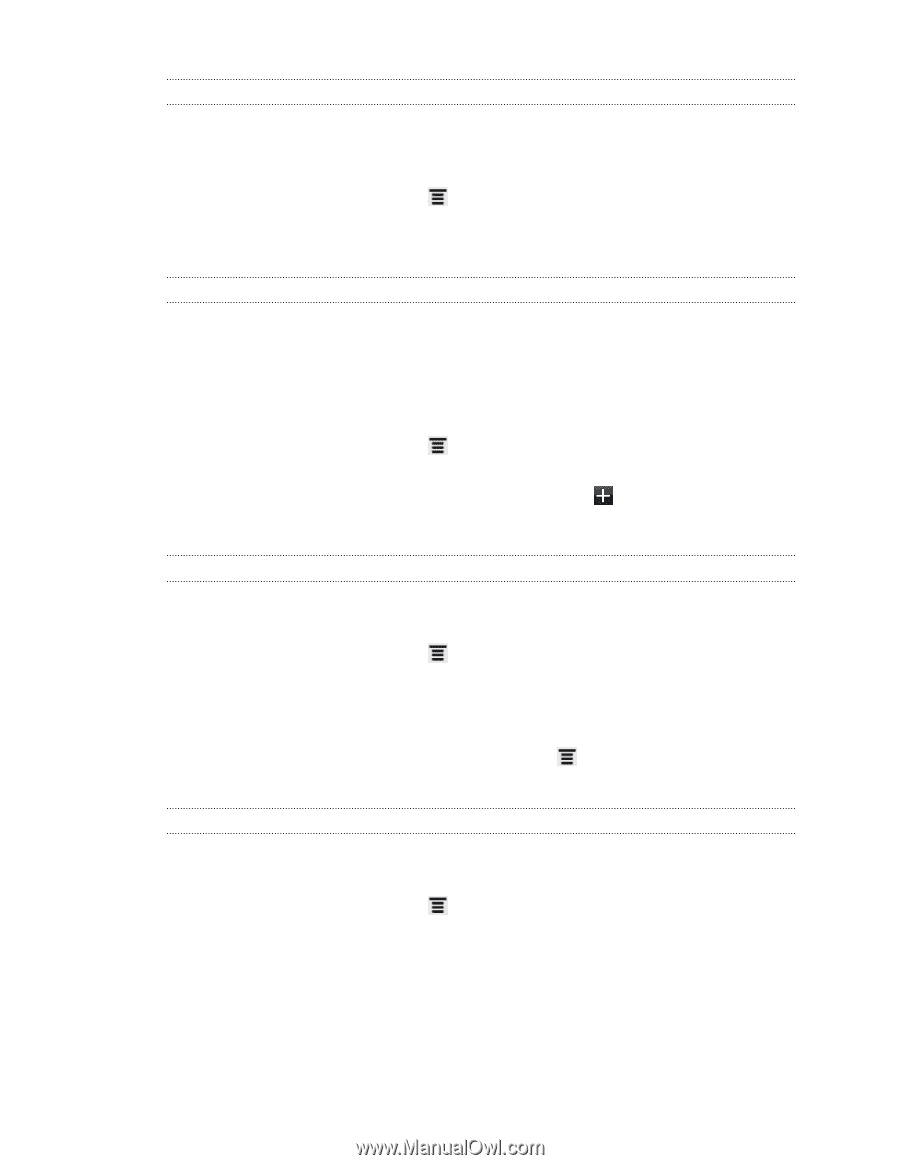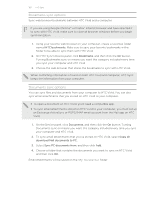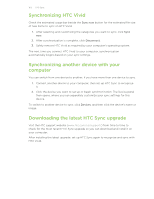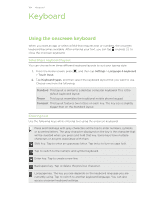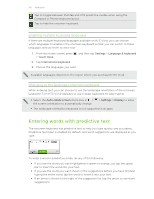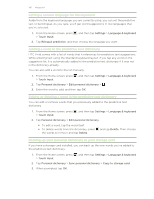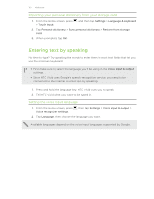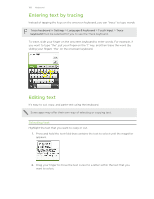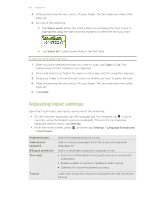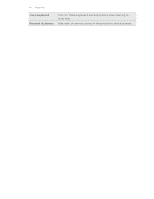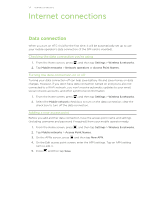HTC Vivid ATT VIVID USER GUIDE - Page 166
Setting a second language for the keyboard, Adding a word to the predictive text dictionary
 |
View all HTC Vivid ATT manuals
Add to My Manuals
Save this manual to your list of manuals |
Page 166 highlights
166 Keyboard Setting a second language for the keyboard Aside from the keyboard language you are currently using, you can set the predictive text to be bilingual. As you type, you'll get word suggestions in two languages that you've selected. 1. From the Home screen, press , and then tap Settings > Language & keyboard > Touch Input. 2. Tap Bilingual prediction, and then choose the language you want. Adding a word to the predictive text dictionary HTC Vivid comes with a list of words that it references for predictive text suggestions. While entering text using the Standard keyboard layout, if you tap any word on the suggestion list, it is automatically added to the predictive text dictionary if it was not in the dictionary already. You can also add a word to the list manually. 1. From the Home screen, press , and then tap Settings > Language & keyboard > Touch Input. 2. Tap Personal dictionary > Edit personal dictionary > . 3. Enter the word to add, and then tap OK. Editing or deleting a word in the predictive text dictionary You can edit or remove words that you previously added to the predictive text dictionary. 1. From the Home screen, press , and then tap Settings > Language & keyboard > Touch Input. 2. Tap Personal dictionary > Edit personal dictionary. § To edit a word, tap the word itself. § To delete words from the dictionary, press the words to remove and tap Delete. and tap Delete. Then choose Backing up your personal dictionary to your storage card If you have a storage card installed, you can back up the new words you've added to the predictive text dictionary. 1. From the Home screen, press , and then tap Settings > Language & keyboard > Touch Input. 2. Tap Personal dictionary > Sync personal dictionary > Copy to storage card. 3. When prompted, tap OK.