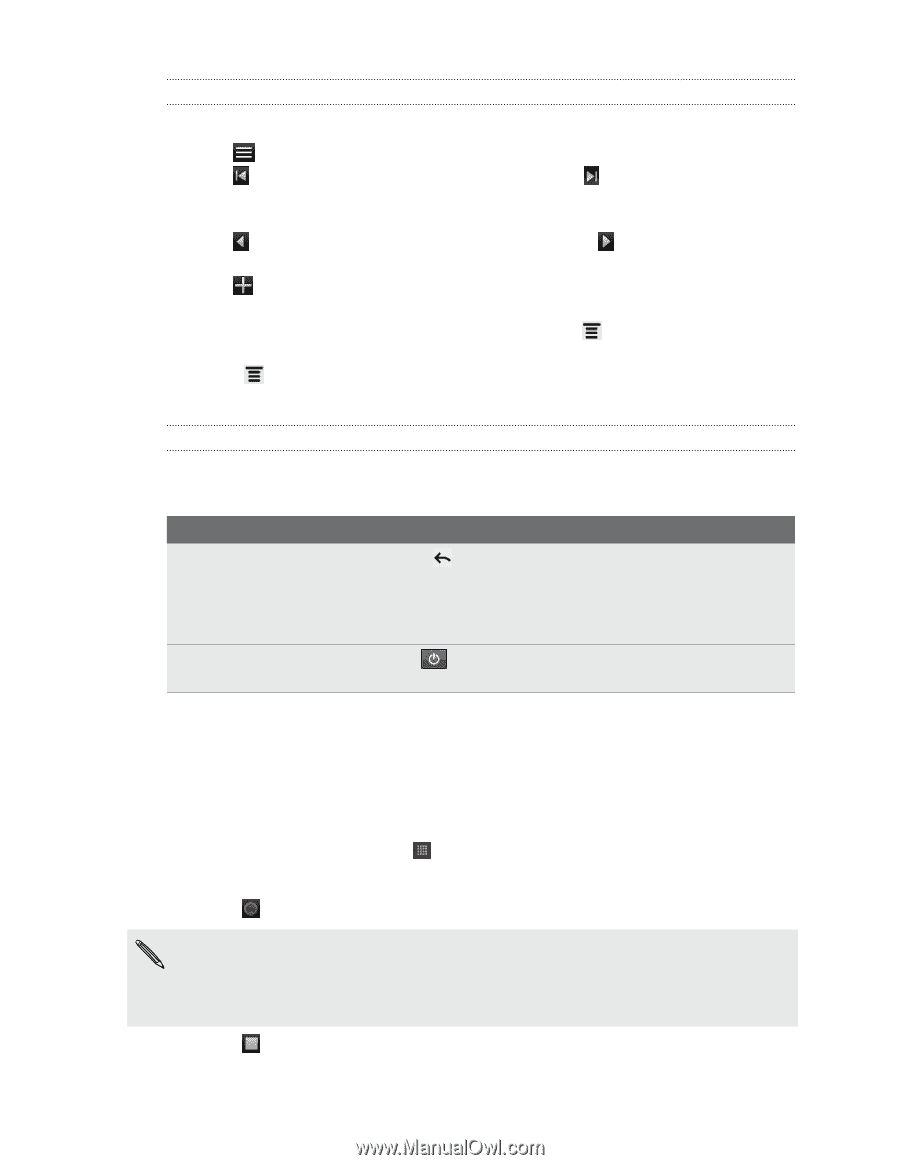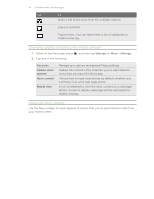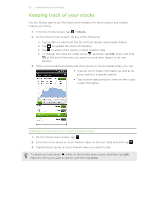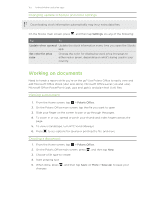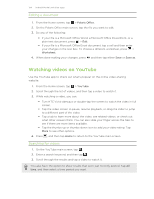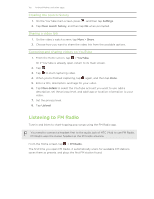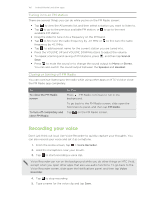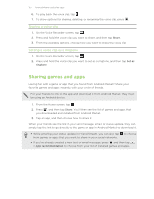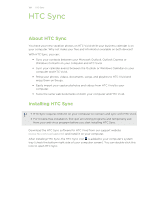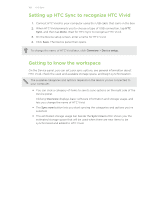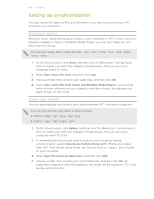HTC Vivid ATT VIVID USER GUIDE - Page 156
Tuning in to an FM station, Closing or turning off FM Radio, Recording your voice
 |
View all HTC Vivid ATT manuals
Add to My Manuals
Save this manual to your list of manuals |
Page 156 highlights
156 Android Market and other apps Tuning in to an FM station There are several things you can do while you're on the FM Radio screen: § Tap to view the All presets list, and then select a station you want to listen to. § Tap to go to the previous available FM station, or to go to the next available FM station. § Drag the slider to tune in to a frequency on the FM band. § Tap to fine tune the radio frequency by -0.1 MHz or to fine tune the radio frequency by +0.1 MHz. § Tap to add a preset name for the current station you are tuned into. § Press the VOLUME UP and VOLUME DOWN buttons to adjust the volume. § To repeat scanning and saving of FM stations, press , and then tap Scan & Save. § Press to mute the sound or to change the sound output to Mono or Stereo. You can also switch the sound output between the Speaker and Headset. Closing or turning off FM Radio You can continue listening to the radio while using other apps on HTC Vivid or close the FM Radio app completely. To To close the FM Radio screen To turn off completely and close FM Radio Do this Press . FM Radio continues to run in the background. To go back to the FM Radio screen, slide open the Notifications panel, and then tap FM Radio. Tap on the FM Radio screen. Recording your voice Don't just think out loud. Use Voice Recorder to quickly capture your thoughts. You can also record your voice and set it as a ringtone. 1. From the Home screen, tap > Voice Recorder. 2. Hold the microphone near your mouth. 3. Tap to start recording a voice clip. Voice Recorder can run on the background while you do other things on HTC Vivid, except when you open other apps that also use audio functions. To go back to the Voice Recorder screen, slide open the Notifications panel, and then tap Voice Recorder. 4. Tap to stop recording. 5. Type a name for the voice clip and tap Save.