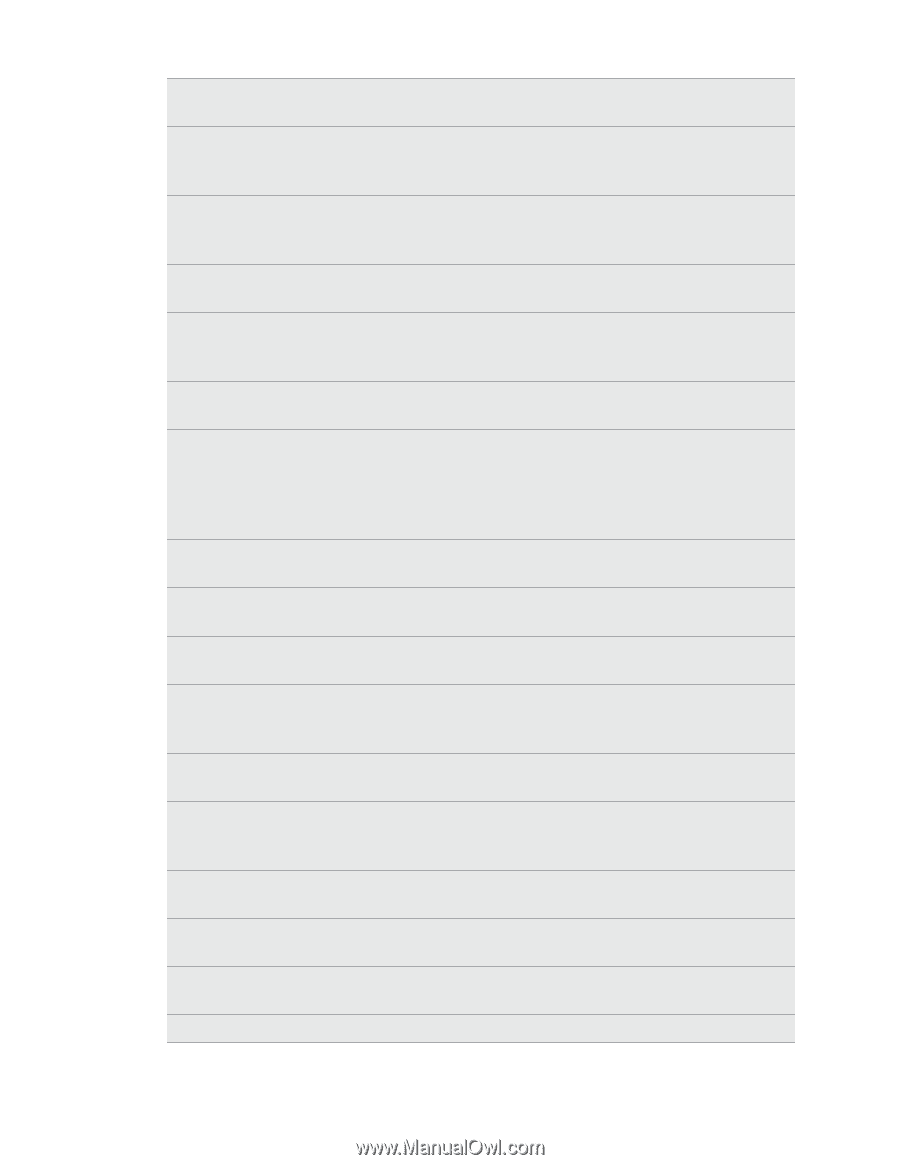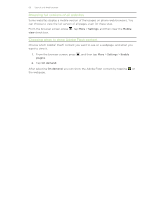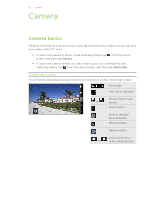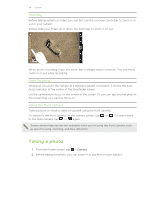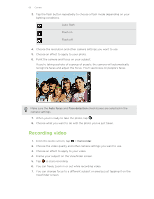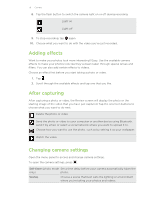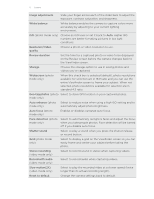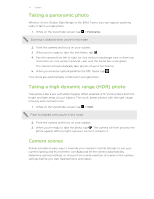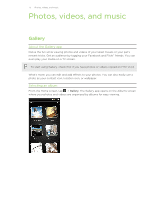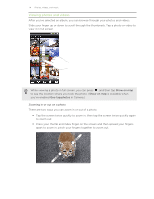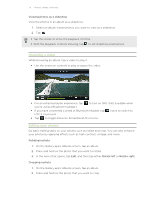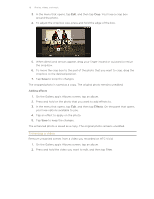HTC Vivid ATT VIVID USER GUIDE - Page 71
Slow motion2X, Resolution/Video
 |
View all HTC Vivid ATT manuals
Add to My Manuals
Save this manual to your list of manuals |
Page 71 highlights
71 Camera Image adjustments Slide your finger across each of the slider bars to adjust the exposure, contrast, saturation, and sharpness. White balance White balance enables the camera to capture colors more accurately by adjusting to your current lighting environment. ISO (photo mode only) Choose an ISO level or set it back to Auto. Higher ISO numbers are better for taking pictures in low light conditions. Resolution/Video quality Choose a photo or video resolution to use. Review duration Set the time for a captured photo or video to be displayed on the Review screen before the camera changes back to the Viewfinder screen. Storage Choose the storage option to use in saving photos and videos you've captured. Widescreen (photo mode only) When this check box is selected (default), photo resolutions available for selection are in 16:9 ratio and you can use the entire Viewfinder screen to frame your subject. When not selected, photo resolutions available for selection are in standard 4:3 ratio. Geo-tag photos (photo Select to store GPS location in your captured photos. mode only) Auto enhance (photo Select to reduce noise when using a high ISO setting and to mode only) automatically adjust photo brightness. Auto focus (photo mode only) Enables or disables centered auto focus. Face detection (photo mode only) Select to automatically recognize faces and adjust the focus when you take people photos. Face detection will be turned off if you disable auto focus. Shutter sound Select to play a sound when you press the shutter release or record button. Grid (photo mode only) Select to display a grid on the Viewfinder screen so you can easily frame and center your subject before taking the photo. Stereo recording (video mode only) Select to record sound in stereo when capturing videos. Record with audio (video mode only) Select to record audio when capturing videos. Slow motion(2X) (video mode only) Select to play the recorded video at a slower speed (twice longer than its actual recording length). Reset to default Change the camera settings back to default.