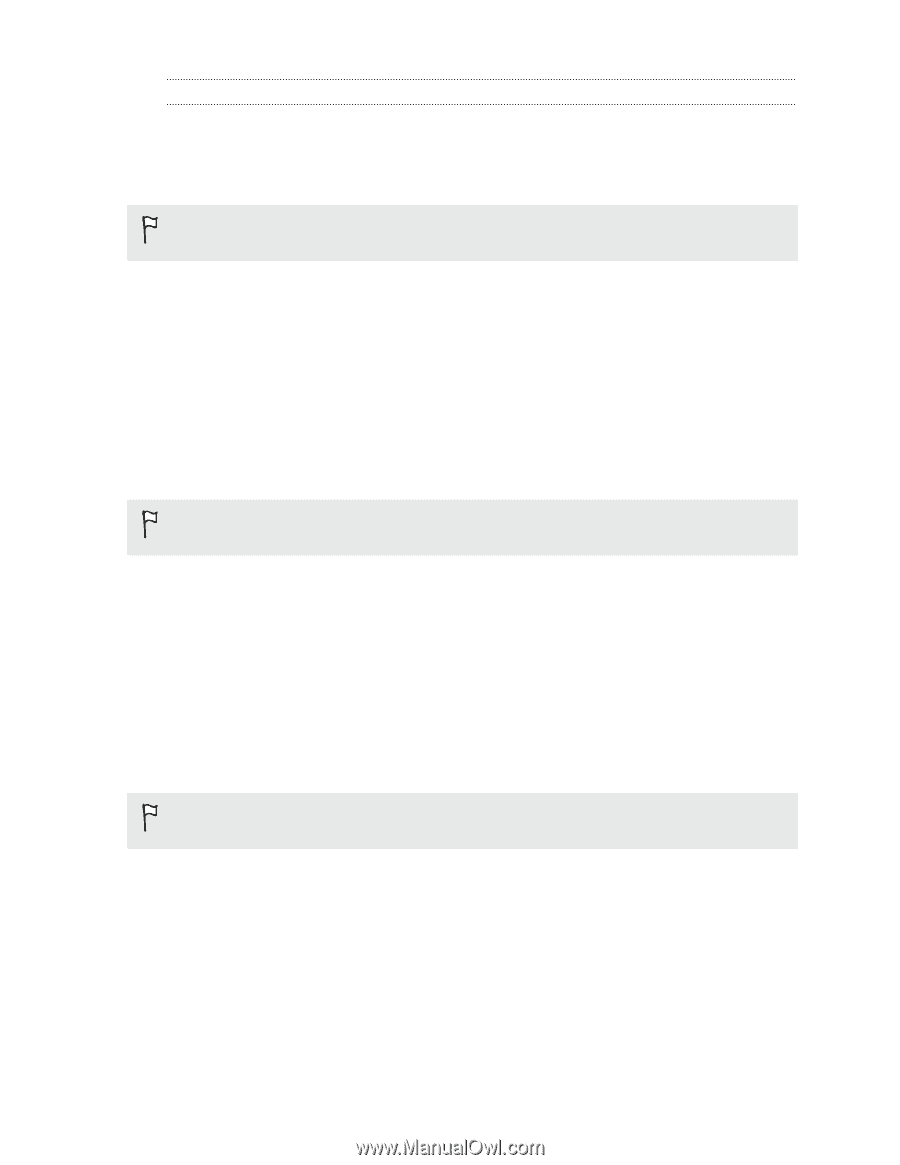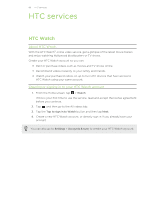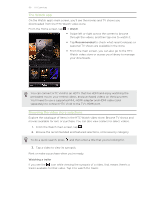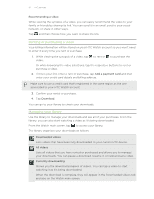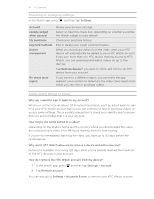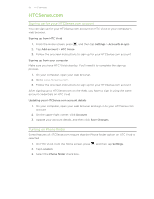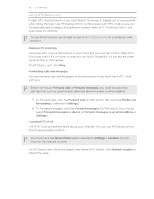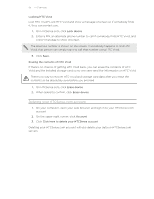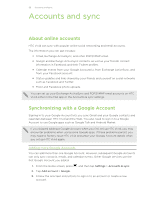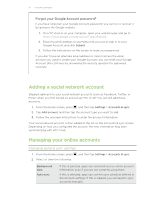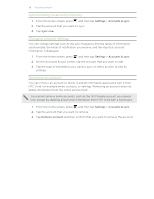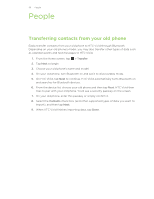HTC Vivid ATT VIVID USER GUIDE - Page 94
Using HTCSense.com, Making HTC Vivid ring, Forwarding calls and messages, Locating HTC Vivid
 |
View all HTC Vivid ATT manuals
Add to My Manuals
Save this manual to your list of manuals |
Page 94 highlights
94 HTC services Using HTCSense.com Forgot HTC Vivid at home or you can't find it? Or worse, it slipped out of your pocket while riding the train. Use HTCSense.com to communicate with HTC Vivid so you can forward calls and messages to a different number, make HTC Vivid ring, lock it, and even erase its contents. To use these features, you'll need to sign in to HTCSense.com on a computer web browser. Making HTC Vivid ring You know HTC Vivid is somewhere in your home but you just can't find it. Make HTC Vivid ring, even if it's on mute, so that you can find it. Hopefully, it's just buried under some clothes in the hamper. On HTCSense.com, click Ring. Forwarding calls and messages You can forward calls and messages to another phone if you don't have HTC Vivid with you. Before turning on Forward calls or Forward messages, you need to customize settings first such as specifying an alternate phone number or email address. § To forward calls, click the Forward calls On/Off switch. (Be sure that Enable call forwarding is selected in Settings.) § To forward messages, click the Forward messages On/Off switch. (You should select Forward messages to device or Forward messages to an email address in Settings.) Locating HTC Vivid Left HTC Vivid somewhere while doing your errands? You can use HTCSense.com to find its approximate location. You must have the Phone finder option selected in Settings > Location on HTC Vivid for this feature to work. On HTCSense.com, check the map to see where HTC Vivid is. Click Refresh location to refresh the map.