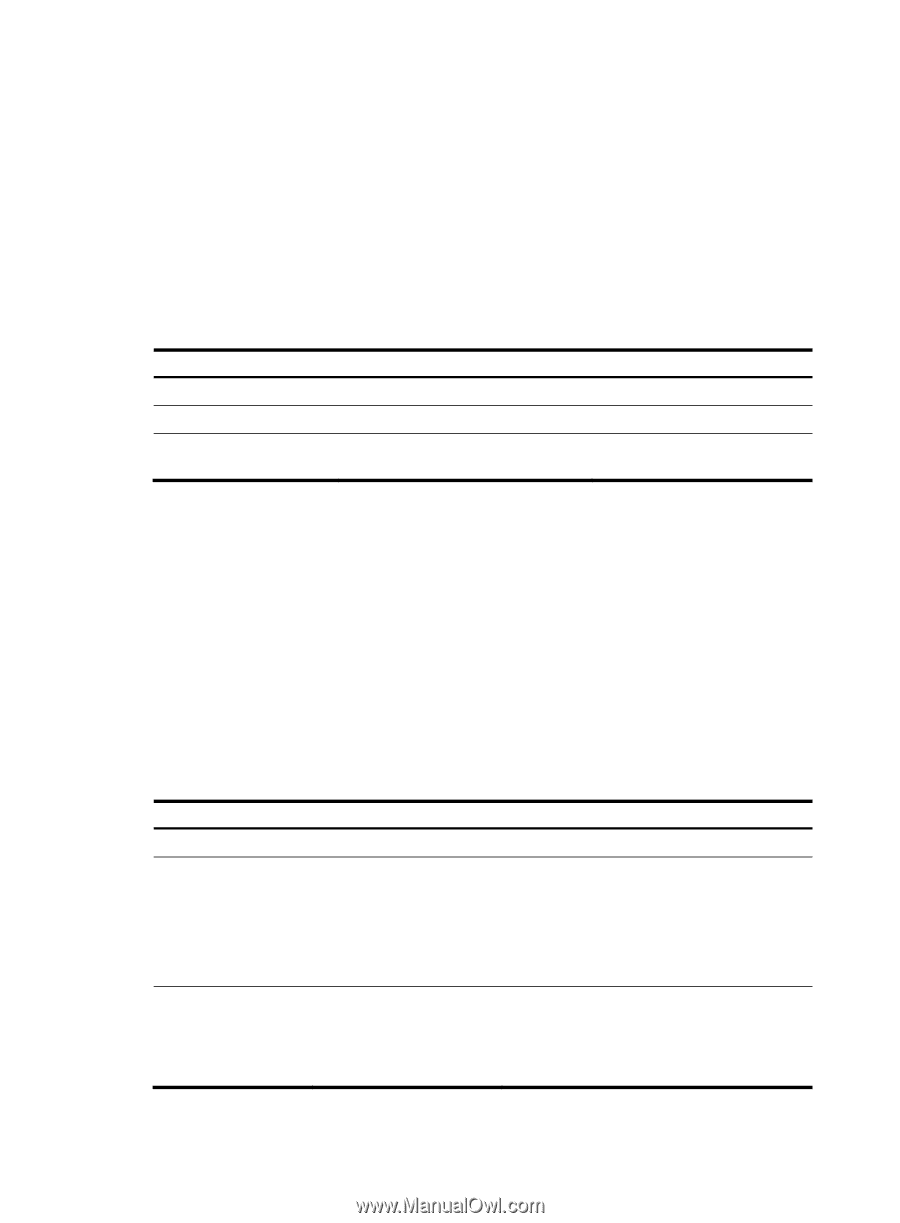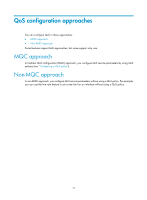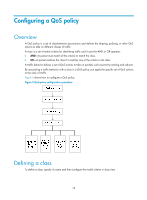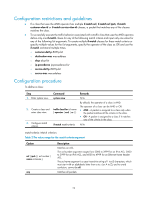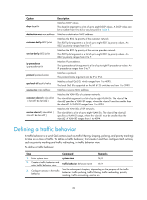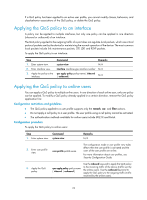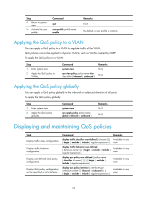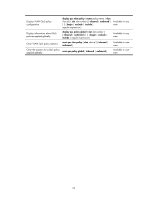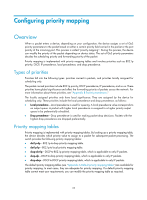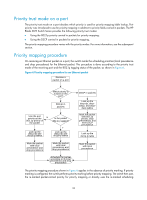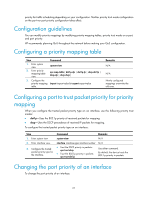HP 6125G HP 6125G & 6125G/XG Blade Switches ACL and QoS Configuration - Page 28
Applying the QoS policy to an interface, Applying the QoS policy to online users, Configuration
 |
View all HP 6125G manuals
Add to My Manuals
Save this manual to your list of manuals |
Page 28 highlights
If a QoS policy has been applied to an active user profile, you cannot modify classes, behaviors, and class-behavior associations of the QoS policy, or delete the QoS policy. Applying the QoS policy to an interface A policy can be applied to multiple interfaces, but only one policy can be applied in one direction (inbound or outbound) of an interface. The QoS policy applied to the outgoing traffic of a port does not regulate local packets, which are critical protocol packets sent by the device for maintaining the normal operation of the device. The most common local packets include link maintenance packets, STP, LDP, and RSVP packets. To apply the QoS policy to an interface: Step 1. Enter system view. 2. Enter interface view. 3. Apply the policy to the interface. Command Remarks system-view N/A interface interface-type interface-number N/A qos apply policy policy-name { inbound | outbound } N/A Applying the QoS policy to online users You can apply a QoS policy to multiple online users. In one direction of each online user, only one policy can be applied. To modify a QoS policy already applied in a certain direction, remove the QoS policy application first. Configuration restrictions and guidelines • The QoS policy applied to a user profile supports only the remark, car, and filter actions. • Do not apply a null policy to a user profile. The user profile using a null policy cannot be activated. • The authentication methods available for online users include 802.1X and Portal. Configuration procedure To apply the QoS policy to online users: Step 1. Enter system view. Command system-view Remarks N/A 2. Enter user profile view. user-profile profile-name The configuration made in user profile view takes effect when the user profile is activated and the users of the user profile are online. For more information about user profiles, see Security Configuration Guide. 3. Apply the QoS policy. qos apply policy policy-name { inbound | outbound } Use the inbound keyword to apply the QoS policy to the incoming traffic of the device (traffic sent by the online users). Use the outbound keyword to apply the QoS policy to the outgoing traffic (traffic received by the online users). 22