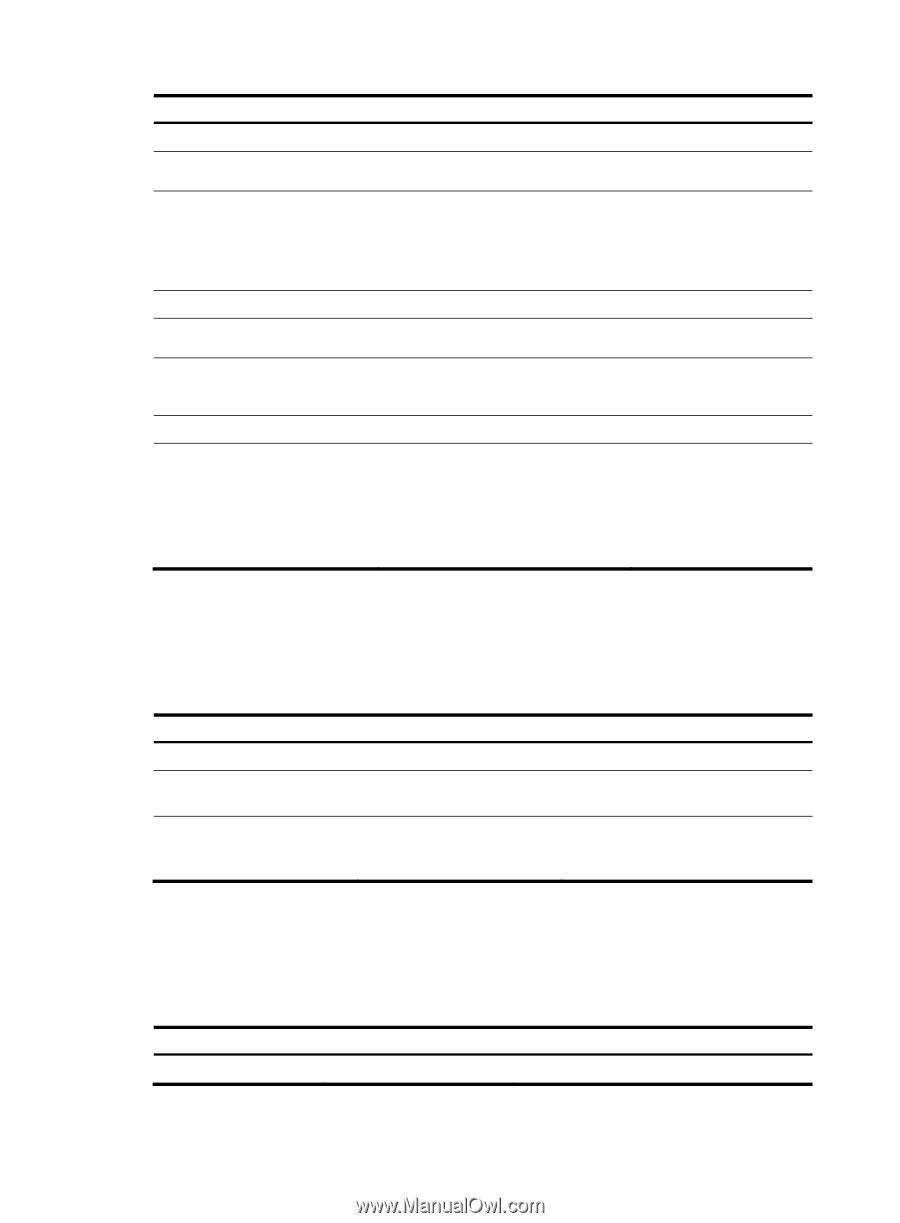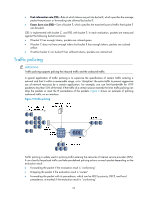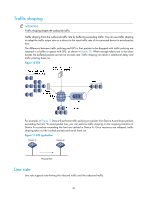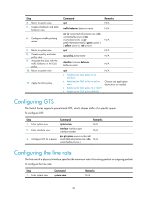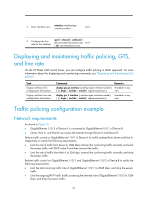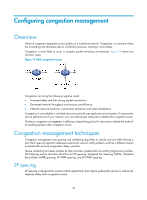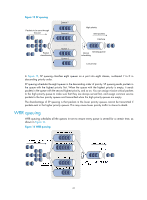HP 6125G HP 6125G & 6125G/XG Blade Switches ACL and QoS Configuration - Page 42
Configuring GTS, Configuring the line rate
 |
View all HP 6125G manuals
Add to My Manuals
Save this manual to your list of manuals |
Page 42 highlights
Step 4. Return to system view. 5. Create a behavior and enter behavior view. 6. Configure a traffic policing action. 7. Return to system view. 8. Create a policy and enter policy view. 9. Associate the class with the traffic behavior in the QoS policy. 10. Return to system view. 11. Apply the QoS policy. Command quit Remarks N/A traffic behavior behavior-name N/A car cir committed-information-rate [ cbs committed-burst-size [ ebs excess-burst-size ] ] [ pir peak-information-rate ] [ green action ] [ yellow action ] [ red action ] quit N/A. N/A qos policy policy-name N/A classifier tcl-name behavior behavior-name N/A quit • Applying the QoS policy to an interface • Applying the QoS policy to online users • Applying the QoS policy to a VLAN • Applying the QoS policy globally N/A Choose one application destination as needed. Configuring GTS The Switch Series supports queue-based GTS, which shapes traffic of a specific queue. To configure GTS: Step Command Remarks 1. Enter system view. system-view N/A 2. Enter interface view. interface interface-type interface-number N/A qos gts queue queue-number cir 3. Configure GTS for a queue. committed-information-rate [ cbs N/A committed-burst-size ] Configuring the line rate The line rate of a physical interface specifies the maximum rate of incoming packets or outgoing packets. To configure the line rate: Step 1. Enter system view. Command system-view Remarks N/A 36