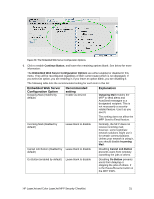HP Color LaserJet 4730 HP LaserJet MFP and Color MFP Products - Configuring Se - Page 26
Store all Received Faxe
 |
View all HP Color LaserJet 4730 manuals
Add to My Manuals
Save this manual to your list of manuals |
Page 26 highlights
Figure 20: The Fax Printing options. 3. Enter a four-digit number in the PIN Number field, and repeat it in the Confirm PIN Number field. This setting requires users to provide the PIN number to print Fax jobs. Note: This setting also enables PIN printing. 4. Select Store all Received Faxes in the Enable Mode dropdown menu. The Store all Received Faxes option holds incoming faxes for printing until someone enters the correct PIN number and selects the menu options at the control panel. This is considered the most secure mode of fax printing. You may wish to use the fax scheduling options to print all faxes at a time when security is optimal. 5. Select the devices to configure in the Device List, and click Configure Devices. The View Log page will appear to show the status of the configurations. Click Refresh to update the status. Once the configurations are successful, click Go Back to continue. Configurations on the Digital Sending page The Digital Sending page includes options for email and for send to network folder. This includes settings for protecting the sender identification fields. Note: Some security-related settings that do not apply to LaserJet and Color LaserJet MFPs might appear on the Digital Sending page. These settings are for other types of HP MFPs. You should configure the settings that appear in the instructions below. You may wish to configure the other settings as a safeguard, but they are ignored on devices that do not support them. Follow these instructions: 1. Click Digital Sending in the Configuration categories menu. 2. Scroll down, and click to select Default 'From:' Address (Figure 21). HP LaserJet and Color LaserJet MFP Security Checklist 26