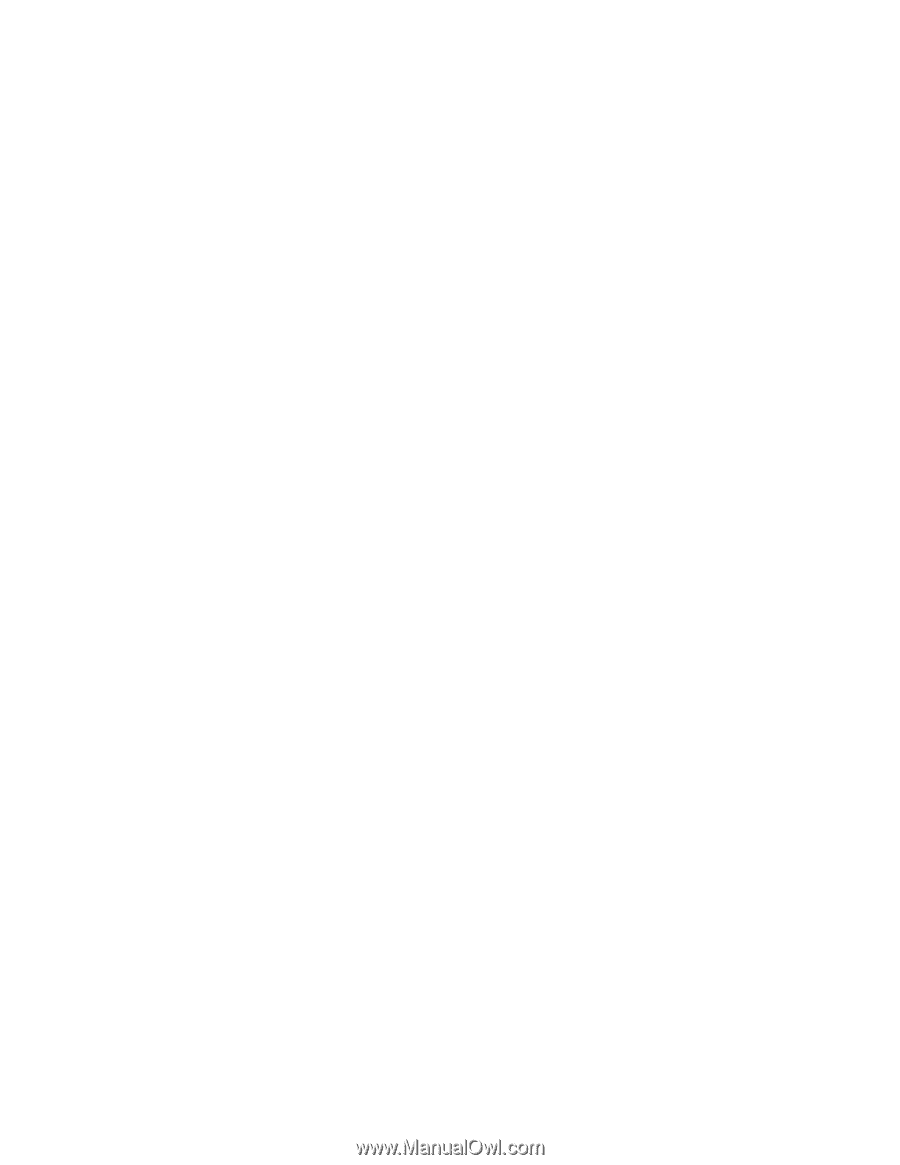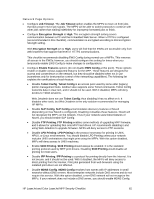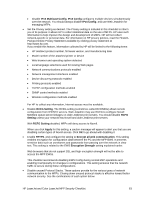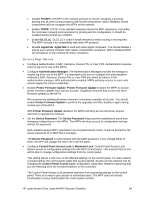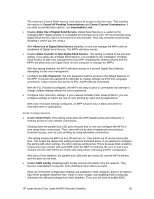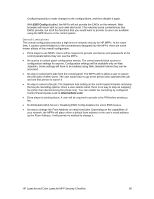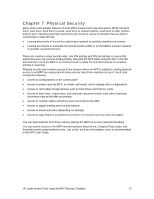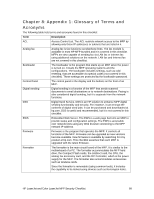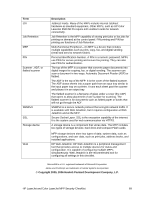HP Color LaserJet 4730 HP LaserJet MFP and Color MFP Products - Configuring Se - Page 64
Con Authentication LDAP, Kerberos, Device PIN, or User PIN. Authentication requires
 |
View all HP Color LaserJet 4730 manuals
Add to My Manuals
Save this manual to your list of manuals |
Page 64 highlights
• Disable IPX/SPX. IPX/SPX is the network protocol for Novell. Disabling it prevents printing and all other communications with Novell components. With it disabled, Novell components will not recognize the MFPs on the network. • Enable TCP/IP. TCP/IP is the standard network protocol for MFP operations. It provides the necessary network communication for printing and for configuration. It should be enabled during normal use of MFPs. • Enable DLC/LLC. DLC/LLC is used in small networks in which routing is not required. The MFPs include it for compatibility with older HP products. • Disable AppleTalk. AppleTalk is used with older Apple computers. You should disable it unless your network includes older Apple or Macintosh computers. With it disabled MFPs will not appear on the network for these computers. Security Page Options • Configure Authentication (LDAP, Kerberos, Device PIN, or User PIN). Authentication requires users to log on for use of the MFPs. • Configure Authentication Manager. The Authentication Manager provides the settings to require log in for use of the MFP. It is important to be sure to configure the authentication methods (LDAP, Kerberos, Device PIN, or User PIN) you which to enforce in the authentication manager. With authentication enabled, MFPs will deny access to users who cannot supply the correct credentials. • Disable Printer Firmware Update. Printer Firmware Update enables the MFPs to accept printer firmware updates from various sources. Disabling it ensures that no one can send firmware updates to the MFPs. HP recommends updating firmware whenever it becomes available at hp.com. You should enable Printer Firmware Update to perform the upgrades and then disable it again during normal use of the MFPs. With Printer Firmware Update disabled, the MFPs will deny access whenever anyone attempts to upgrade the firmware. • Set the Device Password. The Device Password helps prevent unauthorized users from changing configurations in the MFPs. The MFPs will deny access to configuration settings without the password. Web Jetadmin keeps MFP credentials in its encrypted device cache. It will not prompt for the device password of an MFP that it manages. The Device Password is synchronized with the EWS password. If you change either of them, the MFP will change the other one to be the same. • Configure Control Panel Access Lock to Maximum Lock. Control Panel Access Lock denies access to configuration settings from the MFP control panel. This ensures that no one will be able to change configuration settings from the control panel. This setting places a lock icon on the affected settings on the control panel. If a users selects a locked setting, the control panel states that access denied. Access can be restored only by changing the Control Panel Access Lock configuration using Web Jetadmin (assuming that you are following all of the recommendations in this checklist). The Control Panel Access Lock prevents everyone from accessing settings on the control panel. There is no way to give access to authorized users. The MFP does not include functionality to setup authorization for control panel controls. HP LaserJet and Color LaserJet MFP Security Checklist 64