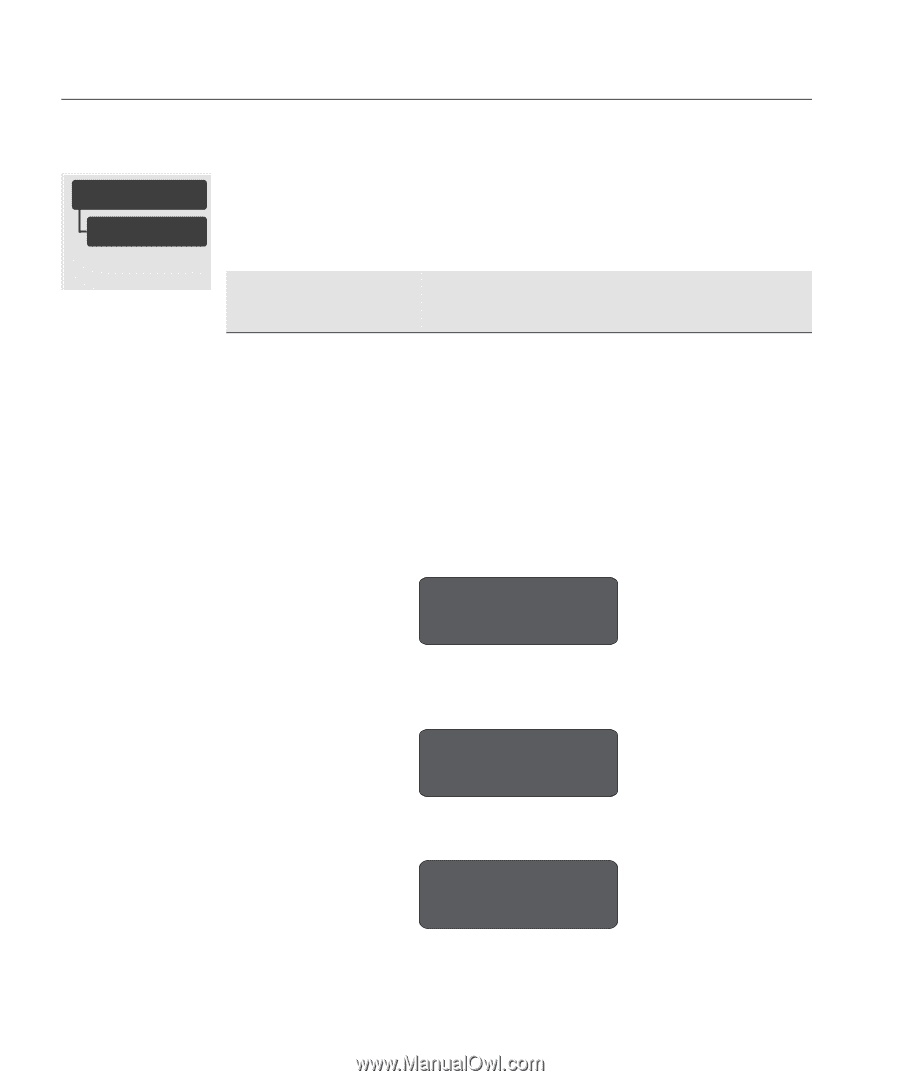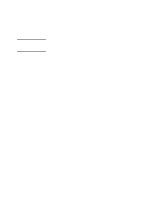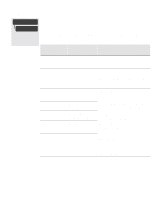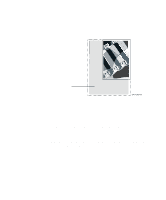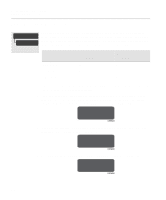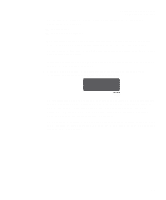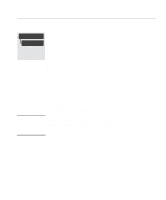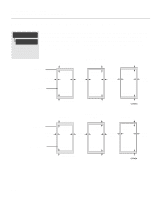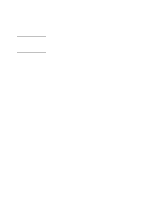HP Designjet 2000/3000cp HP DesignJet 2500/2000CP Printer - User's Guide - Page 134
Size and Accuracy
 |
View all HP Designjet 2000/3000cp manuals
Add to My Manuals
Save this manual to your list of manuals |
Page 134 highlights
Controlling the Page Format Page Size and Accuracy Page Size and Accuracy DEVICE SETUP Pg.Acc=Optimized Full menu mode Default: Optimized* The printer dynamically modifies the advance of the media, to achieve the best image print, depending on the printheads installed in the printer and the content of the image, although the width of the image will always be correct. In the front panel display the "Page accuracy" option lets you choose one of three options. Accuracy* Selection Page Length Optimized Image Quality Optimized "Optimized" No Yes "Constant" No No "Maximum" Yes No * Also refer to the explanation given below and Accuracy (Maximum accumulated error) on page 13-3, Accuracy selection. 1 From the front panel, scroll through the menus and choose "Device setup". Press Enter to access this menu. If you are unable to find this menu make sure that the Full Menu Mode is enabled, see page 2-16, Selecting the Full Menu Mode. FULL MENUS Device setup → C4704034 2 Once you are selected "Device setup" scroll through the menu until you find "Page Accuracy". Press Enter to access this menu. Device setup Pg. Accur.=optimized→ C4704034 3 You will now have three different options. The default setting is "Optimized". Page Accuracy Optimized* C4704034 5-8