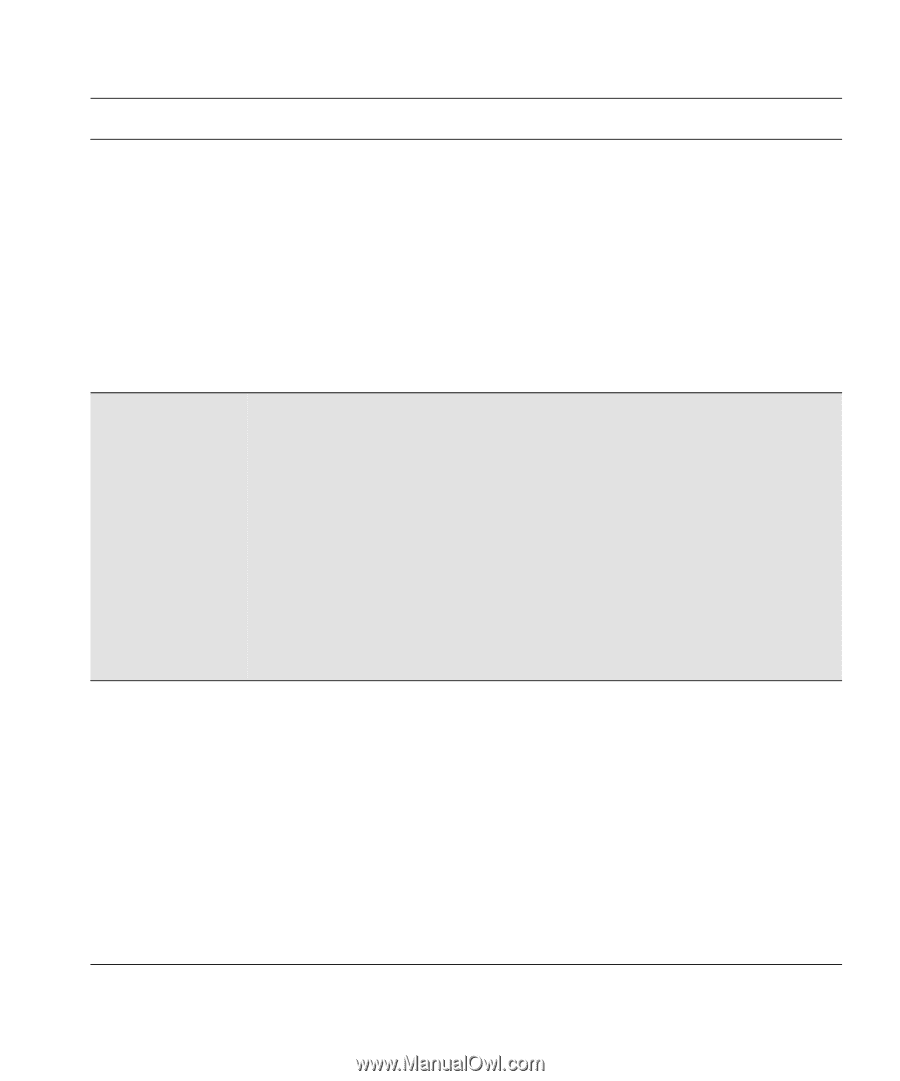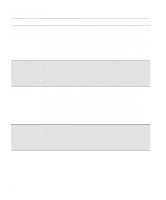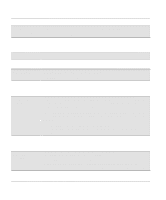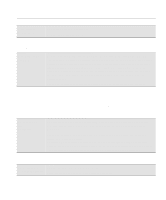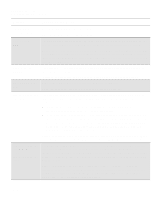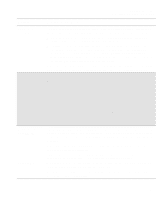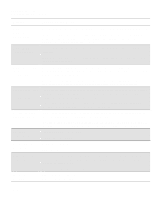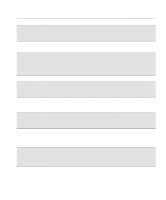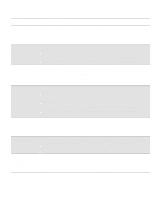HP Designjet 2000/3000cp HP DesignJet 2500/2000CP Printer - User's Guide - Page 289
Do not touch, wipe, or attempt to clean the printhead nozzles. This can damage
 |
View all HP Designjet 2000/3000cp manuals
Add to My Manuals
Save this manual to your list of manuals |
Page 289 highlights
Message Printhead check cancelled→ Printhead check error ssts→ or Printhead check error → Printhead contact error ssts→ CAUTION: Front-Panel Messages Message Explanations and Actions Explanation and Action The printhead check procedure has failed, or the printer has detected a fault that stops the procedure from completing. Subsequent messages will explain the error further: s "Replacement of lens cover recommended"-You should check the section on replacing lens covers on page 10-3, Lens Maintenance. s "Media too small for calibration"-The roll that is loaded is not wide enough for the check to be done. It must be at least A3 size. You should load appropriate media and repeat the check again, using Image Quality / Printhead Service / Printheads Check / Now. If you use sheet media that is too small, the printer will reject the media and prompt you to load new media. Press ↓ to continue. You may continue printing, but you may not get your usual image print quality. To fix problems with the ink system, see 11-38, Checking Ink Systems. The message "Printhead check error" may be displayed if: s You are using colored media. Either disable checking or use media that is clean, white, and opaque. See the remarks on 11-35, Media Problems. s There are dirty nozzles on the printhead. Replace your ink system (see page 11- 38, Checking Ink Systems). Do not attempt to clean the nozzles. The squares that are flashing indicate the ink systems that have failed. If the message contains no squares, the procedure has failed because of a problem that is not related to specific printheads, for example, a problem with the media. Press ↓ to continue. The message "Check ink system→ / Ignore→" will be displayed. If you press ↓ again to continue, you may still be able to print again, but image print quality may be affected. To fix the problem, select ↑ to check the ink system; see 11-38, Checking Ink Systems. The printheads, indicated by flashing squares, have failed to function because of an unusual electrical signal from the printhead. The most likely cause of this message is that the electrical contacts on the printhead or printer carriage are dirty and need cleaning. Press the ↓ key to check the printheads. Open the window when indicated, and remove the printheads indicated. Look at the electrical contacts on the printhead and carriage. If they are dirty, they should be cleaned (see 11-42, Cleaning Electrical Contacts). Do not touch, wipe, or attempt to clean the printhead nozzles. This can damage the printhead. Handle the ink systems with care. If you don't correct the error now, you will see the status message "Ink system error" described on page 12-7. 12-11