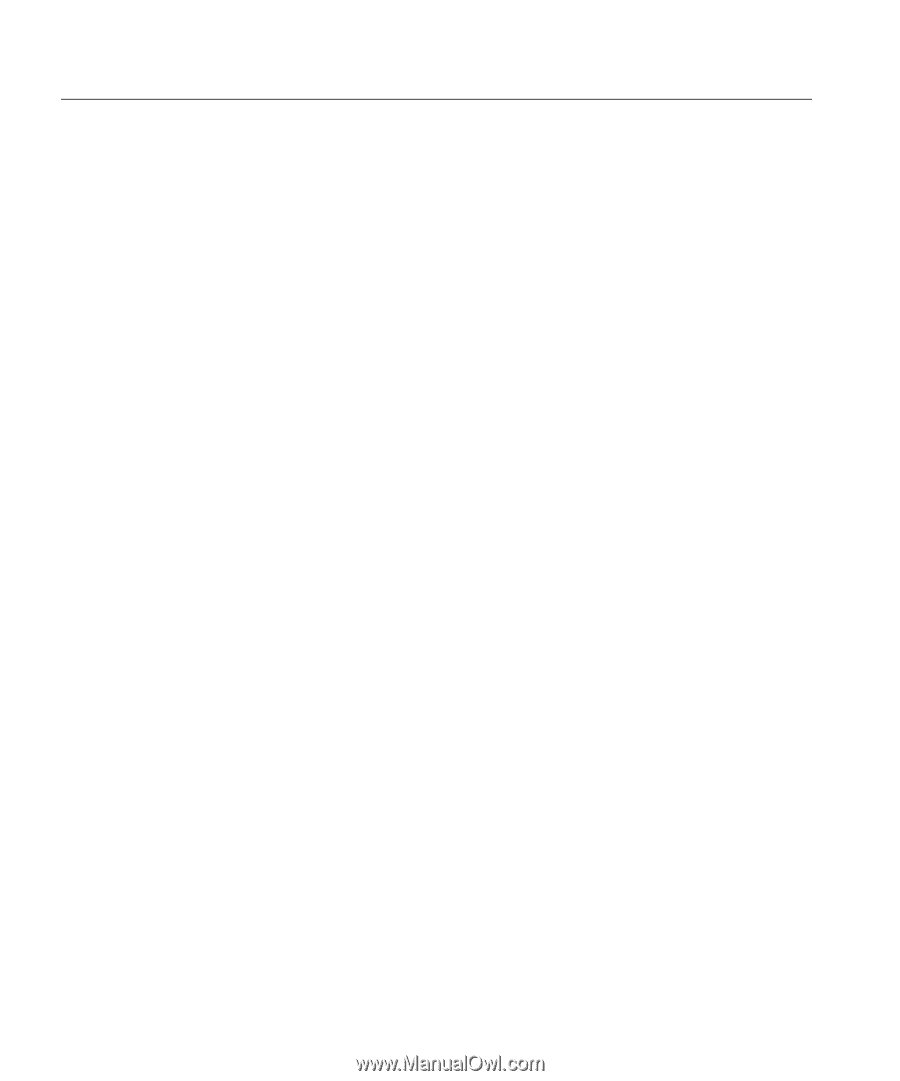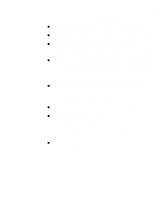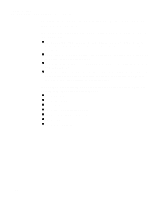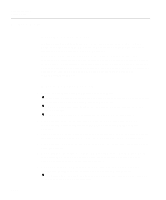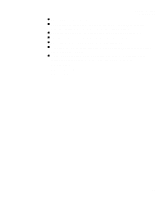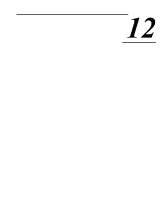HP Designjet 2000/3000cp HP DesignJet 2500/2000CP Printer - User's Guide - Page 274
Solving Miscellaneous Problems, If the Printer does not Print, If the Printer Seems Too Slow
 |
View all HP Designjet 2000/3000cp manuals
Add to My Manuals
Save this manual to your list of manuals |
Page 274 highlights
Troubleshooting Solving Miscellaneous Problems Solving Miscellaneous Problems If the Printer does not Print n You may have a power problem. If there is no activity at all from the printer, and no lights on the front panel, check that the power cable is connected correctly and that there is power available at the socket. n If you are using a Macintosh and the print job does not print, ensure the printer language is set to Postscript or Automatic. See page 8-8, Changing the Graphics Language. n You may have a problem with your application driver. Is your software configured for this printer? For general advice, see the Setup Guide. For advice specific to your software, see either the documentation supplied with the driver or the Software Application Notes supplied with your printer. n If you have connected your computer to the printer's parallel port and tried to print a binary-encoded PostScript file it will not print. The parallel port will only accept ASCII-encoded PostScript print files. The front panel will display the message "Error processing job / Flushing rest of job". Press ↓ on the front panel to delete the print file. Connect your computer to the JetDirect Print Server and send the print file again. n The file may be too large for the printer's memory. This is the case if the front panel displays "Out of memory - data was lost". Look on your computer screen for any error message; some drivers allow you to choose a different printing mode and try to send the file again. n If you continue to have problems, see page 11-56, Getting Help. If the Printer Seems Too Slow n Did you specify Photo Print mode level on the front panel? Photo quality prints are produced more slowly. n Did you specify the right media type when loading the media? For details of front-panel media types, see page 3-4, Supported Media Types. To find out the printer's current media type setting, see page 8-5. n Are you using the printer with the Appletalk serial port on Macintosh? It is normal for the Appletalk port to be slow. Consider using the Ethertalk interface to connect your printer to your Macintosh. 11-54