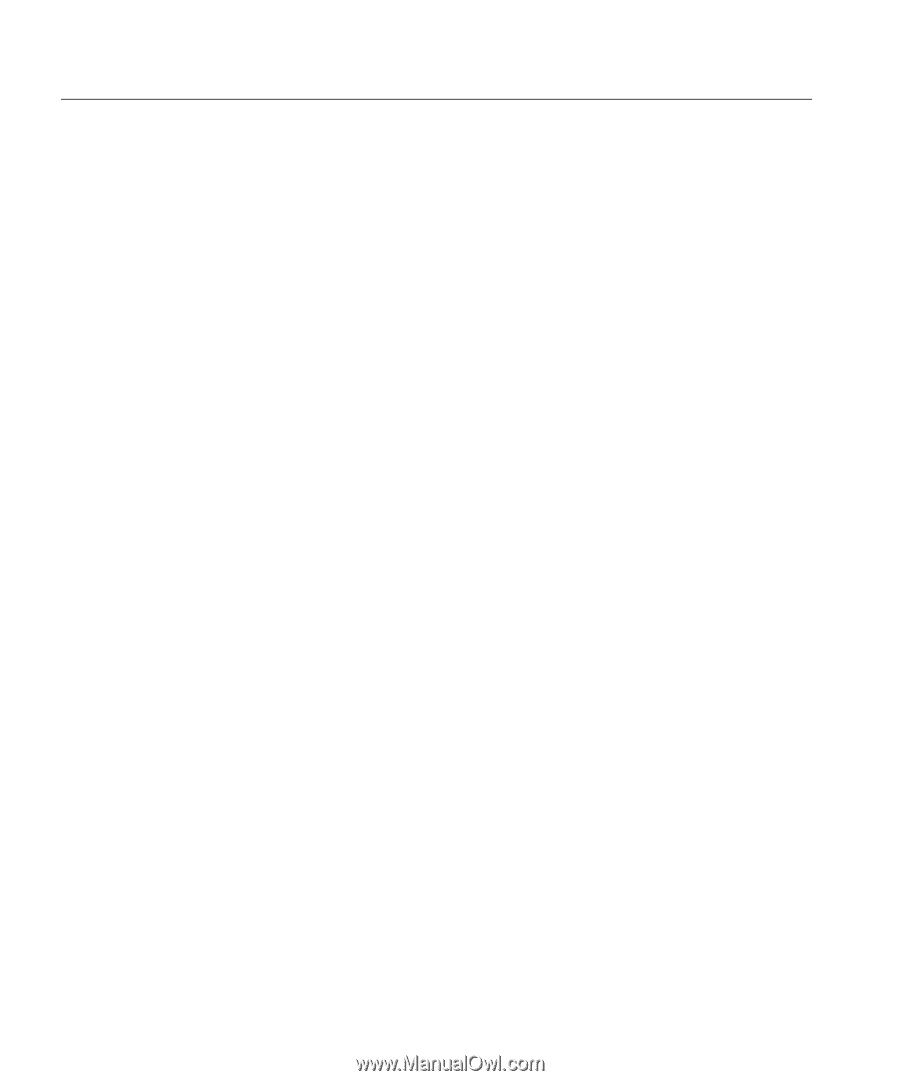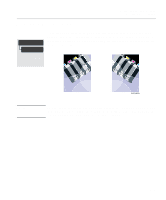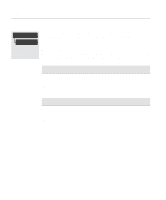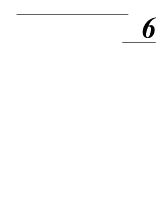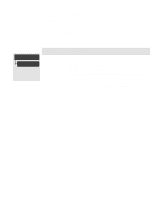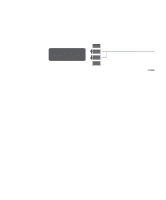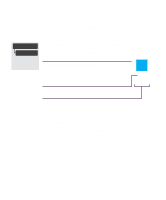HP Designjet 2000/3000cp HP DesignJet 2500/2000CP Printer - User's Guide - Page 150
Ways of Controlling the Print’s Appearance
 |
View all HP Designjet 2000/3000cp manuals
Add to My Manuals
Save this manual to your list of manuals |
Page 150 highlights
Controlling the Overall appearance of a Print Ways of Controlling the Print's Appearance Ways of Controlling the Print's Appearance NOTE:Unless you have specifically indicated in your software that the printer's front-panel settings are to be used (for example, Printer's default Setting in a Macintosh Print Options window), the software settings for a PostScript file override the printer front-panel settings described in this chapter. This chapter discusses the ways you can control the overall appearance of your prints from the front panel in terms of: s pen width s pen color s treatment of overlapping lines s overall lightness/darkness s rendering color drawings in monochrome s overall print quality and resolution. Some front-panel selections affect the next file you send from your computer, not pages already in the printer's queue. If this is the case, it is stated in the relevant part of this chapter. Some of the controls are available using the front-panel menus (for example) pen width, pen color, overlapping lines). Print quality and color/monochrome print options are controlled from the front-panel keys. Why Change the Appearance of the Print Using the Front Panel? By default, the printer looks to your software to provide information on all the above attributes. However, your driver or application may not provide these controls or you may want to experiment with various effects, or try a temporary change, without the need to change your drawing or your driver settings. 6-2