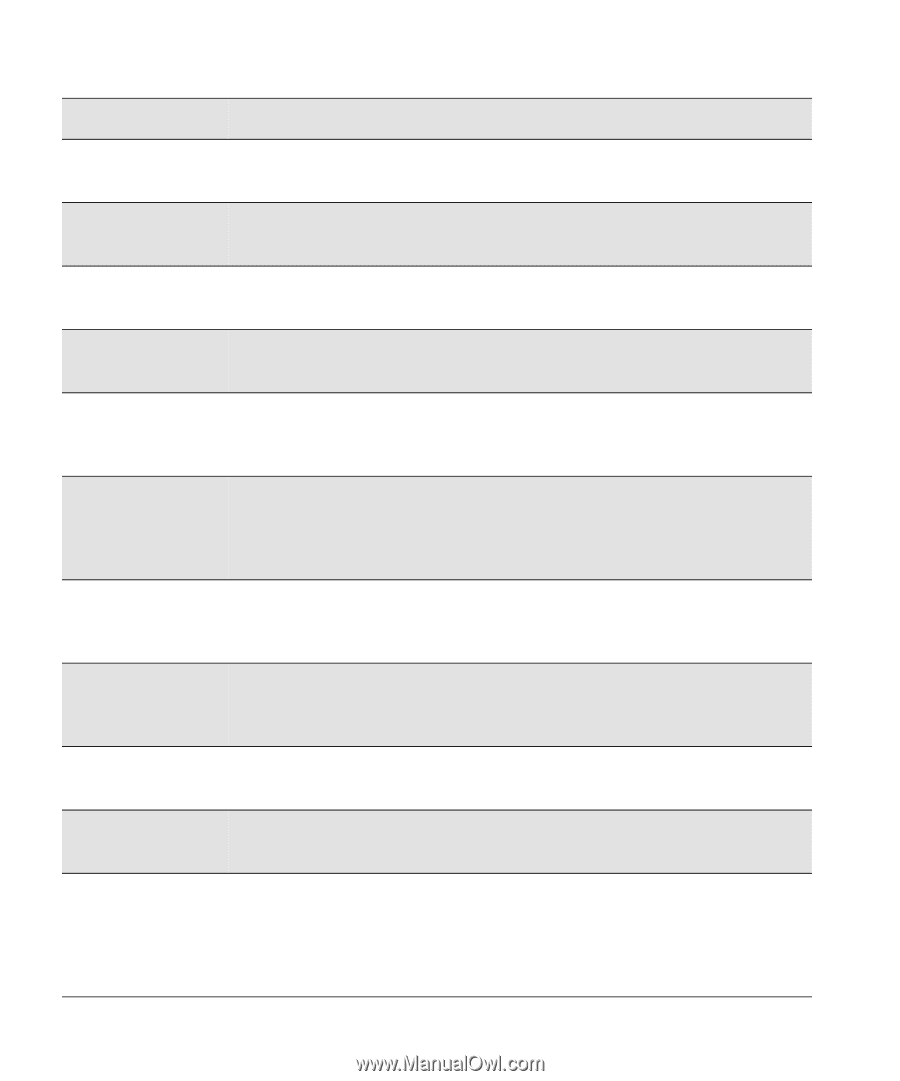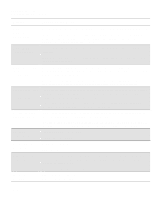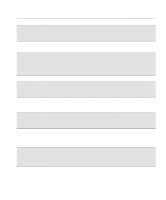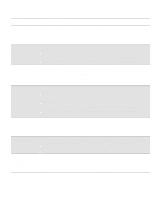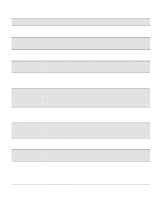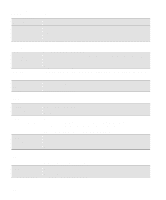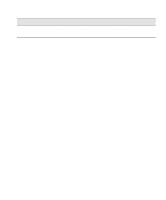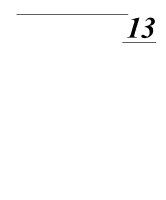HP Designjet 2000/3000cp HP DesignJet 2500/2000CP Printer - User's Guide - Page 296
Replace Ink System, Message, Explanation and Action, Checking Ink Systems.
 |
View all HP Designjet 2000/3000cp manuals
Add to My Manuals
Save this manual to your list of manuals |
Page 296 highlights
Front-Panel Messages Message Explanations and Actions Message Explanation and Action STATUS Aligning printheads STATUS Calibrating The printer is printing a pattern to align the printheads. Wait until the pattern has been printed. The printer is performing the accuracy calibration check. Wait until the printer has finished the check. STATUS Calibrating color STATUS Calibrating printhds STATUS Cancelling (HP DesignJet 2500CP only) The printer is performing a color calibration. Wait until the printer has finished calibrating. The printer is performing an internal printhead calibration. Wait until the printer has finished calibrating. The Cancel key has been pressed and the printer is in the process of cancelling a file or procedure. Continue when this message is no longer displayed. STATUS Check pending STATUS Checking ink system The right door has been opened while the printer was busy (for example, printing) and the printer is waiting to check the ink system. You may have done something that will affect image print quality. Do not open any door or window on the printer when not instructed and it is busy. The printer is verifying that the ink system was correctly installed, or that all the components are present after any door or window on the printer has been opened. Wait until the check is complete. STATUS Checking media STATUS Checking printheads STATUS Creating pattern The printer is checking to see if media is correctly positioned with respect to the perforated line of the entry platen. Wait until the check is complete. The printer is printing a pattern to test the printheads. Wait until the check is complete. The printer is performing an accuracy calibration. Wait until the calibration is complete. STATUS Head cleaner(s) full One or more of the printhead cleaners are full of ink. The printer will continue printing but image print quality may be affected, and ink may leak inside the printer and damage it. Press the Replace Ink System key to replace the ink systems affected. See 11-38, Checking Ink Systems. 12-18