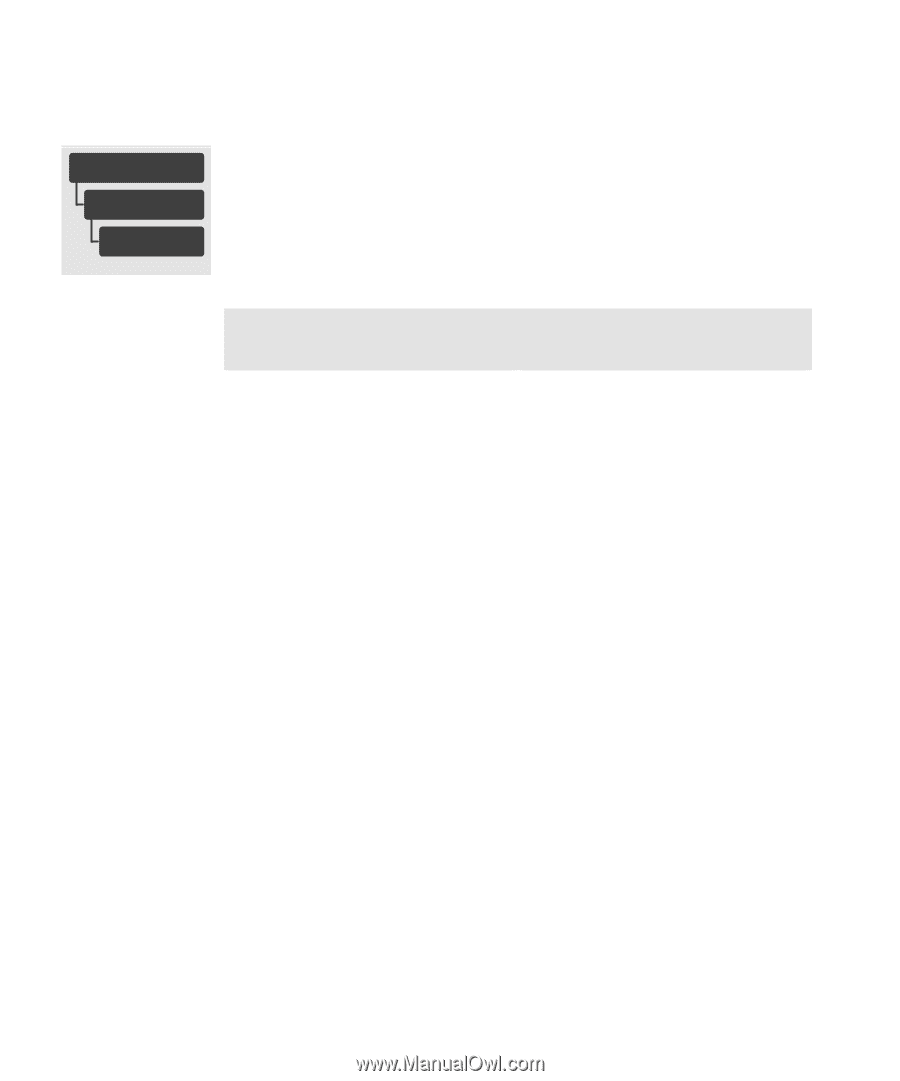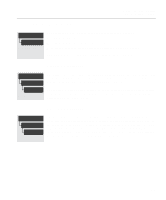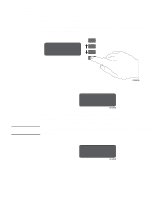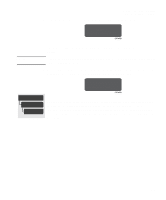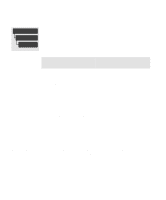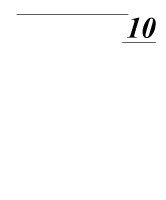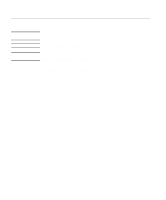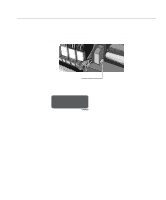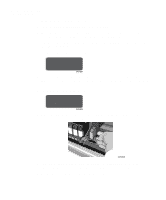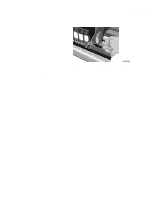HP Designjet 2000/3000cp HP DesignJet 2500/2000CP Printer - User's Guide - Page 206
Changing the Print Quality when Media is Already Loaded, Enter, IMPORTANT
 |
View all HP Designjet 2000/3000cp manuals
Add to My Manuals
Save this manual to your list of manuals |
Page 206 highlights
Controlling Image Quality Servicing the Printheads Changing the Print Quality when Media is Already Loaded Image Quality Qualify media Select Media If, after loading and selecting a print mode for non-endorsed media, you want to change the print mode to another one, it is not necessary to remove and reload the media. From the front panel menu select Image quality/Qualify media/Select media and press Enter. By scrolling using the ↑ or ↓ keys you will see the following print mode selections: HP DesignJet CP Ink System UV (UV Pigmented Ink) Installed UV Opaque vinyl Heavy coated UV Custom media A UV Custom media B UV Custom media C UV Custom media D HP DesignJet CP Ink System (Imaging Ink) Installed Coated paper Heavy coated High-gloss photo Semi-gloss photo Imaging film-backlit Opaque vinyl IMPORTANT NOTE:These print mode selections are only available when media is loaded and the printer has completed its initialization procedure. While scrolling through the display you will see a * displayed next to one of the media types, this shows the current media selected in the printer. It is also an alternative way of confirming which media is currently loaded. By pressing Enter when the desired selection is displayed, you can change the print mode to the one displayed on the front panel. If you are printing on HP endorsed media, always select the same media print mode as the media loaded in the printer. Hewlett-Packard has tested these settings for optimum performance and print quality. 9-10