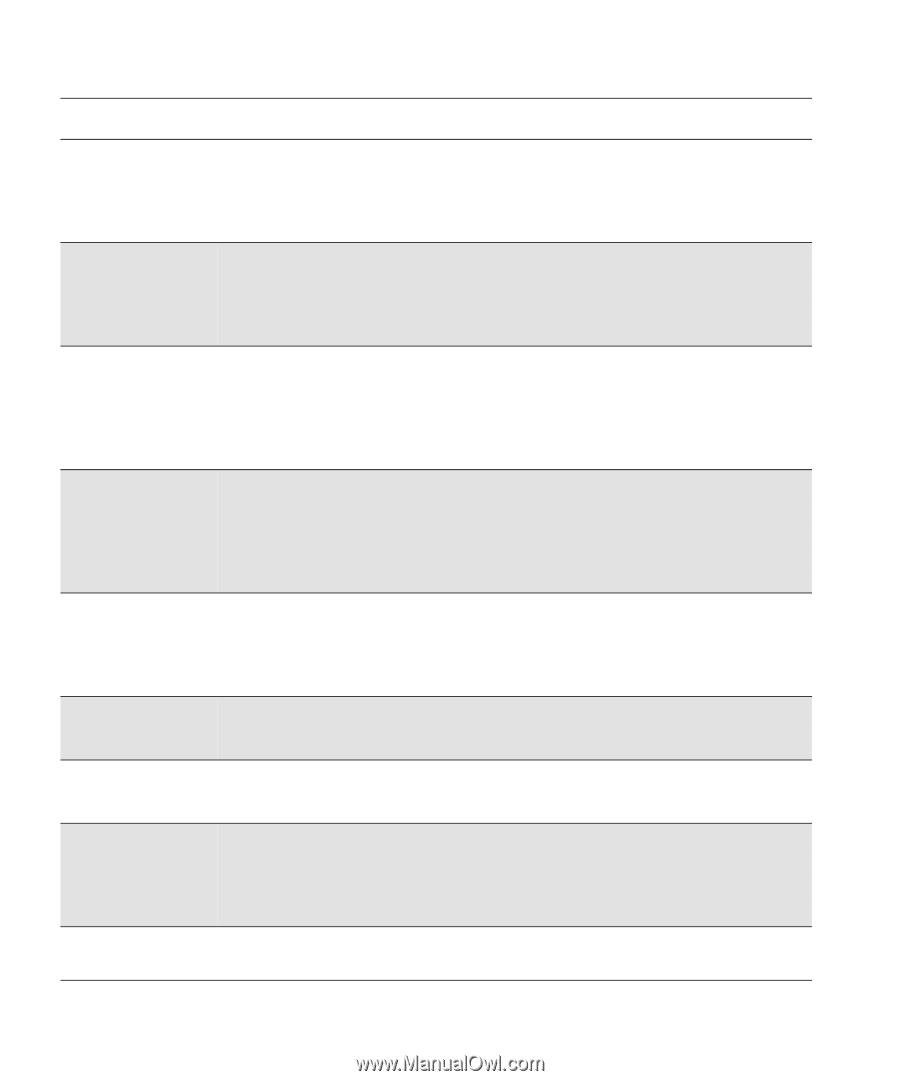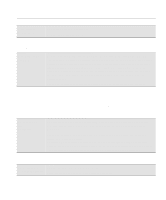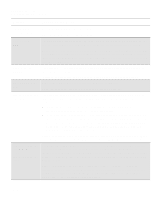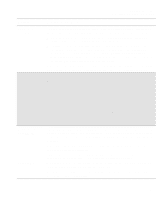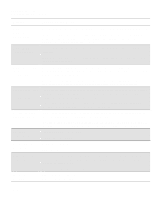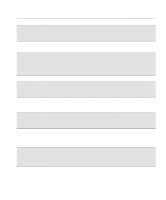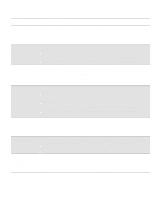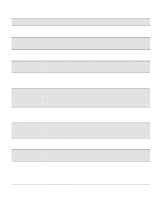HP Designjet 2000/3000cp HP DesignJet 2500/2000CP Printer - User's Guide - Page 292
If You Have, Problems Reseating a Printhead, Replace Ink System, Message, Explanation and Action
 |
View all HP Designjet 2000/3000cp manuals
Add to My Manuals
Save this manual to your list of manuals |
Page 292 highlights
Front-Panel Messages Message Explanations and Actions Message Explanation and Action Replace printhead(s) Close window You are in the ink system replacement process, and lifted the window when instructed. The printer is waiting for you to replace a printhead, or you can close the window without making any changes. (If you have persistent problems, see If You Have Problems Reseating a Printhead 11-41.) Replace sss* Close right door You are in the ink system replacement process, and opened the right door when instructed. The printer is waiting for you to replace the printhead cleaners indicated by *s, and then close the right door. Replacement of ink system recommended→ You are about to finish the ink system replacement process, and the printer recommends replacing one or more of the four ink systems (for example, because they have passed their specified life). Press the ↓ key to continue. You will see the status message "Low on ink". Then press the Replace Ink System key to replace the ink systems that will be indicated. Replacement of lens cover recommended→ The printhead alignment procedure, or the printhead check procedure, or a calibration check has failed because the lens cover is dirty and needs replacing. Printing may continue but the image quality is not assured. Press ↓ to continue. See the instructions for lens cover replacement on page 10-3, Lens Maintenance. Spare lens covers are inside the right door. Resource area full (HP DesignJet 2500CP only) The printer's hard disk is full. You are attempting to save Unable to save res. resources. The printer is unable to process the request. You need to remove some of the resources from the hard disk, for example, saved print files, halftones, or fonts that you don't use. Then try saving the resource again. Roll empty Load new roll You have used all of the media roll. Load a new roll of media. Roll misaligned Reload roll Roll media is skewed. Reload media. Set transport→ Yes Mode→ No You have selected transport mode in the front-panel menu. The printer is waiting for you to accept or reject the transport mode. Accepting transport mode starts the process of removing all ink systems. Press ↑ to accept or press ↓ to reject. Sheet load→ Roll load→ Press ↑ to load sheet media. Press ↓ to load roll media. 12-14