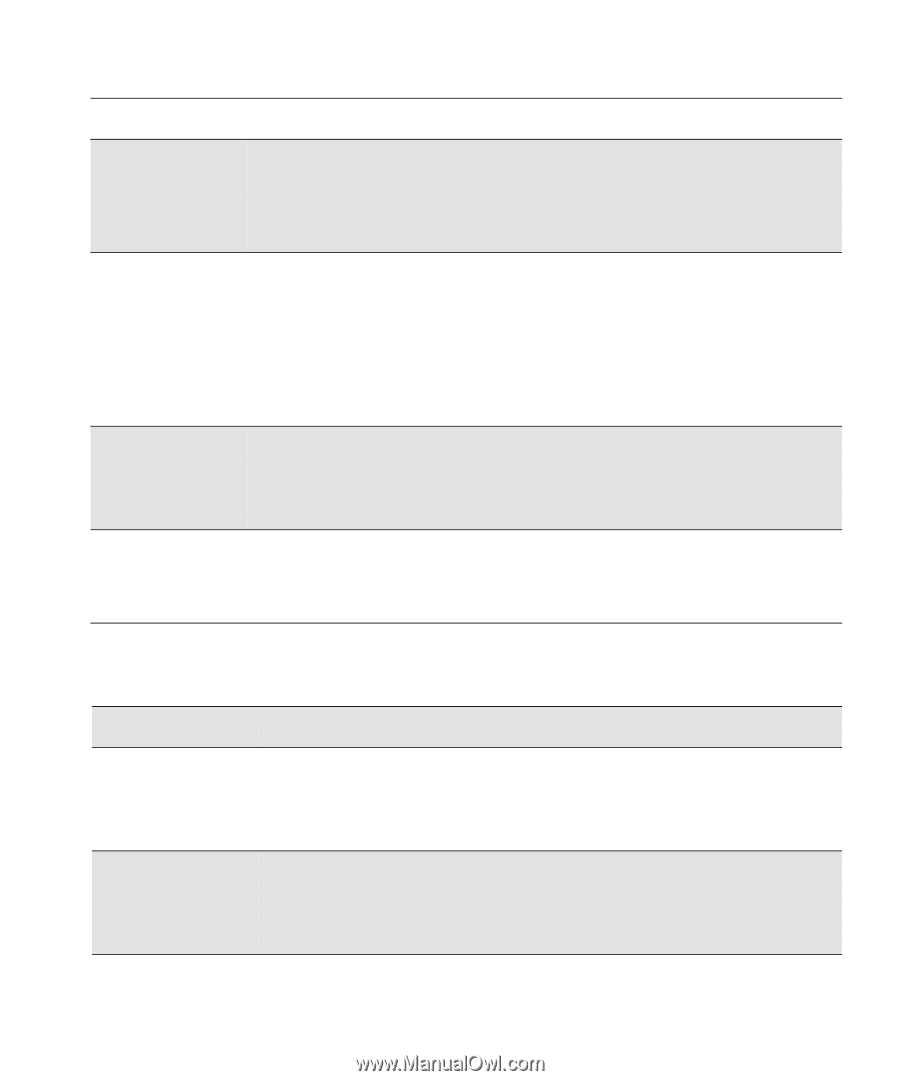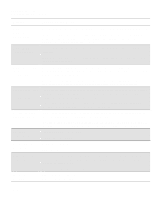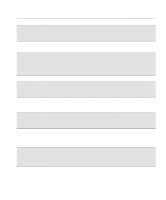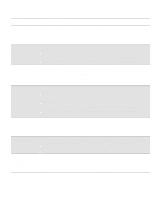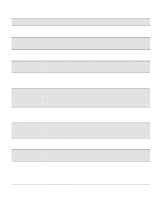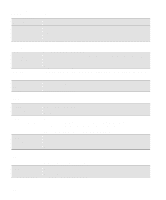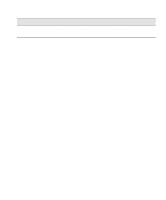HP Designjet 2000/3000cp HP DesignJet 2500/2000CP Printer - User's Guide - Page 295
STATUS Messages, Message, Explanation and Action, Replace Ink System
 |
View all HP Designjet 2000/3000cp manuals
Add to My Manuals
Save this manual to your list of manuals |
Page 295 highlights
Message trim edge→ continue→ UV inks YES→ installed NO→ Verify ink system ssts→ Wind the Take Up Reel Cut→ Front-Panel Messages Message Explanations and Actions Explanation and Action The Take Up Reel is turned on and you are about to load the media onto it, you now have the option of trimming the edge or to continue. You only need to trim the edge if the media was damaged in the loading process or is not straight, It is important when loading media onto the Take Up Reel that the media is taped onto the core tube straight. After you have finished installing a new ink cartridge, you are asked to confirm that you have changed the type of ink cartridges from Imaging to UV Pigmented. Press ↑ to confirm that you have changed the ink cartridges from Imaging to UV Pigmented. Press ↓ to indicate that you have not changed the ink cartridges from Imaging to UV Pigmented. You will then be given the opportunity of replacing the incorrect ink cartridges by the correct ones. At power-on, the printer has detected an error in the ink systems shown by flashing squares. Press ↓ to continue. You should check the ink systems immediately; see 11-38, Checking Ink Systems. You are removing media from the Take Up Reel. Before you Cut the media to remove it, you must wind up the media onto the Take Up Reel or the media will fall to the floor and possible damage it. Press the wind button on the Take Up Reel and then press the ↓ key to cut the media. STATUS Messages Message Explanation and Action STATUS Accessing head cleaners STATUS Accessing printheads You have pressed the Replace Ink System key or there is an error in the head cleaners and you have pressed ↑ or ↓. The carriage is moving so that you can access the printhead cleaners. Wait until the carriage is in position. You have pressed the Replace Ink System key or there is an error in the printheads and you have pressed ↑ or ↓. The carriage is moving out so that you can access the printheads. Wait until the carriage is in position. 12-17