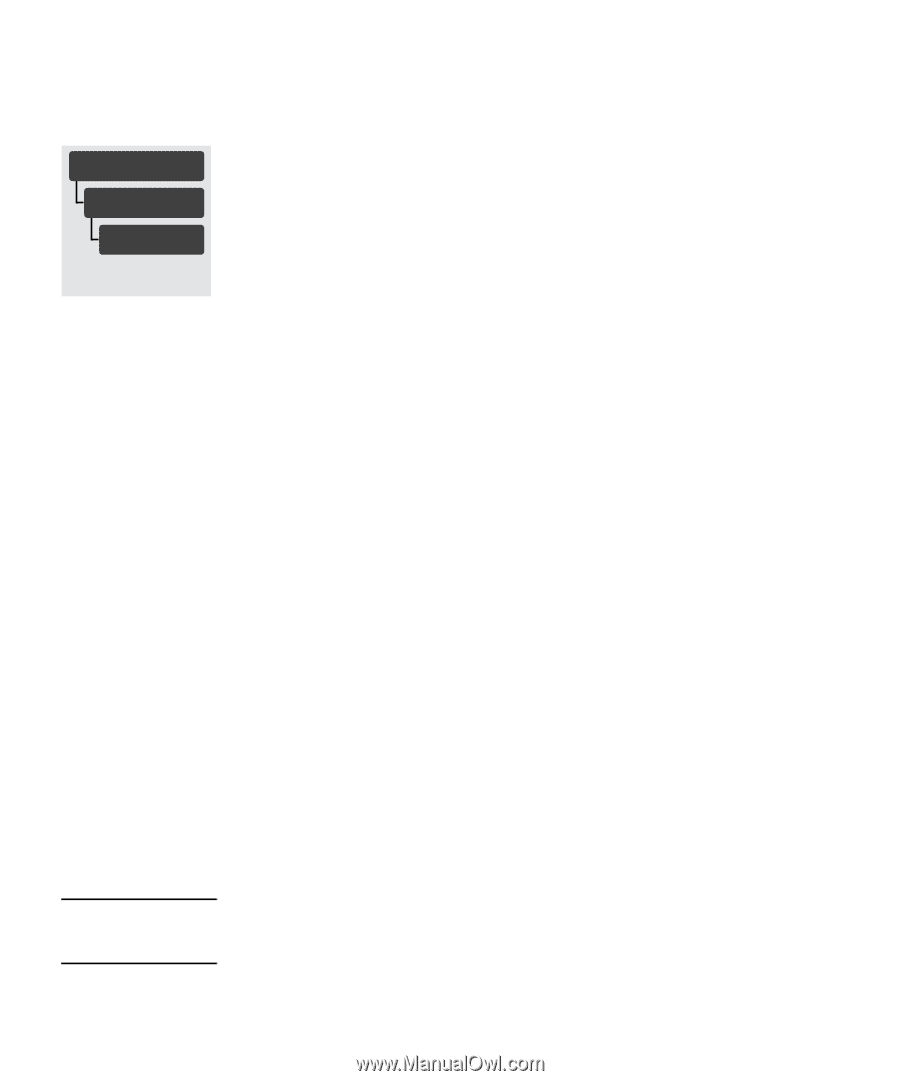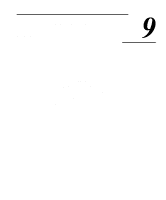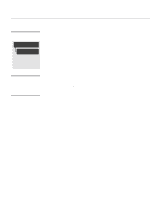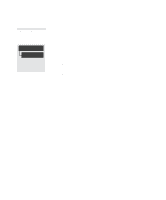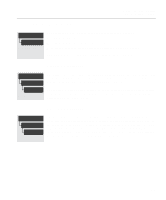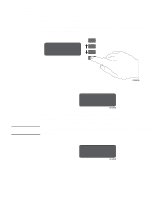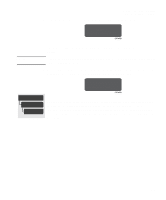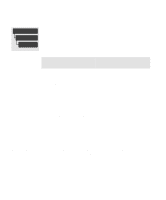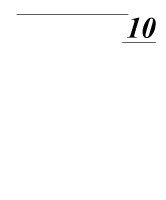HP Designjet 2000/3000cp HP DesignJet 2500/2000CP Printer - User's Guide - Page 202
Checking Printheads, For Sheet Media
 |
View all HP Designjet 2000/3000cp manuals
Add to My Manuals
Save this manual to your list of manuals |
Page 202 highlights
Controlling Image Quality Servicing the Printheads Checking Printheads IMAGE QUALITY Printhead service Check= Default: Frequency=10 The printhead check function prints a test pattern and then analyzes the pattern to determine if any printhead nozzles are not placing ink on the media correctly. If nonfunctional nozzles are found, the printer will switch to other nozzles on the printhead to prevent any degradation in image quality. Eventually it will perform a set of actions to bring them to a better working condition. In this way, the printer is able to compensate for nonfunctional nozzles on the printheads. For most users, the factory default frequency will provide the expected image quality without any intervention. However, for your convenience, you can set the check more frequently (up to every page) or disable it. The Extended margins setting must be selected in order for the leading and trailing edges of an image to be error-corrected for nonfunctional nozzles. The selections in this menu are: Now This selection causes the printer to perform a printhead check immediately. Off The printhead check functions is turned off. Printhead checks are done only when you replace an ink system. Frequency= This setting lets you select the frequency that printhead checks are made. You can select a printhead check to be done from every tenth page printed to every page printed. For Roll Media For Sheet Media NOTE The printhead check is done: s at the selected frequency s whenever you replace an ink system s when the power is switched off and then switched back on s on request. The printhead check is turned off automatically. To check the printheads, load an A3 or larger sheet in landscape orientation (wide side of sheet first) and select Check= Now in the Printhead service menu. See page 3-39, Loading sheet media, for sheet loading instructions. If you are using a third-party Raster Image Processor (RIP) to print with your printer, the printer may not be able to switch to other nozzles. In this case, the printer will attempt to recover the nozzles. 9-6