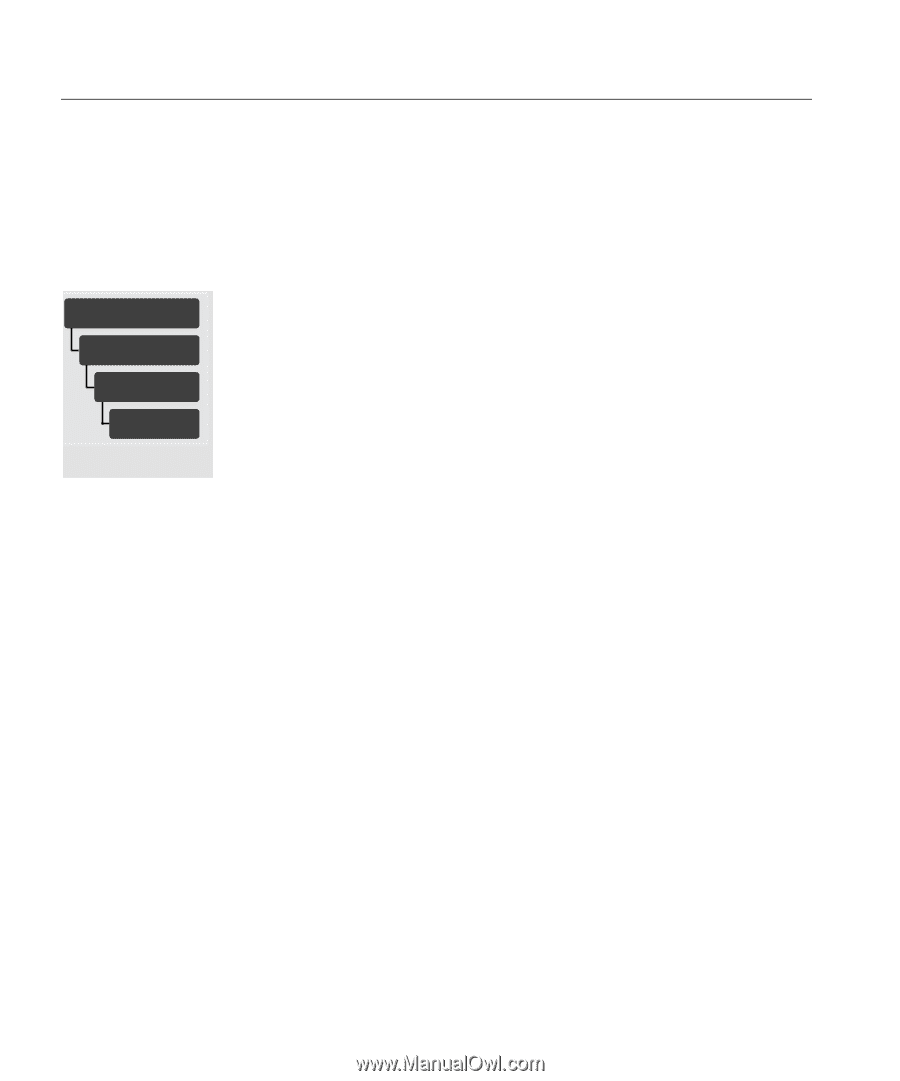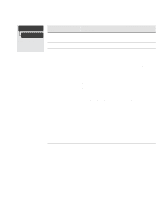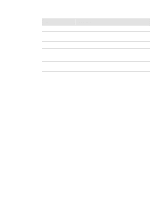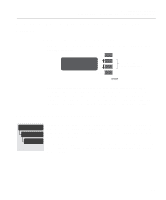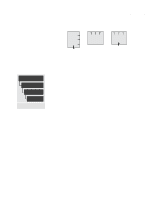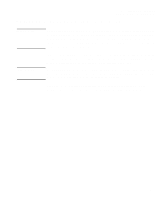HP Designjet 2000/3000cp HP DesignJet 2500/2000CP Printer - User's Guide - Page 188
Recalibrating the Printer for Accuracy, When to Recalibrate the Printer
 |
View all HP Designjet 2000/3000cp manuals
Add to My Manuals
Save this manual to your list of manuals |
Page 188 highlights
Reconfiguring Your Printer Recalibrating the Printer for Accuracy Recalibrating the Printer for Accuracy When to Recalibrate the Printer UTILITIES Service tests Accuracy calibrations Recalibrate Full menu mode only Your printer was calibrated at the factory to ensure that it operates with the greatest accuracy in normal environmental conditions. If you are operating under significantly different conditions, you should recalibrate the printer as explained here. The printer's environmental specifications are given on page 13-6, Environmental Specifications. You may also need to recalibrate the printer if you have image quality problems. Before recalibrating the printer, you should always print the Image Quality test print to verify that you do have image quality problems. If you need to recalibrate the printer, you will be instructed in the image quality test procedure. See page 11-10, Analyzing the Image Quality Test Results, for detailed instructions. To Recalibrate the Printer 1 Choose your media type (sheet or roll). Use HP Matte Polyester Film. Plastic-based media is more dimensionally stable than paper-based media. If you use another type of media, let the media stabilize at the ambient temperature of the printer for 10 minutes. For information on media types, see the Media Guide for the HP DesignJet Printers provided with your printer. 2 Unload any media that is currently loaded in the printer see page. 3 Go to Recalibrate in the front-panel menus, as shown in the left margin of this page. 4 Choose Create pattern. The message STATUS/Calibrating is displayed. If sheet media is loaded, it is ejected. If roll media is loaded, the printer asks you to remove it. 5 When prompted, load your media, using the procedure in chapter 3, Working with Media. If using sheet media, load it in portrait orientation, unless you chose D/A1size media for an E/A0-size printer, in which case load it in landscape orientation. 6 When the calibration print is finished, remove it. 8-6