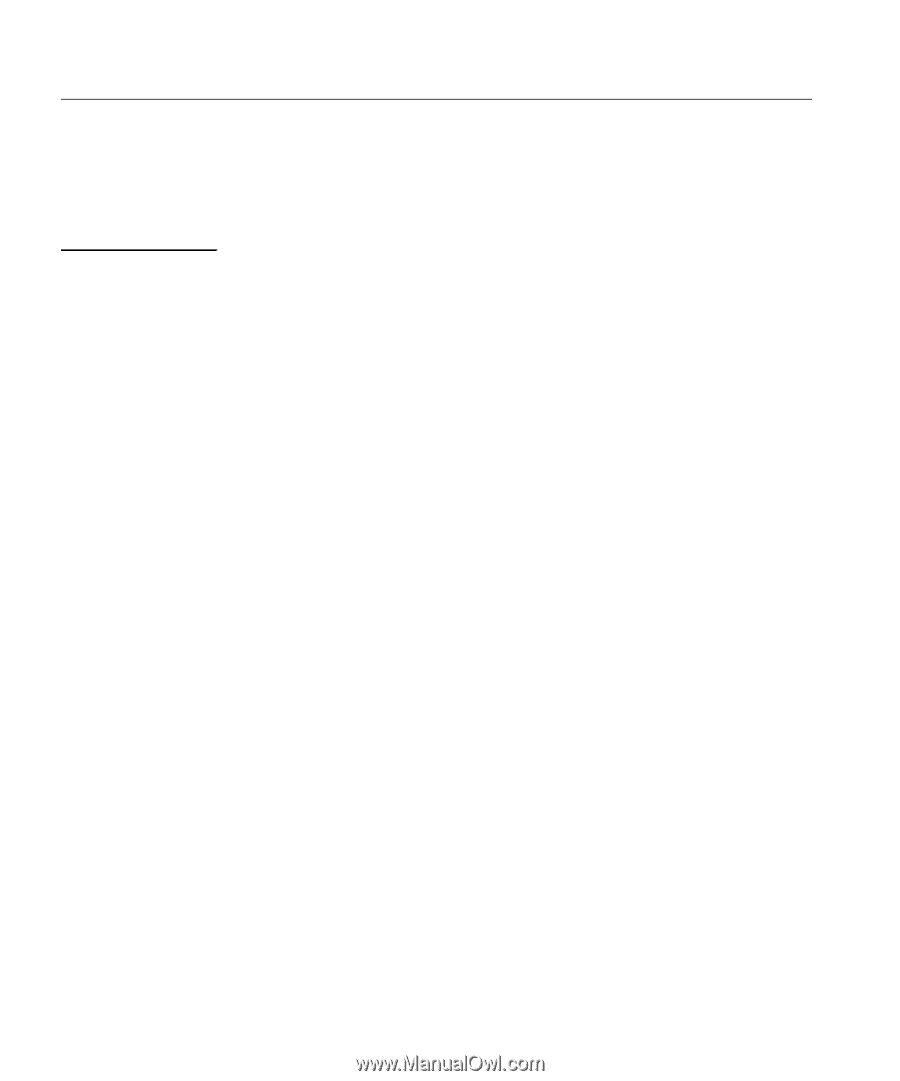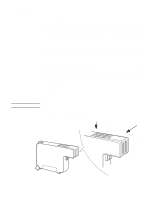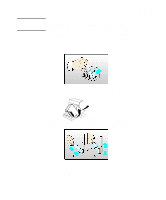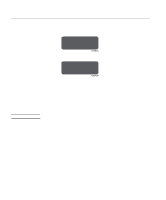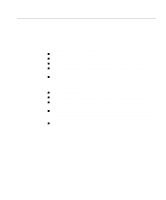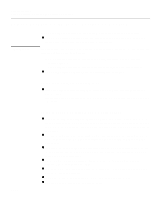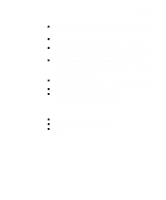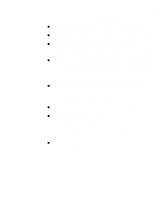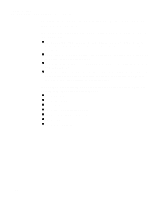HP Designjet 2000/3000cp HP DesignJet 2500/2000CP Printer - User's Guide - Page 266
Solving Problems with Image Position or Content, If the Print is Completely Blank
 |
View all HP Designjet 2000/3000cp manuals
Add to My Manuals
Save this manual to your list of manuals |
Page 266 highlights
Troubleshooting Solving Problems with Image Position or Content Solving Problems with Image Position or Content 2500CP Only If you don't find the solution to the problem here, other sources of help are: n The documentation supplied with the driver that you are using to manage the output from your software application to the printer. For example, the on-line and printed documentation included in the following drivers supplied with your printer - HP DesignJet PostScript® drivers for Power Macintosh® and Macintosh® (QuickDraw™) - HP DesignJet PostScript® drivers for Microsoft® Windows™ applications. n The documentation supplied with your application software. If the Print is Completely Blank n If the front-panel graphics language setting is Automatic (the default), try the other settings: (PostScript for a PostScript file, HP-GL/2 for an HP-GL/2 file etc.) and send the file again. 11-46 If the Output Contains Only a Partial Print n Did you press Cancel or Form Feed and Cut before all the data was received by the printer? If so, you have ended the data transmission and will have to print the page again. (You normally don't need to press Form Feed and Cut to unload the print.) n The I/O Setup / I/O Timeout setting may be too short. From the front-panel menu you can increase the I/O Timeout setting to a longer period and then send the print again. n The file may be too large for the printer's memory. You can install extra memory in you printer, see Install Memory Expansion Modules (Optional) in the Setup Guide for more information. n There may be a communications problem between your computer and the printer. Check your interface cable. n Check to make sure that your software settings are correct for your current page size (e.g., long-axis prints). n If you are using network software, make sure it has not timed out. n See also under If the Image is Clipped below.