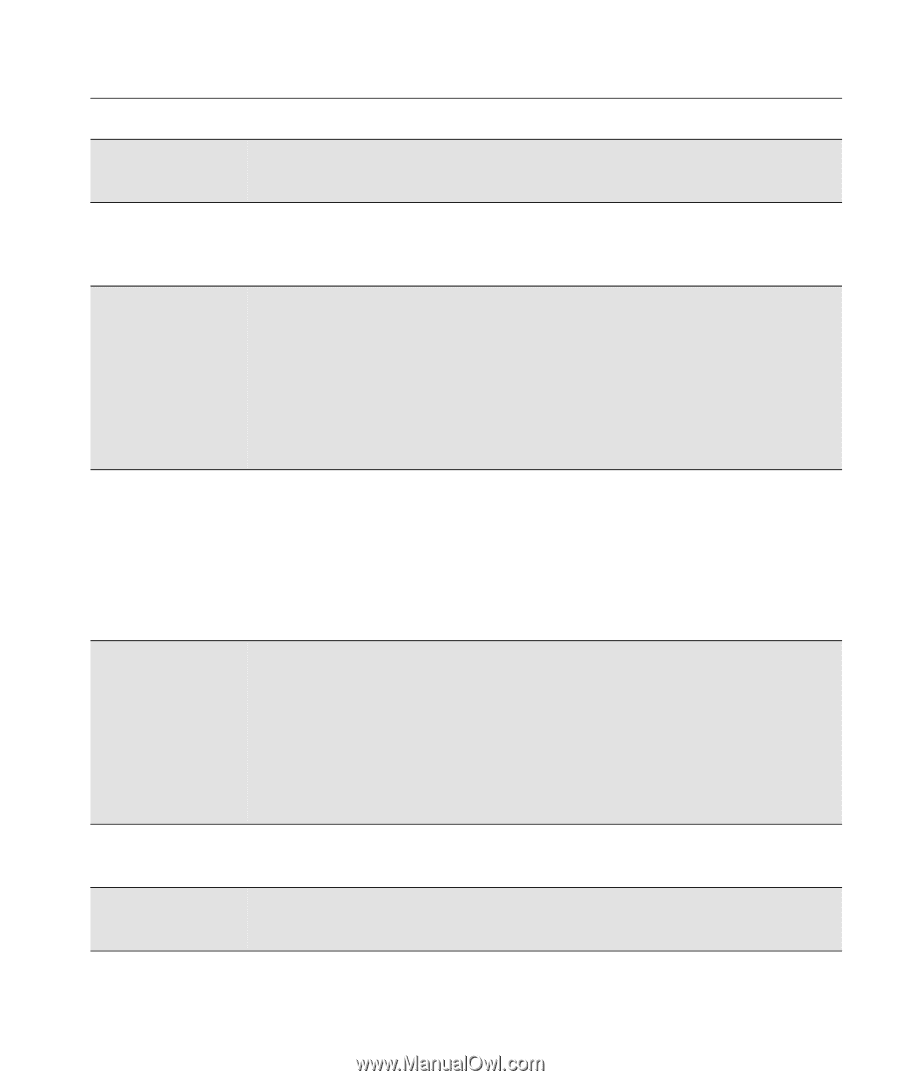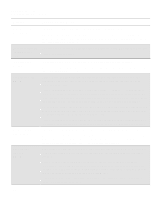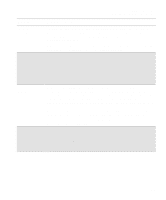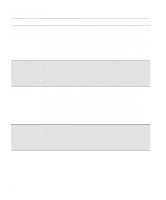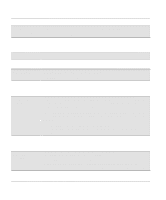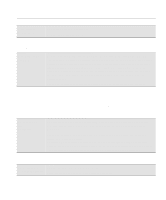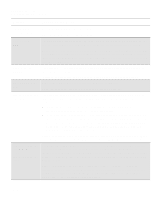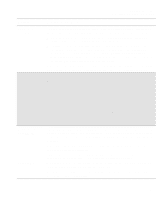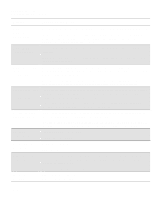HP Designjet 2000/3000cp HP DesignJet 2500/2000CP Printer - User's Guide - Page 287
different types., the same type UV Pigmented or Imaging or that entire ink systems are
 |
View all HP Designjet 2000/3000cp manuals
Add to My Manuals
Save this manual to your list of manuals |
Page 287 highlights
Front-Panel Messages Message Explanations and Actions Message Explanation and Action Mispositioned Reload sheet The sheet media is mispositioned. Remove and reload the sheet. MISSING INK SYSTEM Install→ One or more ink systems are missing. Press ↓ or the Replace Ink System key to install the ink systems in order to print with your printer. Mixed ink system tsss→ At power-on or after the ink systems have been serviced, the printer has detected components of different ink system types (for example, Imaging and UV Pigmented). Printing will be disabled until the ink systems are all of the same type. The flashing squares indicate which ink systems need checking. The error may be because the printhead, printhead cleaner and ink cartridge within an ink system are not all of the same type (UV Pigmented or Imaging) or that entire ink systems are of different types. Press ↓ to continue, to check the ink systems. See 11-38, Checking Ink Systems. MIXED INK SYSTEM 88xxxx The printer has earlier detected components of different ink system types (for example, Imaging and UV Pigmented). Printing will be disabled until the ink systems are all of the same type. The error code "88xxxx" indicates a mixed ink system error. Press the Replace Ink System key to replace the erroneous ink systems in order to print with your printer again. You can press the Enter key to access the main frontpanel menu. See 11-38, Checking Ink Systems. No code for UV inks Continue→ The printer does not have the correct firmware for the HP DesignJet CP ink system UV currently installed. (This message only applies to firmware revision levels A.01.xx.) Press ↓ to continue, and reinstall the HP DesignJet CP Ink System (Imaging ink system) back into the printer. Access the menu Utilities / Statistics / Code rev to confirm the firmware revision present. If you have a code revision like A.01.xx, you need to upgrade your firmware to code revision A.02.08 or higher to use the HP DesignJet CP Ink System UV. Open left door to access ink cartrg. You are doing an ink system replacement. Open the left door to access the ink cartridges. Open right door to You are doing an ink system replacement. access head cleaners Open the right door to access the printhead cleaners. 12-9