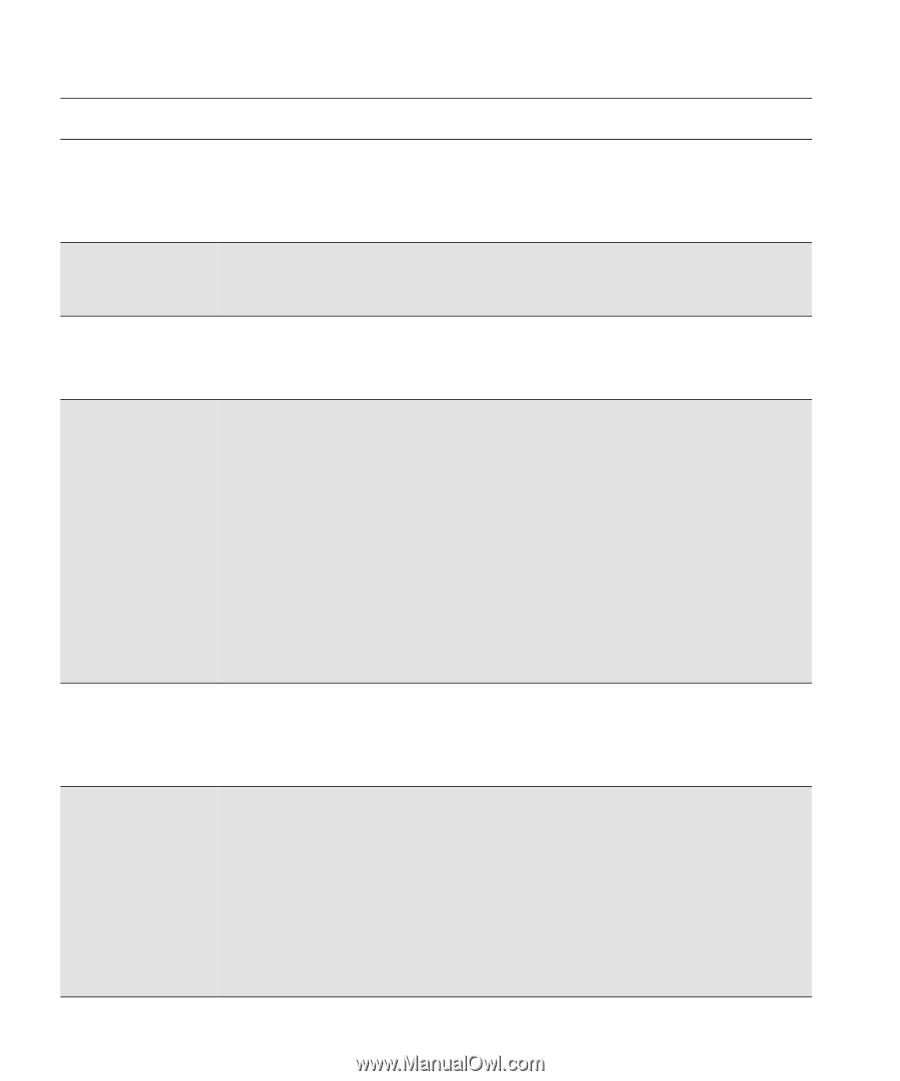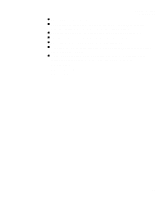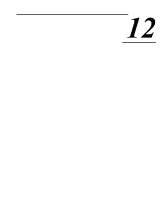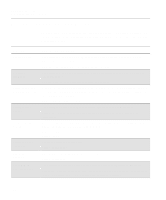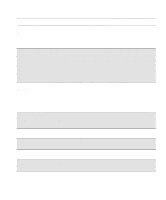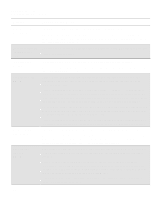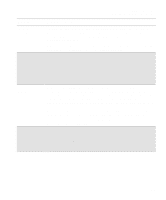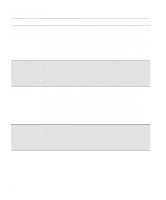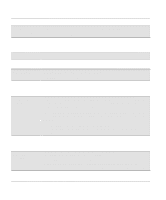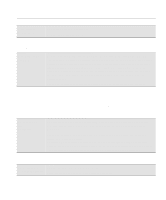HP Designjet 2000/3000cp HP DesignJet 2500/2000CP Printer - User's Guide - Page 282
become dislodged, or the printer cannot detect them, If you don't correct the error now
 |
View all HP Designjet 2000/3000cp manuals
Add to My Manuals
Save this manual to your list of manuals |
Page 282 highlights
Front-Panel Messages Message Explanations and Actions Message Explanation and Action Edge not found Reload media The printer could not find edge of media during loading procedure. Check the leading edge of the media for unevenness or tears; cut a straight edge, if necessary, and reload. Be sure to position the right edge along the perforated line on the entry platen when loading. Error processing job An error was encountered while the print was being processed. The print has been lost. Flushing rest of job→ Press ↓ to delete the print. Fatal disk error Continue→ (HP DesignJet 2500CP only) An error on the hard disk has been detected. Press ↓ to continue. Retry the operation by cycling the power. If the problem persists, servicing the printer is advised. Head cleaner full ssts→ Either: After finishing printing, the printer has detected that one or more of the printhead cleaners are full of ink. The squares that are flashing indicate the head cleaners that are full. Press ↓ to continue. The message "Check ink system→ / Ignore→" is displayed. If you press ↓ again to continue, you may still be able to print again, but the ink in the head cleaner may overflow and the print quality of your images may be affected. To fix the problem, select ↑ to check the ink system; see 11-38, Checking Ink Systems. Or: In the ink system replacement process, one or more of the printhead cleaners have not been replaced at the same time as the corresponding printheads. The squares that are flashing indicate the head cleaners that are full. Press ↓ to continue. You may still be able to print again, but image print quality may be affected, as indicated by a subsequent message. See 11-38, Checking Ink Systems. Head cleaner ink may overflow→ Head cleaner removed ssts→ One or more of the printhead cleaners are full of ink, and the ink may overflow. Press ↓ to continue. Image print quality may be affected, and ink may leak inside the printer and damage it. Replacement of the ink systems affected is recommended. To fix problems with the ink system, see 11-38, Checking Ink Systems. The printer has detected that one or more printhead cleaners have become dislodged or the printer cannot detect them, as indicated by the flashing squares. Printing is disabled. Press ↓ to check the failing head cleaner. You should reseat the head cleaners immediately; see 11-39, Checking the Printhead Cleaners. If this does not solve the problem, you will have to replace the entire ink system (printhead, printhead cleaner, and ink cartridge) using the Replace Ink System key. If you don't correct the error now, you will see the status message "Ink system error" described on page 12-7. 12-4