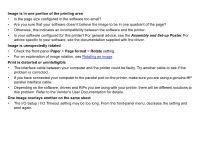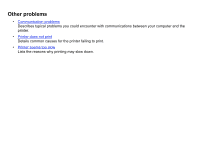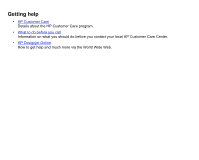HP Designjet 510 HP Designjet 510 Printer series - User's Guide: English - Page 104
Communication problems, Symptoms are, Processing, How to solve the problem, File size and memory - gl 2 card
 |
View all HP Designjet 510 manuals
Add to My Manuals
Save this manual to your list of manuals |
Page 104 highlights
Communication problems Symptoms are: • The front-panel display does not show Processing when you are sending a print to the printer. • Your computer displays an error message when you are trying to print. • Your computer or printer "hangs" (stays idle) while communication is taking place. However, note that large prints can take a correspondingly long time to print. • Your printed output shows random or inexplicable errors (misplaced lines, partial graphics, etc.). How to solve the problem: • Have you selected the correct printer in your software? • Does the printer work correctly when printing from other software? • If the printer is connected to a network, try using it when connected directly to your computer through parallel or USB ports. • If your printer is connected to your computer through any other intermediate devices, such as switch boxes, buffer boxes, cable adapters, cable converters, etc., try using it when connected directly to your computer. • Try another interface cable. For details of supported cables, see Connection specifications. File size and memory There is no direct relationship between file size on your computer and memory used in the printer to print that file. In fact, because of file compression (and general complexity) it is often impossible to estimate how much memory will be used. This means that some large prints will work fine, but some smaller prints may not. To handle a job that will not print, you can select Send Job as a Bitmap in the driver's Troubleshooting menu (Services tab). This may slow down print speed. Alternatively, you can install extra memory on the HP-GL/2 Accessory Card in your printer, see Memory.