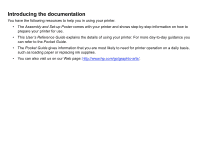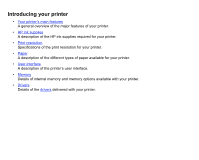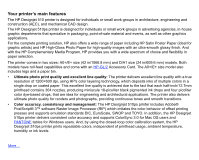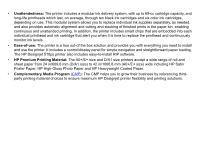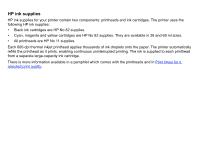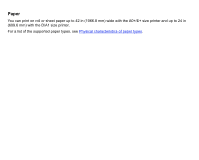HP Designjet 510 HP Designjet 510 Printer series - User's Guide: English - Page 7
Print resolution, Print quality setting, Optimized for Line Drawing/Text, Optimized for Images - software
 |
View all HP Designjet 510 manuals
Add to My Manuals
Save this manual to your list of manuals |
Page 7 highlights
Print resolution Your printer provides two different print modes that change the print resolutions of each of the print quality modes. These different print modes are optimized for: Line Drawings/Text or Images. You can then choose between three levels of print quality for each of the print modes: Best, Normal or Fast, from your software or from the printer's front panel. With the Best mode selected, you have an additional selection available to provide maximum detail for your printed image by increasing the resolution of your job above the default resolution. Print quality setting Optimized for Line Drawing/Text Resolution in dpi Render Halftone Fast 300×300 600×300 Normal 600×600 600×600 Best (default) 600×600 600×600 Best (maximum detail) 600×600 1200×600 a. Glossy photo paper only Optimized for Images Resolution in dpi Render Halftone 150×150 600×300 300×300 600×600 600×600 600×600 600×600 2400×1200a Use Fast to get draft copies of your prints at maximum throughput. Normal is optimized so that you get the best line quality with the fastest throughput. Select Best if you want to get the best quality for images and renderings.