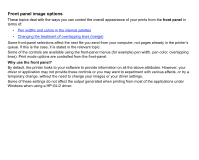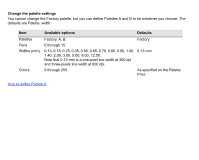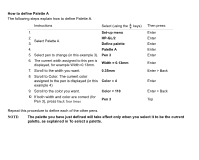HP Designjet 510 HP Designjet 510 Printer series - User's Guide: English - Page 153
Front panel image options, front panel, Why use the front panel?
 |
View all HP Designjet 510 manuals
Add to My Manuals
Save this manual to your list of manuals |
Page 153 highlights
Front panel image options These topics deal with the ways you can control the overall appearance of your prints from the front panel in terms of: • Pen widths and colors in the internal palettes • Changing the treatment of overlapping lines (merge) Some front-panel selections affect the next file you send from your computer, not pages already in the printer's queue. If this is the case, it is stated in the relevant topic. Some of the controls are available using the front-panel menus (for example) pen width, pen color, overlapping lines). Print mode options are controlled from the front-panel. Why use the front panel? By default, the printer looks to your software to provide information on all the above attributes. However, your driver or application may not provide these controls or you may want to experiment with various effects, or try a temporary change, without the need to change your images or your driver settings. Some of these settings do not affect the output generated when printing from most of the applications under Windows when using a HP-GL/2 driver.