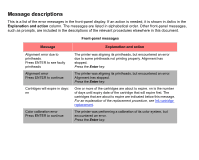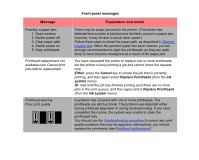HP Designjet 510 HP Designjet 510 Printer series - User's Guide: English - Page 130
setup printheads have not been installed correctly., Open window and check - printhead cover problem
 |
View all HP Designjet 510 manuals
Add to My Manuals
Save this manual to your list of manuals |
Page 130 highlights
Message Open window and check printhead cover is properly closed Open window and check proper installation of setup printheads Option not available now Out of paper Front-panel messages Explanation and action You have replaced one or more printheads and the printer's check has found that the printhead cover is not securely closed. Open the window and check the printhead cover. The procedure is described in the Printhead replacement procedure. Note: This message may also appear following a paper jam, as the printer cannot detect the exact reason for the problem. In this case you may have to resort to powering off the printer or even removing the power cable from the machine, in order to recover from the problem. See Clearing a paper jam. During system start-up, which occurs when you first install the printer, you need to install the setup printheads. These special printheads cannot be used for printing, but must be used when the printer has been powered off. The printer has detected that the setup printheads have not been installed correctly. Open the window and follow subsequent instructions to reinstall or relocate the setup printheads. Contact HP for advice if the setup printheads are missing or cannot be installed correctly. You have selected an option in the menu that is not available at the moment. (The printer may be busy, out of ink, out of paper, etc.) The printer ran out of paper while printing the calibration pattern. Load a sheet or roll that is at least 65 cm (25 in) long and 50 cm (20 in) wide.