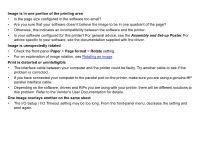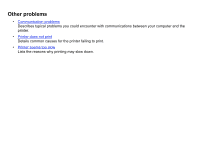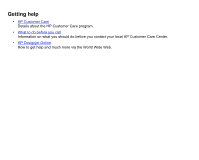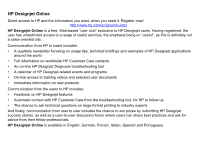HP Designjet 510 HP Designjet 510 Printer series - User's Guide: English - Page 105
Printer does not print
 |
View all HP Designjet 510 manuals
Add to My Manuals
Save this manual to your list of manuals |
Page 105 highlights
Printer does not print • You may have a power problem. If there is no activity at all from the printer, and the power on indicator in the power switch on the front of the printer is off, check that the power cable is connected correctly and that there is power available at the socket. • You may have a problem with your application driver. Is your software configured for this printer? For general advice, see the Assembly and Set-up Poster. For advice specific to your software, see the documentation supplied with the driver. • The file may be too large for the printer's memory. This is the case if the front panel displays "Out of memory- data was lost". Look on your computer screen for any error message; some drivers allow you to choose a different printing mode and try to send the file again. If necessary, select Send Job as a Bitmap in the driver's Troubleshooting menu (Services tab). This may slow down print speed. Alternatively, you can install extra memory on the HP-GL/2 Accessory Card in your printer, see Memory. • If you continue to have problems, see Getting help.