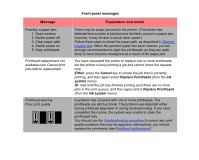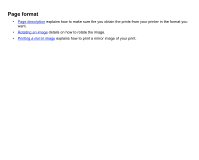HP Designjet 510 HP Designjet 510 Printer series - User's Guide: English - Page 138
Either, Enter, Cancel, Troubleshooting, Replace Printheads, Ink System, Call HP representative.
 |
View all HP Designjet 510 manuals
Add to My Manuals
Save this manual to your list of manuals |
Page 138 highlights
Front-panel messages Message Explanation and action Sheet too long Please check it is not a roll Press ENTER to retry Press CANCEL to abort You have requested the printer to load a sheet of paper, but the sheet appears to be too long. Check that the paper is not a roll. Either: Press the Enter key to try to load the sheet again; Or: Press the Cancel key to stop the process. If the paper is on a roll, follow the instructions in Loading roll paper. Troubleshooting finished Resume normal printing If problem persists select Troubleshooting again Press ENTER to continue The printer has finished the Troubleshooting routine and will not at this stage perform further cleaning on the printheads because this could damage the other ones. However, according to the evaluation you have given, the printheads require cleaning because there are defects in the Diagnostic Print. Press the Enter key. Then resume your normal printing activities. If the problem recurs, try using the Troubleshooting routine again, or select Replace Printheads from the front panel (in the Ink System menu) to replace the printheads that are faulty. Troubleshooting requires paper for a diagnostic print. The Troubleshooting utility has found that there is no paper loaded in the printer. Load a roll of paper. Unable to initialize ink system. The system cannot successfully complete ink system start-up. Call HP representative. Call HP for service. Unable to prepare ink system. Open window to check SETUP printheads During ink system start-up, the purge of the ink system has failed and the system is asking you if the preparation has completed. Check the setup printheads and then follow the instructions in the front panel and respond to further questions.