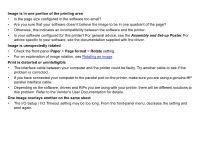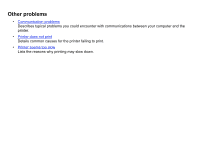HP Designjet 510 HP Designjet 510 Printer series - User's Guide: English - Page 99
Image is clipped, Long-axis print is clipped, Send Job as a Bitmap, Troubleshooting, Services - gl 2 accessory card
 |
View all HP Designjet 510 manuals
Add to My Manuals
Save this manual to your list of manuals |
Page 99 highlights
Image is clipped • This normally indicates a discrepancy between the actual printing area on the loaded paper and the printing area as understood by your software. For general advice on printing areas and page size, see Printable area. • Check the actual printing area for the paper size you have loaded (printing area = paper size - margins). For paper size and margins, see Printable area. • Check what your software understands to be the printing area (which it may call "printable area" or "imagable area"). For example, some software applications assume standard printing areas that are larger than those used in this printer. • You may have asked to rotate the page from portrait to landscape on paper that is not wide enough, for example a D/A1-size page rotated on a D/A1-size roll. • If necessary, change the printing area in your software. • The file may be too large for the printer's memory. Select Send Job as a Bitmap in the driver's Troubleshooting menu (Services tab). This may slow down print speed. Alternatively, you can install extra memory on the HP-GL/2 Accessory Card in your printer, see Memory. Long-axis print is clipped • Does your software support long-axis prints? • Have you specified an appropriate paper size in your software? • There may not be sufficient memory. Select Send Job as a Bitmap in the driver's Troubleshooting menu (Services tab). This may slow down print speed. Alternatively, you can install extra memory on the HP-GL/2 Accessory Card in your printer, see Memory.