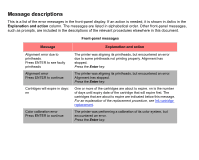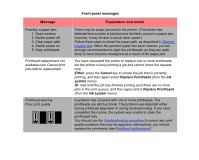HP Designjet 510 HP Designjet 510 Printer series - User's Guide: English - Page 131
Enter, Advance calibration, Paper, Either, Cancel, Paper mispositioned
 |
View all HP Designjet 510 manuals
Add to My Manuals
Save this manual to your list of manuals |
Page 131 highlights
Message Paper advance calibration is recommended. Press ENTER to calibrate Paper advance calibration is recommended. Load paper and select Paper advance calibration. Press ENTER to finish Paper loaded with too much skew Press ENTER to retry Press CANCEL to abort Paper mispositioned Paper not found Press ENTER to retry Press CANCEL to abort Front-panel messages Explanation and action You are recommended to perform the Advance calibration routine, to ensure the optimum print quality. Press the Enter key to create the calibration pattern. See Advance calibration. You are recommended to perform the Advance calibration routine, to ensure optimum print quality. Load a sheet or roll of paper and then select Advance calibration from the Paper menu. See Advance calibration. During the loading of paper, the printer has detected that the paper is skewed too much; that is, it has not been loaded straight enough. ('Skew' is the angle between the actual paper edge and the correct line.) Either: Press the Enter key to restart the loading procedure; Or: Press the Cancel key to cancel paper loading. The paper is not properly positioned in the printer. Either it is out of the load line margins or it has moved too much from its previous position. Reload the paper following the normal procedure, to solve this problem. See Loading roll paper and Loading sheet paper. During the loading of paper, the printer has detected that no paper has been loaded. Either: Press the Enter key to restart the loading procedure; Or: Press the Cancel key to cancel paper loading.