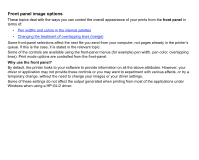HP Designjet 510 HP Designjet 510 Printer series - User's Guide: English - Page 149
Adjusting the size from the front panel, Format >, Size >, Inked, Inked area - plus
 |
View all HP Designjet 510 manuals
Add to My Manuals
Save this manual to your list of manuals |
Page 149 highlights
Adjusting the page size from the front panel You do not normally need to adjust the page size through the front panel, because the page size you have selected in your HP driver overrides the page size selected in the printer. However, some of the circumstances in which you may want to change the default setting are: • When you want to save paper by printing only the inked area of your print, plus the margins. In this case set Page Format > Size > Inked area. Depending on the driver you are using, you may not need to change the page size in the front panel. The default Size setting (Software) in the Page Format menu causes the printer to look for the page size information in the print file: if it is there, the printer uses it. However, some of the circumstances in which you may want to change the default setting are: • If you want to print the inked area only, but the driver you are using does not specify "Inked area". In this case, set the Size setting in the Page Format menu to Inked area. If you can select Inked area from your driver, any selection you have made in the front-panel menu will be overridden by the settings in the driver. • When the prints you are creating need to be of a specific standard (for example, ISO or ANSI), but the actual size within that standard is not important. For example, your page size may need to conform to a standard ISO page size, but it does not matter whether the final page size is ISO A4 or ISO A3. In this case, set Page Format > Size to ISO > Best... or ANSI > Best... etc. The printer uses the smallest standard size into which the inked area will fit.