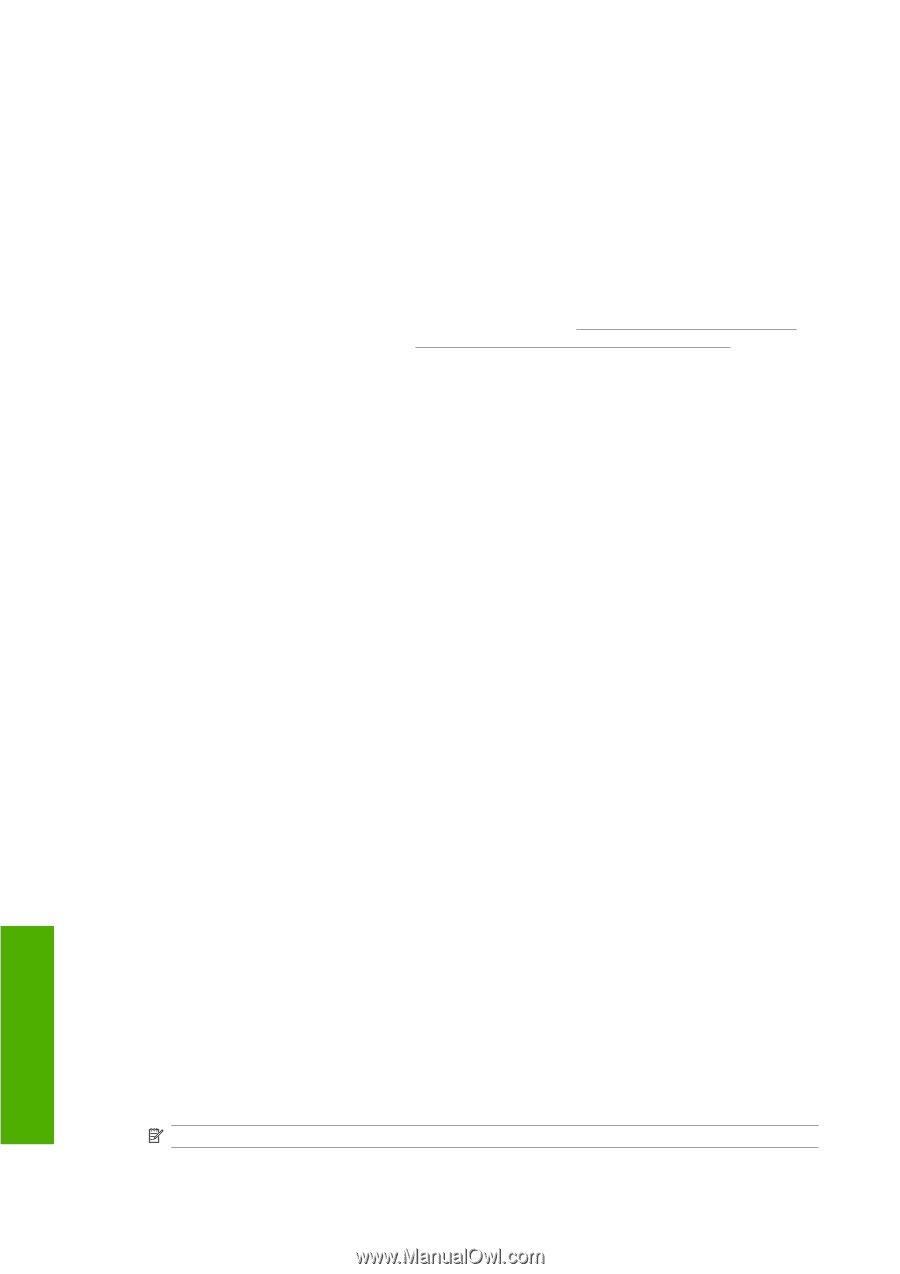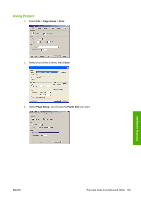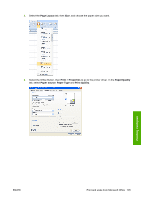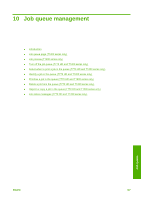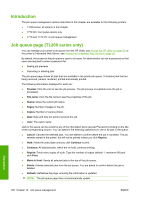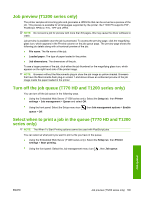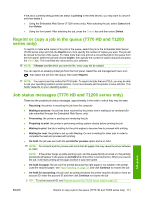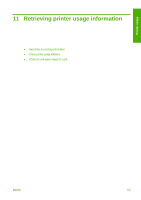HP Designjet T770 HP Designjet T770 & T1200 Printer series - Users Guide - Page 116
Introduction, Job queue T1200 series only), Job queue - default password
 |
View all HP Designjet T770 manuals
Add to My Manuals
Save this manual to your list of manuals |
Page 116 highlights
Introduction The job queue management options described in this chapter are available for the following printers. ● T1200 series: all options in this chapter ● T770 HD: front panel options only ● T770 and T770 PS: no job queue management Job queue page (T1200 series only) You can manage your printer's job queue from the HP Utility, see Access the HP Utility on page 29, or the printer's Embedded Web Server, see Access the Embedded Web Server on page 29. By default, the access to the job queue is open to all users. An administrator can set a password so that users are required to enter a password for: ● Seeing job previews ● Canceling or deleting jobs The job queue page shows all jobs that are available in the printer job queue. It includes jobs that are being received, parsed, rendered, printed and already printed. The following information displayed for each job: ● Preview: Click the icon to see the job preview. The job preview is available once the job is processed. ● File name: Click the file name to see the properties of the job. ● Status: Gives the current job status. ● Pages: Number of pages in the job. ● Copies: Number of copies printed. ● Date: Date and time the printer received the job. ● User: The user's name. Jobs in the queue can be sorted by any of the information items (except Preview) by clicking on the title of the corresponding column. You can perform the following operations on one or all jobs in the queue: ● Cancel: Cancels the selected jobs. You are asked to confirm before the job is canceled. The job remains stored in the printer, but will not be printed unless you click Reprint. ● Hold: Holds the select jobs until you click Continue to print. ● Continue: All selected jobs, which are on hold, continue printing. ● Reprint: Prints more copies of a job. Type the number of copies (default 1, maximum 99) and click Print. ● Move to front: Sends all selected jobs to the top of the job queue. ● Delete: Deletes selected jobs from the job queue. You are asked to confirm before the job is deleted. ● Refresh: Refreshes the page, ensuring the information is updated. NOTE: The job queue page does not automatically update. Job queue 108 Chapter 10 Job queue management ENWW