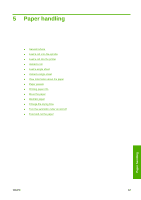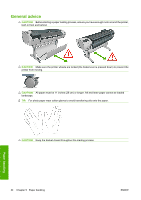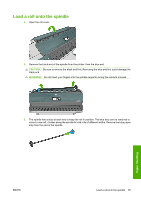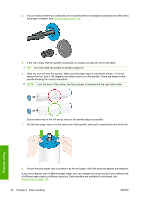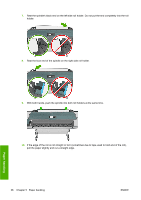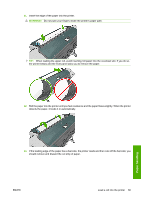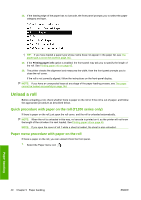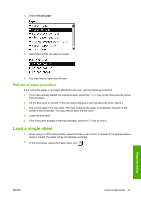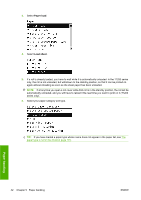HP Designjet T770 HP Designjet T770 & T1200 Printer series - Users Guide - Page 45
Load a roll into the printer, CAUTION
 |
View all HP Designjet T770 manuals
Add to My Manuals
Save this manual to your list of manuals |
Page 45 highlights
Load a roll into the printer To start this procedure, you must have a roll loaded on the spindle. See Load a roll onto the spindle on page 35. NOTE: If you have a T1200 series printer, the first three steps below are optional: you can start with step 4. However, in this case the printer will not keep track of the length of the roll, and will print no barcode on the roll when it is next unloaded. So you are recommended to follow all the steps, starting with step 1, unless you have turned off the Printing paper info option. See Printing paper info on page 45. 1. From the front panel, select the Paper menu icon . 2. Select Paper load. 3. Select the roll that you want to load. 4. If the roll you have selected is already loaded, you have to wait while it is automatically unloaded. In the T1200 series only, if you start to load roll 1 while roll 2 is already loaded, roll 2 is withdrawn to the standby position, so that it can be printed on again without reloading whenever required. NOTE: If at any time you open a roll cover while that roll is in the standby position, the roll will be automatically unloaded, and you will have to reload it the next time you want to print on it. 5. Open the roll cover, if it is not already open. 6. You should stand behind the printer when loading the T1200's lower roll (roll 2). You may stand behind or in front of the printer when loading the upper roll (roll 1), or when loading a roll into the T770. CAUTION: If your height is less than 1.6 m (5 ft 3 in), loading a roll while standing in front of the printer may cause back pain or other physical problems. ENWW Load a roll into the printer 37 Paper handling