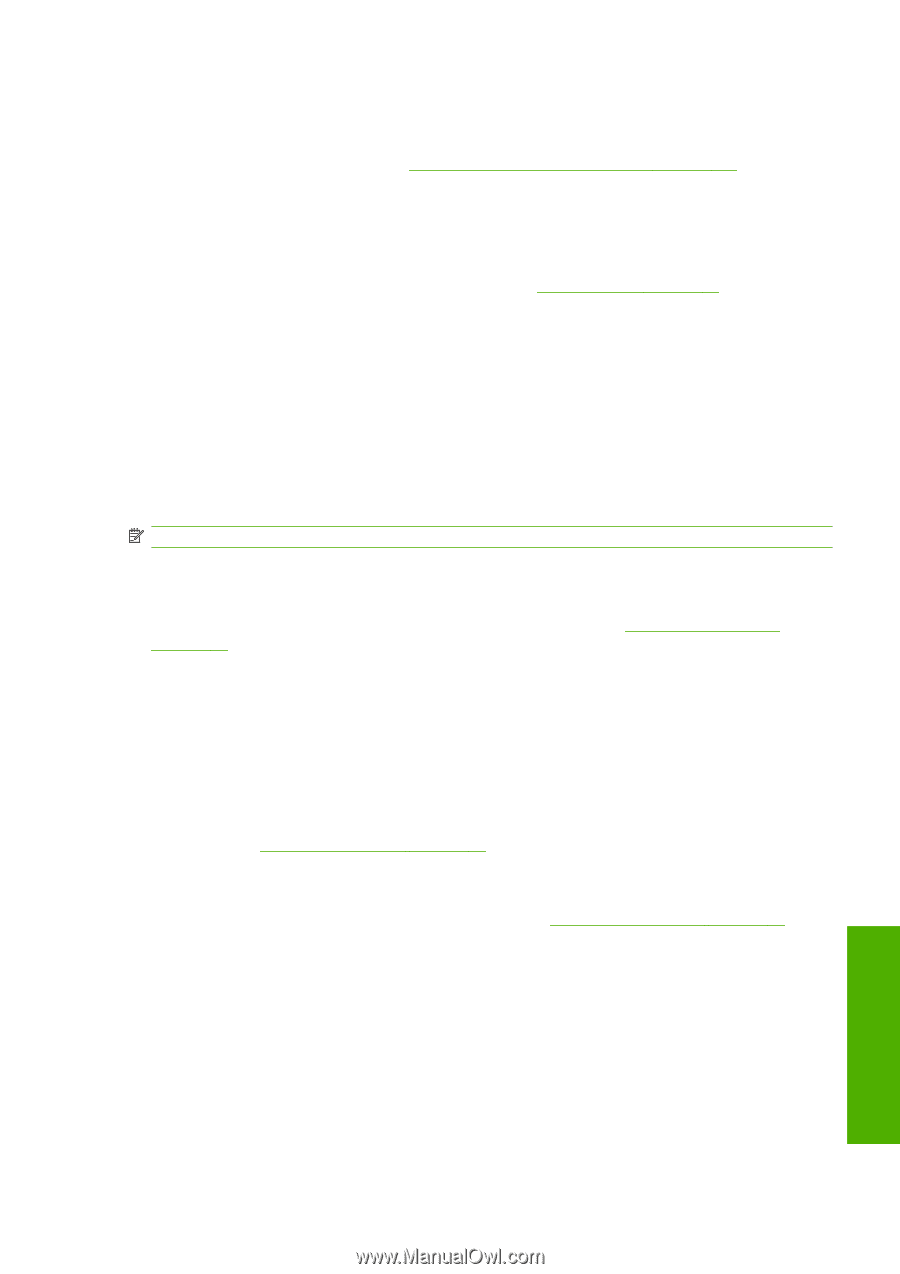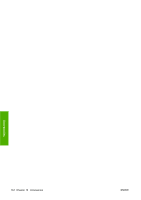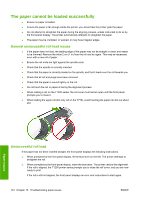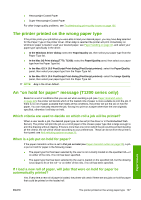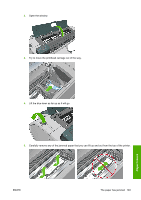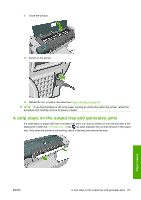HP Designjet T770 HP Designjet T770 & T1200 Printer series - Users Guide - Page 155
The printer printed on the wrong paper type, An “on hold for paper” message (T1200 series only) - user manual
 |
View all HP Designjet T770 manuals
Add to My Manuals
Save this manual to your list of manuals |
Page 155 highlights
● Heavyweight Coated Paper ● Super Heavyweight Coated Paper For other image quality problems, see Troubleshooting print-quality issues on page 155. The printer printed on the wrong paper type If the printer prints your job before you were able to load your desired paper, you may have Any selected for the Paper Type in the printer driver. When Any is selected the printer will print immediately on whichever paper is loaded. Load your desired paper, see Paper handling on page 33, and select your paper type specifically in the driver. ● In the Windows driver dialog: select the Paper/Quality tab, then select your paper type from the Paper Type list. ● In the Mac OS Print dialog (T770, T1200): select the Paper/Quality panel, then select your paper type from the Paper Type list. ● In the Mac OS X 10.5 PostScript Print dialog (PostScript printers): select the Paper/Quality panel, then select your paper type from the Paper Type list. ● In the Mac OS X 10.4 PostScript Print dialog (PostScript printers): select the Image Quality panel, then select your paper type from the Paper Type list. NOTE: Any is the driver default. An "on hold for paper" message (T1200 series only) Based on a set of conditions that you can set when sending a job (see Paper mismatch action on page 22), the printer will decide which of the loaded rolls of paper is more suitable to print the job. If there is no roll of paper available that meets all the conditions, the printer will put the job on hold for paper. You can manually resume the job, forcing it to print on a paper other than the one originally specified, otherwise it will stay on hold. Which criteria are used to decide on which roll a job will be printed? When a user sends a job, the desired paper type can be set (in the driver or in the Embedded Web Server). The printer will print the job on a roll of paper of the chosen paper type that is large enough to print the drawing without clipping. If there is more than one roll on which the job could be printed meeting all the criteria, the roll will be chosen according to your preferences. These can be set from the printer's front panel: see Roll switching options on page 22. When is a job put on hold for paper? If the paper mismatch action is set to Put job on hold (see Paper mismatch action on page 22), a job is put on hold for paper in the following cases: ● The paper type that has been selected by the user is not currently loaded on the specified roll-or on either of the rolls, if no roll has been specified. ● The paper type that has been selected by the user is loaded on the specified roll, but the drawing is too large to fit on the roll-or on either of the rolls, if no roll has been specified. If I load a new roll of paper, will jobs that were on hold for paper be automatically printed? Yes. Every time a new roll of paper is loaded, the printer will check if there are any jobs on hold for paper that could be printed on the loaded roll. Paper issues ENWW The printer printed on the wrong paper type 147