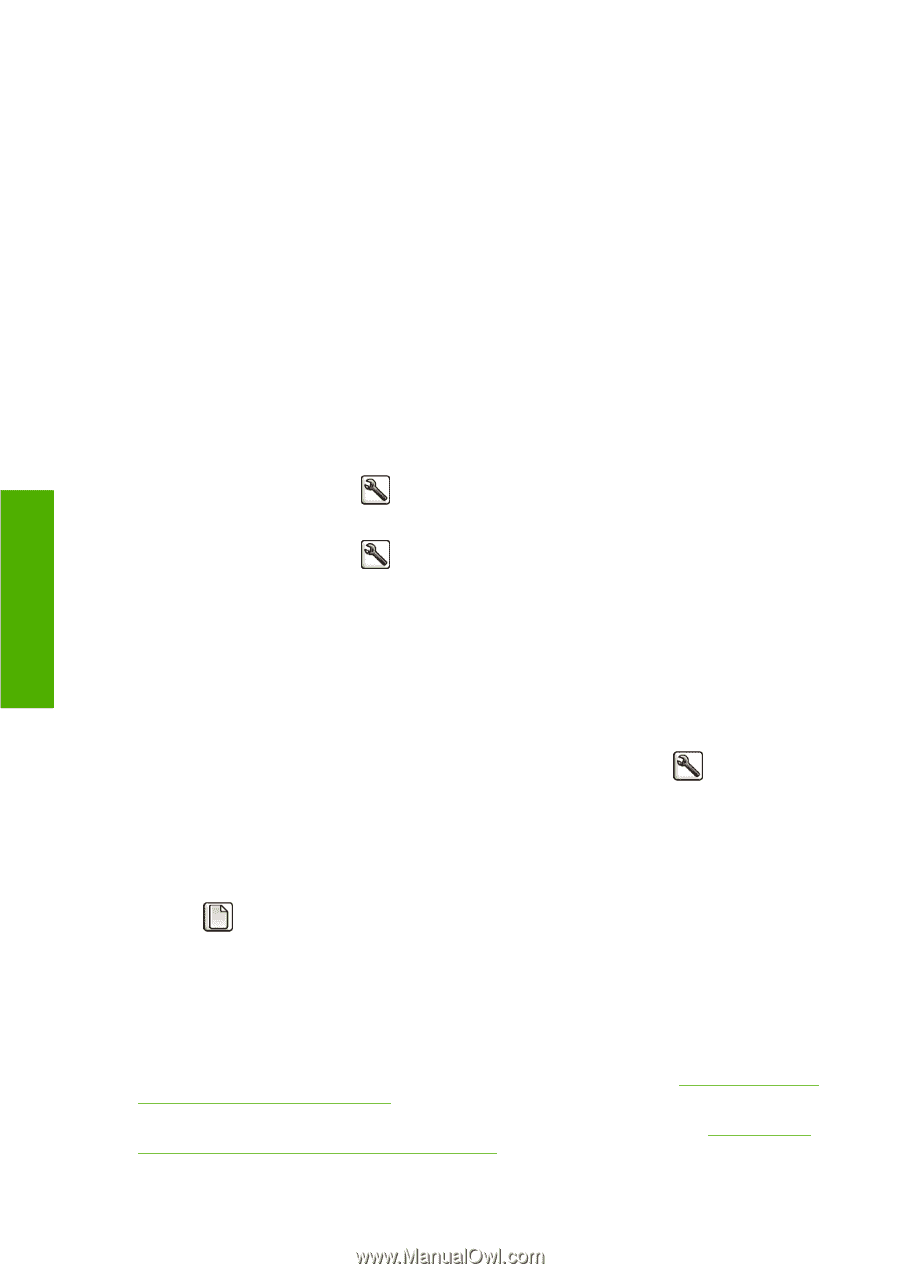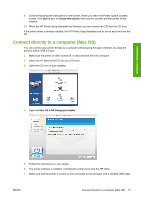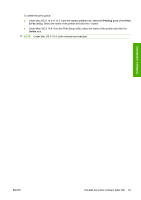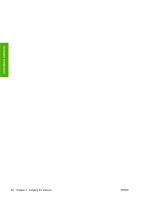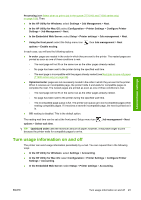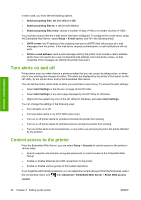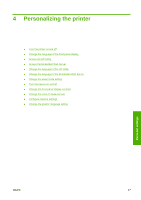HP Designjet T770 HP Designjet T770 & T1200 Printer series - Users Guide - Page 30
Introduction, Handle paper conflicts (T1200 series only), Paper mismatch action - load paper every time i print
 |
View all HP Designjet T770 manuals
Add to My Manuals
Save this manual to your list of manuals |
Page 30 highlights
Administrator settings Introduction This chapter describes various printer settings that the printer administrator may wish to control as soon as a new printer is assembled and ready for use. Handle paper conflicts (T1200 series only) Paper mismatch action If the paper currently loaded in the printer is not suitable for a particular job, the printer can either put the job on hold until some suitable paper is loaded, or it can ignore the problem and print the job on the unsuitable paper. There are several ways in which the loaded paper may be considered unsuitable: ● The paper type is not as specified for the job ● The paper source (roll 1, roll 2 or sheet) is not as specified for the job ● The paper size is smaller than specified for the job You can set the printer's behavior in such cases from the front panel. ● Select the Setup menu icon , then Job management options > Paper mismatch action > Print anyway if you want such jobs to print on whatever paper is loaded. This is the default option. ● Select the Setup menu icon , then Job management options > Paper mismatch action > Put job on hold if you want such jobs to be put on hold. The printer will send an alert whenever a job is put on hold. When a job is put on hold for paper, it is kept in the printer queue until some suitable paper is loaded (in which case, all jobs waiting for that paper type can be printed). Meanwhile, other jobs with different requirements can continue printing. Roll switching options If two rolls are loaded, both of which are suitable for the job, the roll will be chosen according to your preferences. These can be set from the front panel: select the Setup menu icon , then Printing preferences > Paper options > Roll switching options. There are three available options: ● Minimize paper waste. If this option is chosen, the printer will choose the narrowest roll that meets all the criteria, to avoid wasting paper due to trimming. This is the default option. ● Minimize roll changes. If this option is chosen, the printer will choose the roll that is currently active, to avoid wasting time with a roll switch. To change the active roll, select the Paper menu icon , then Select active roll. ● Use roll with less paper. If this option is chosen, the printer will choose the roll that has the least unused paper. Turn nesting on and off (T1200 series only) Nesting means automatically printing images or document pages side by side on the paper when feasible, rather than one after the other. This is done to avoid wasting paper. See Nest jobs to save roll paper (T1200 series only) on page 64. To turn nesting on or off, you must first make sure that the job queue is enabled (see Turn off the job queue (T770 HD and T1200 series only) on page 109) and the start of printing is set to After 22 Chapter 3 Setting up the printer ENWW