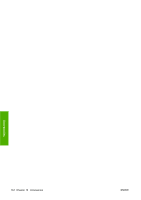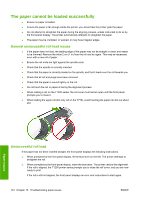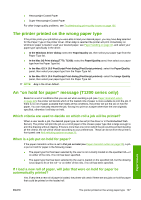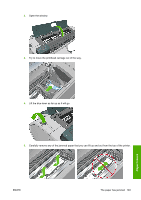HP Designjet T770 HP Designjet T770 & T1200 Printer series - Users Guide - Page 153
Unsuccessful sheet load, Paper loading error messages, The paper type is not in the driver
 |
View all HP Designjet T770 manuals
Add to My Manuals
Save this manual to your list of manuals |
Page 153 highlights
If you would like to start the load process again, cancel the process on the front panel and rewind the roll from the end of the spindle until the edge is removed from the printer. NOTE: If the roll has become loose around the core, the printer cannot load the paper. Unsuccessful sheet load ● Guide the sheet, especially thick papers, when the printer initially feeds the sheet. ● Ensure that the sheet is aligned with the reference line on the roll cover. ● Do not attempt to straighten the sheet during the loading process, unless instructed to by the front- panel display. ● Do not use hand-cut sheets, which may be of irregular shapes. Use only purchased sheets. In case of any problem, please follow the instructions given on the front-panel display. If you would like to start the load process again, cancel the process on the front panel; the printer ejects the sheet from the front of the printer. Paper loading error messages Here is a list of front-panel messages related to paper loading, with the suggested corrective action. Front-panel message Suggested action Close the roll cover when the paper load Close the roll cover when the paper load is finished. is finished Lever lifted During the load process the blue lever was lifted. This prevents the printer from loading the paper. Follow the instructions on the front-panel display. Paper incorrectly loaded Paper loaded with too much skew Paper loose around core The paper has not been loaded correctly. Lift the blue lever, remove the paper and lower the lever. During the paper load process the printer detected that the paper had too much skew. Follow the instructions on the front-panel display. The end of the roll has become loose around the core. Tighten the paper to the core or insert a new roll. Paper not detected Paper too big Paper too small Roll cover closed during paper load process Upper roll load and paper is inserted through the single sheet path During the paper load process the printer did not detect any paper. Ensure the paper is inserted fully and is not transparent. During the load process the printer has detected that the paper is either too wide or too long (sheet only) to be loaded correctly. Press the Cancel key to stop the load process. See Functional specifications on page 192. During the load process the printer detected that the paper is too narrow or too short to be loaded in the printer. Press the Cancel key to stop the load process. See Functional specifications on page 192. Do not close the roll cover until you are prompted to do so by the front panel. Avoid inserting roll paper into the cut sheet slot. The paper type is not in the driver To work with a paper not in the driver, you can use your paper as one of the presets already in the driver, however, you must identify whether your paper is transparent or translucent, glossy or matte. Paper issues ENWW The paper type is not in the driver 145