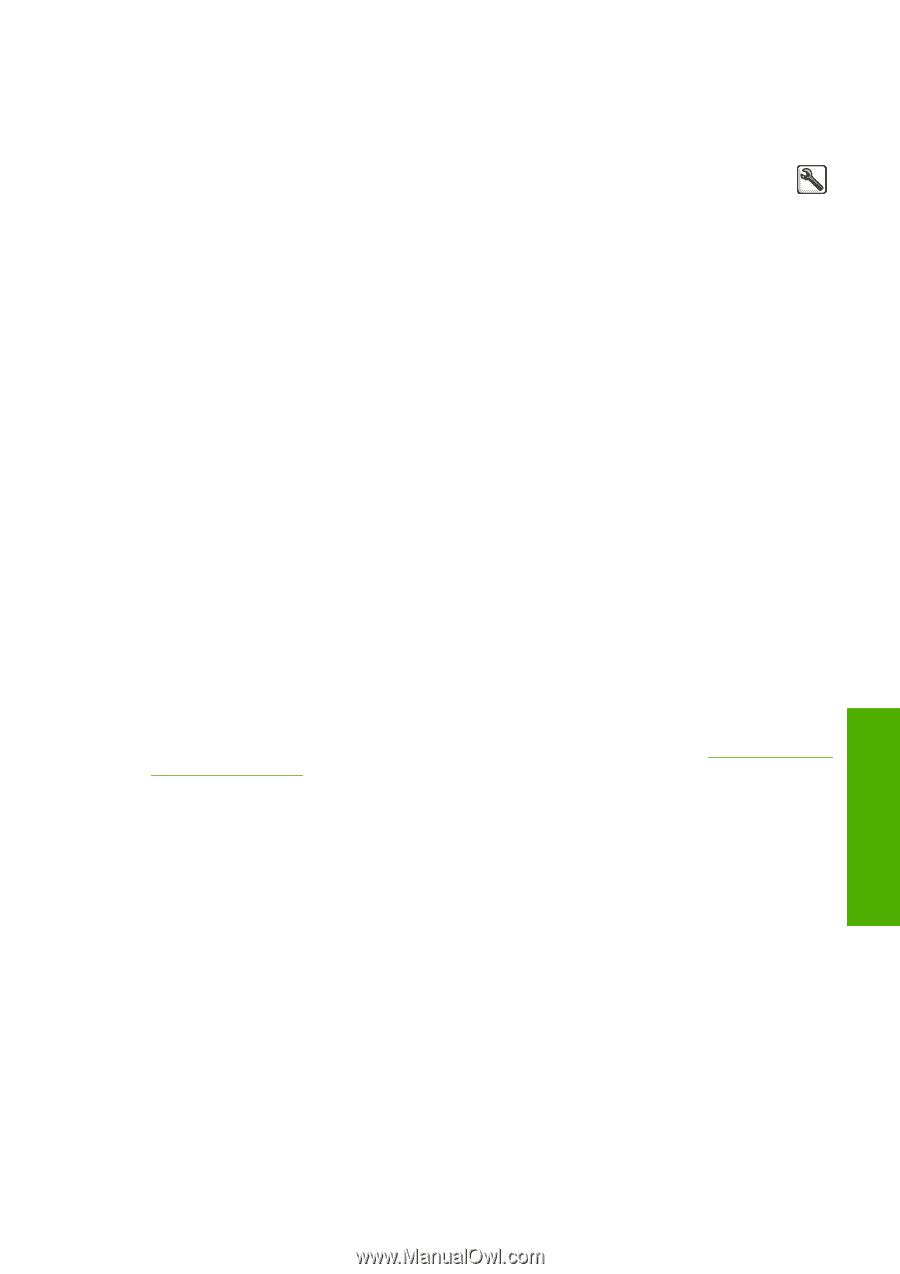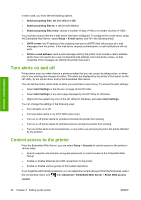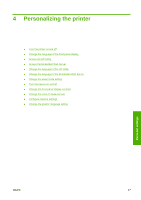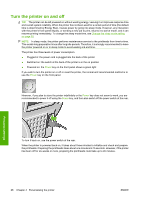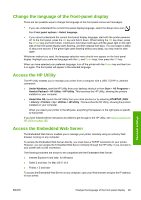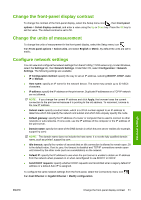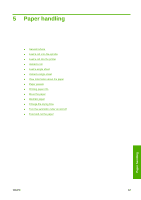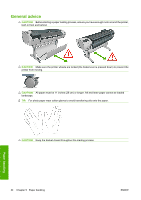HP Designjet T770 HP Designjet T770 & T1200 Printer series - Users Guide - Page 37
Change the language of the front-panel display, Access the HP Utility, Access the Embedded Web
 |
View all HP Designjet T770 manuals
Add to My Manuals
Save this manual to your list of manuals |
Page 37 highlights
Change the language of the front-panel display There are two possible ways to change the language of the front-panel menus and messages. ● If you can understand the current front-panel display language, select the Setup menu icon , then Front panel options > Select language. ● If you cannot understand the current front-panel display language, start with the printer powered off. At the front panel, press the OK key and hold it down. While holding the OK key down, press the Power key and hold it down. Continue to hold down both keys until the green light on the right side of the front-panel display starts flashing, and then release both keys. You can expect a delay of about one second. If the green light starts flashing without any delay, you may need to start again. Whichever method you used, the language selection menu should now appear on the front-panel display. Highlight your preferred language with the Up and Down keys, then press the OK key. When you have selected your preferred language, turn off the printer with the Power key and then turn it on again. The front panel will appear in the selected language. Access the HP Utility The HP Utility enables you to manage your printer from a computer with a USB, TCP/IP or Jetdirect connection. ● Under Windows, start the HP Utility from your desktop shortcut or from Start > All Programs > Hewlett-Packard > HP Utility > HP Utility. This launches the HP Utility, showing the printers installed on your computer. ● Under Mac OS, launch the HP Utility from your dock shortcut or by selecting STARTUP_DISK > Library > Printers > hp > Utilities > HP Utility. This launches the HP Utility, showing the printers installed on your computer. When you select your printer in the left pane, everything that appears in the right pane is specific to that printer. If you have followed these instructions but failed to get through to the HP Utility, see Cannot access the HP Utility on page 182. Access the Embedded Web Server The Embedded Web Server enables you to manage your printer remotely using an ordinary Web browser running on any computer. To access the Embedded Web Server directly, you must have a TCP/IP connection to your printer. However, you can access the Embedded Web Server indirectly through the HP Utility, if you connect to your printer with a USB connection. The following browsers are known to be compatible with the Embedded Web Server: ● Internet Explorer 6 and later, for Windows ● Safari 2 and later, for Mac OS X 10.4 ● Firefox 1.5 and later To access the Embedded Web Server on any computer, open your Web browser and give the IP address of your printer. Personal settings ENWW Change the language of the front-panel display 29