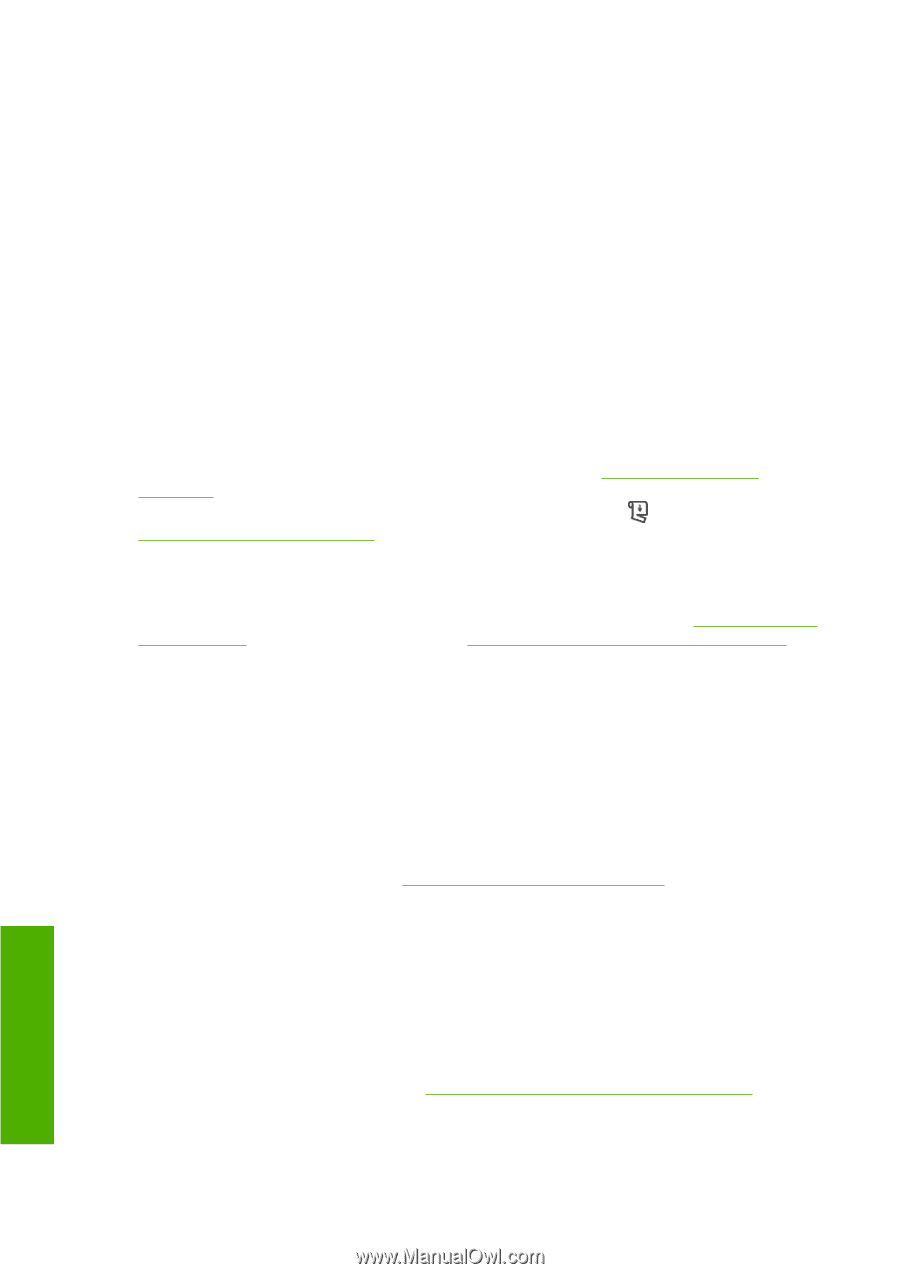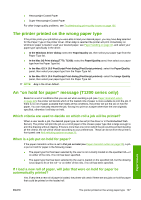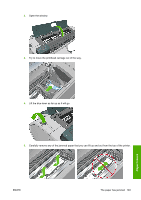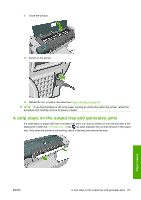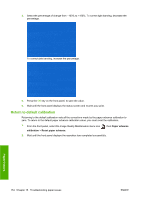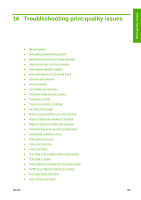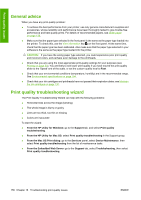HP Designjet T770 HP Designjet T770 & T1200 Printer series - Users Guide - Page 160
The printer displays out of paper when paper is available, Prints do not fall neatly into the basket
 |
View all HP Designjet T770 manuals
Add to My Manuals
Save this manual to your list of manuals |
Page 160 highlights
The printer displays out of paper when paper is available If the roll has become loose from its core, it will not feed correctly and the printer will not load the paper. If possible, tighten the paper to its core or load a new roll. Prints do not fall neatly into the basket ● Ensure the basket is correctly installed. ● Ensure the basket is open. ● Ensure the basket not full. ● Paper often tends to curl near the end of a roll, which can cause output problems. Load a new roll, or remove prints manually as they are completed. The sheet stays in the printer when the print has been completed The printer holds the paper to allow the print to dry after printing, see Change the drying time on page 46. If the paper is only partially ejected after the drying time, gently pull the sheet out of the printer. If the automatic cutter is disabled, use the Form feed and cut key on the front panel, see Feed and cut the paper on page 47. The paper is cut when the print has been completed By default the printer cuts the paper after the drying time has been completed, see Change the drying time on page 46. You can disable the cutter, see Turn the automatic cutter on and off on page 46. The cutter does not cut well By default the printer is set to automatically cut the paper after the drying time has been completed. If the cutter is turned on but not cutting correctly, check that the cutter rail is clean and clear of any obstacles. The roll is loose on the spindle The roll may need to be replaced or reloaded. If your roll has a three-inch cardboard core, ensure the core adaptors have been installed, see Load a roll onto the spindle on page 35. Recalibrate the paper advance Accurate paper advance is important to image quality because it is part of controlling the proper placement of dots on the paper. If the paper is not advanced the proper distance between printhead passes, light or dark bands appear in the print and image grain may increase. The printer is calibrated to advance correctly with all the papers appearing in the front panel. When you select the type of loaded paper, the printer adjusts the rate at which to advance the paper while printing. However, if you are not satisfied with the default calibration of your paper, you may need to recalibrate the rate at which the paper advances. See Troubleshooting print-quality issues on page 155 for steps to determine if paper advance calibration will solve your issue. Paper issues 152 Chapter 15 Troubleshooting paper issues ENWW