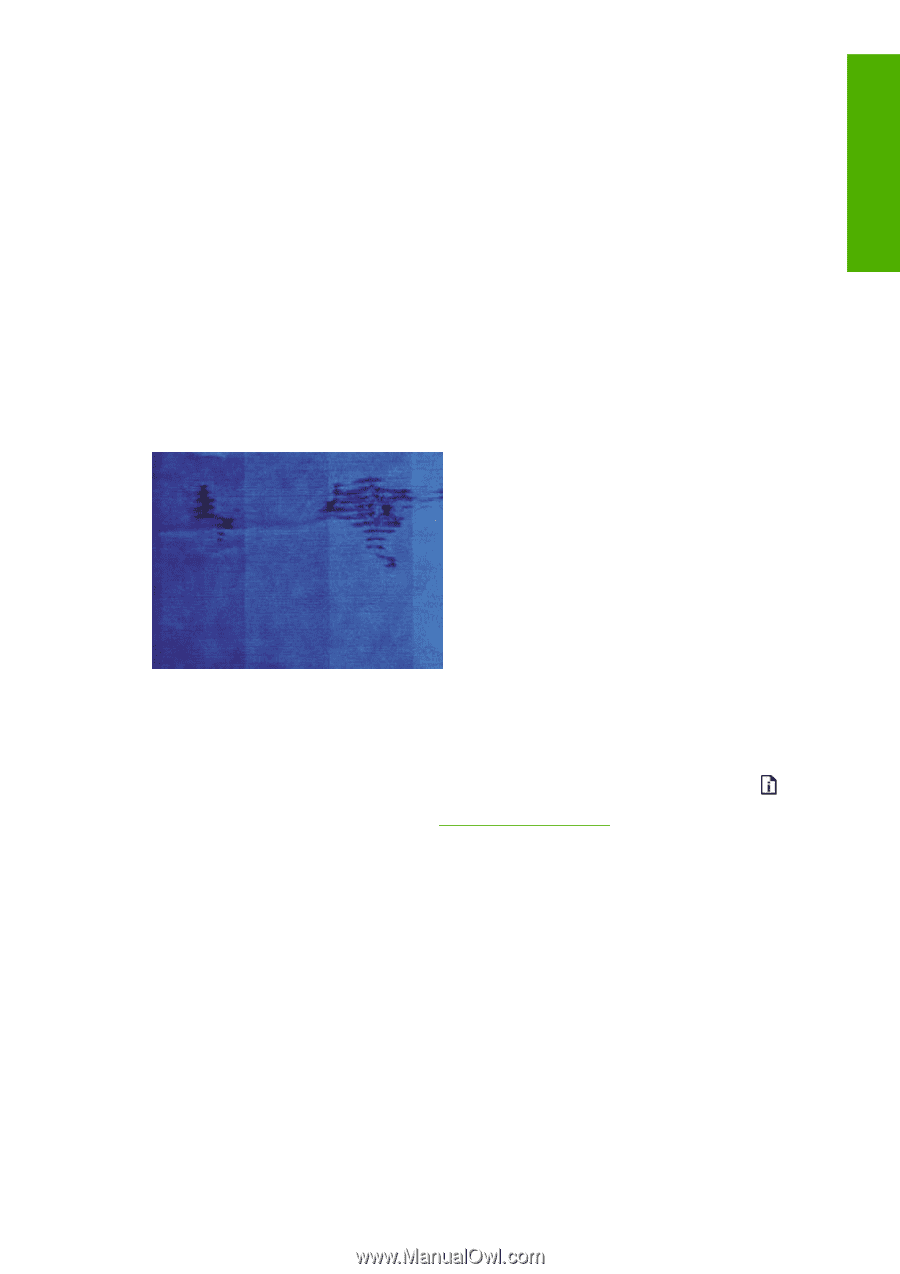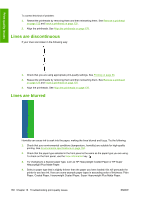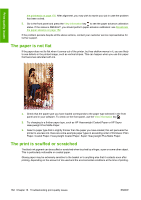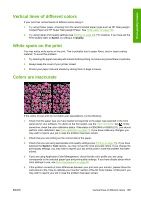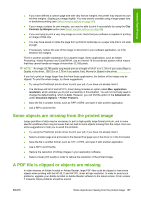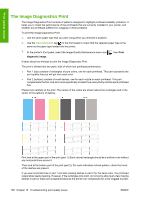HP Designjet T770 HP Designjet T770 & T1200 Printer series - Users Guide - Page 171
Ink marks on the paper, Horizontal smears on the front of coated paper
 |
View all HP Designjet T770 manuals
Add to My Manuals
Save this manual to your list of manuals |
Page 171 highlights
Print-quality issues To reduce the risk of scuffs and scratches: ● Handle prints carefully. ● Avoid stacking prints on top of each other. ● Catch your prints as they are cut from the roll and do not let them fall into the basket. Alternatively, leave a sheet of paper in the basket so that freshly printed sheets do not make direct contact with the basket. Ink marks on the paper This problem can occur for several different reasons. Horizontal smears on the front of coated paper If a lot of ink is used on plain or coated paper, the paper absorbs the ink quickly and expands. As the printheads move over the paper, the printheads may come into contact with the paper and smear the printed image. This problem is normally seen only on cut sheets of paper (not on roll paper). Whenever you notice this problem, cancel the printing job immediately. Press the Cancel key and also cancel the job from your computer application. Soaked paper can damage the printheads. Try the following suggestions to avoid this problem: 1. Check that the paper type you have loaded corresponds to the paper type selected in the front panel and in your software. To check on the front panel, use the View information key . 2. Use a recommended paper type (see Order paper on page 136) and the correct print settings. 3. If using sheet paper, try rotating the sheet 90 degrees. The orientation of the paper fibers may affect performance. 4. Try changing to a thicker paper type, such as HP Heavyweight Coated Paper and HP Super Heavyweight Plus Matte Paper. 5. Select a paper type that is slightly thinner than the paper you have loaded; this will persuade the printer to use less ink. Here are some example paper types in ascending order of thickness: Plain Paper, Coated Paper, Heavyweight Coated Paper, Super Heavyweight Plus Matte Paper. 6. Try to increase the margins by relocating the image to the center of the page using your software application. Ink marks on the back of the paper This can happen after a lot of borderless printing, especially with non-standard paper sizes. Ink residues on the platen are likely to mark the back of the paper. ENWW Ink marks on the paper 163