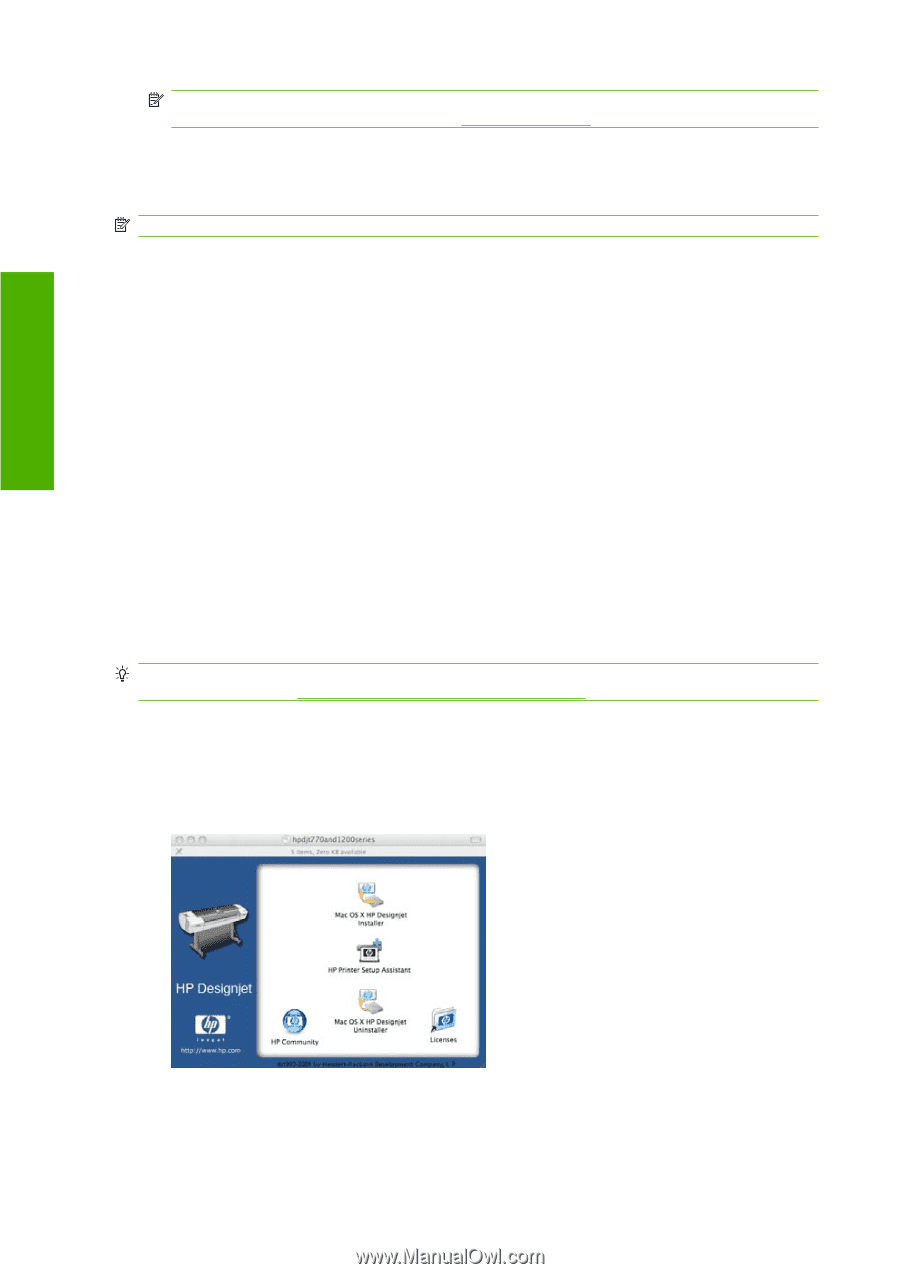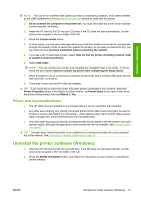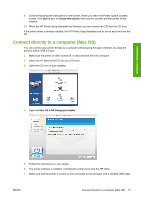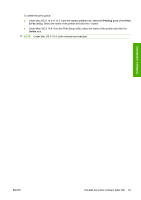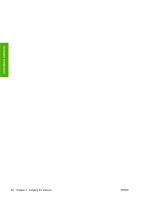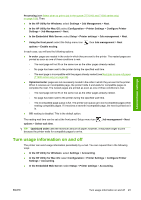HP Designjet T770 HP Designjet T770 & T1200 Printer series - Users Guide - Page 26
Sharing the printer, Uninstall the printer software (Mac OS) - job management
 |
View all HP Designjet T770 manuals
Add to My Manuals
Save this manual to your list of manuals |
Page 26 highlights
Software installation NOTE: The use of non-certified USB cables can lead to connectivity problems. Only cables certified by the USB Implementor's Forum (http://www.usb.org/) should be used with this printer. 8. Shortly afterwards, a print queue is created automatically for your printer. Sharing the printer NOTE: Printer sharing between users is supported under Mac OS X 10.4 and 10.5. If your computer is connected to a network, you can make your directly connected printer available to other computers on the same network. 1. Double-click the System Preferences icon on the Dock menu bar on your desktop. 2. Enable printer sharing by going to Sharing > Services > Printer Sharing. 3. Your printer now automatically appears in the list of shared printers displayed by any other computer running Mac OS and connected to your local network. Please bear in mind the following considerations. ● Any other users wishing to share your printer must install the printer software on their own computers. ● Anyone sharing your directly connected printer will be able to send print jobs, but will not be able to receive information from the printer-which affects printer alerts, printer status reports, paper management, printer administration and troubleshooting. ● The PCL3 (raster) driver can drive a shared printer between different versions of Mac OS, but the PostScript driver does not support printer sharing between Mac OS X 10.4 and Mac OS X 10.5. ● You may find that sharing your directly connected printer with other users will slow down your computer unacceptably. TIP: The best way to share the printer over a network is to connect the printer not to any computer, but to the network. See Connect to a network (Mac OS)on page 14. Uninstall the printer software (Mac OS) 1. Insert the HP Start-Up Kit CD into your CD drive. 2. Open the CD icon on your desktop. 3. Open the Mac OS X HP Designjet Uninstaller, and follow the instructions on your screen to uninstall the printer software.. 18 Chapter 2 Installing the software ENWW