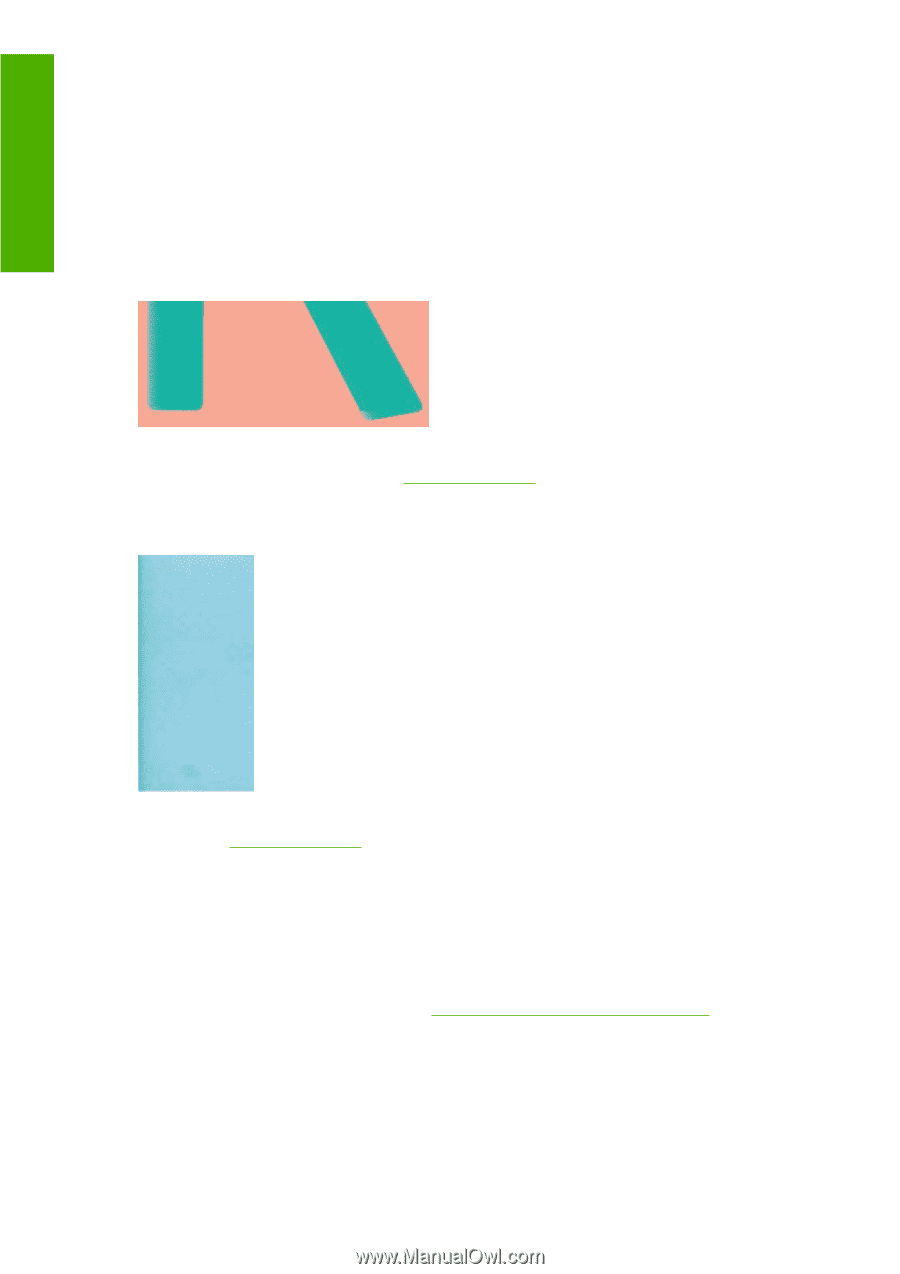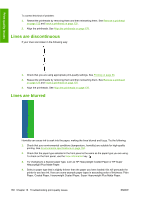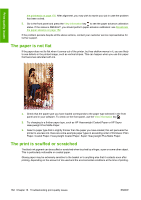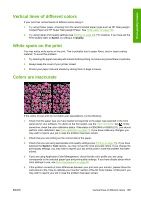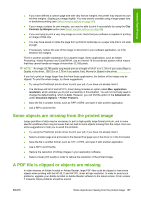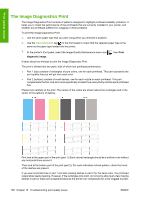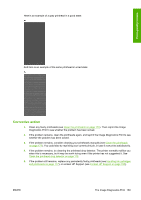HP Designjet T770 HP Designjet T770 & T1200 Printer series - Users Guide - Page 172
Black ink comes off when you touch the print, Edges of objects are stepped or not sharp
 |
View all HP Designjet T770 manuals
Add to My Manuals
Save this manual to your list of manuals |
Page 172 highlights
Print-quality issues Clean the platen with a soft cloth. Clean each rib separately without touching the foam between the ribs. Black ink comes off when you touch the print This problem may be caused by printing with matte black ink on glossy paper. The printer will not use matte black ink if it knows that the paper will not retain it. To be sure of avoiding matte black ink, you can select Photo Glossy Paper as the paper type (in the Photo Paper category). Edges of objects are stepped or not sharp If edges of objects or lines appear to be poorly defined or lighter in density, and you have already set the print-quality slider to Quality in the driver dialog, select the custom print-quality options, and try setting the quality level to Normal. See Printing on page 53. Edges of objects are darker than expected If edges of objects seem darker than expected, and you have already set the print-quality slider to Quality in the driver dialog, select the custom print-quality options, and try setting the quality level to Normal. See Printing on page 53. Horizontal lines at the end of a cut sheet print This type of defect affects only the end of a print, within approximately 30 mm of the trailing edge of the paper. You may see some very thin horizontal lines across the print. To avoid this problem: 1. Print the Image Diagnostics Print. See The Image Diagnostics Print on page 168. 2. Consider printing with roll paper. 3. Consider using larger margins around your image. 164 Chapter 16 Troubleshooting print-quality issues ENWW