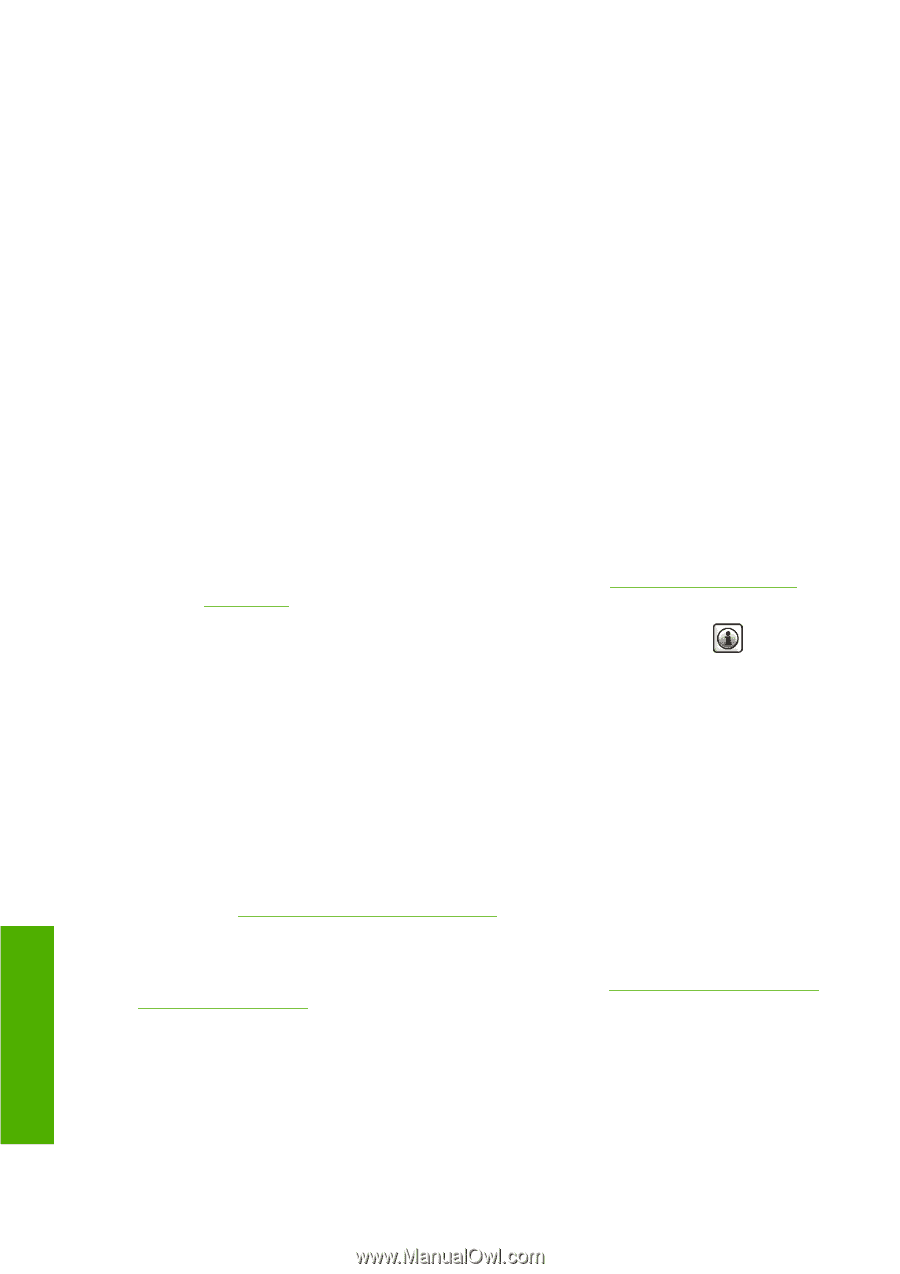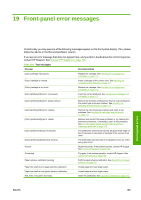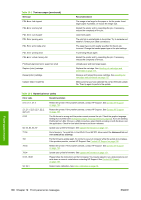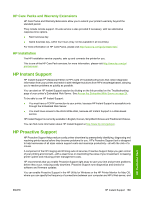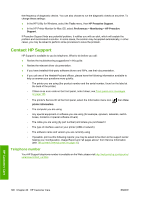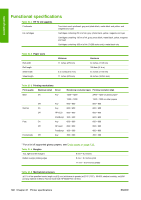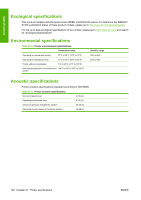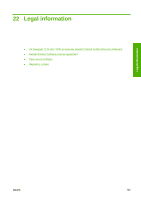HP Designjet T770 HP Designjet T770 & T1200 Printer series - Users Guide - Page 198
Contact HP Support, Telephone number
 |
View all HP Designjet T770 manuals
Add to My Manuals
Save this manual to your list of manuals |
Page 198 highlights
the frequency of diagnostic checks. You can also choose to run the diagnostic checks at any time. To change these settings: ● In the HP Utility for Windows, select the Tools menu, then HP Proactive Support. ● In the HP Printer Monitor for Mac OS, select Preferences > Monitoring > HP Proactive Support. If Proactive Support finds any potential problem, it notifies you with an alert, which will explain the problem and recommend a solution. In some cases, the solution may be applied automatically; in other cases, you may be asked to perform some procedure to solve the problem. Contact HP Support HP Support is available to you by telephone. What to do before you call: ● Review the troubleshooting suggestions in this guide. ● Review the relevant driver documentation. ● If you have installed third-party software drivers and RIPs, see their documentation. ● If you call one of the Hewlett-Packard offices, please have the following information available to help us answer your questions more quickly: ◦ The printer you are using (the product number and the serial number, found on the label at the back of the printer) ◦ If there is an error code on the front panel, note it down; see Front-panel error messages on page 185 ◦ The printer's Service ID: at the front panel, select the Information menu icon , then View printer information ◦ The computer you are using ◦ Any special equipment or software you are using (for example, spoolers, networks, switch- boxes, modems or special software drivers) ◦ The cable you are using (by part number) and where you purchased it ◦ The type of interface used on your printer (USB or network) ◦ The software name and version you are currently using ◦ If possible, print out the following reports; you may be asked to fax them to the support center helping you: Configuration, Usage Report and "all pages above" from Service Information (see The printer's internal prints on page 10) Telephone number Your HP Support telephone number is available on the Web: please visit http://welcome.hp.com/country/ us/en/wwcontact_us.html. HP Customer Care 190 Chapter 20 HP Customer Care ENWW