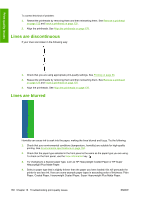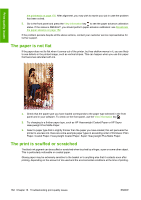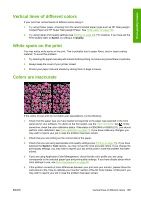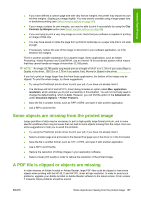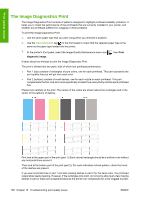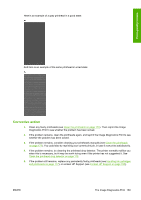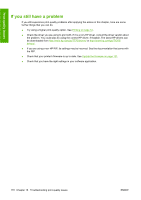HP Designjet T770 HP Designjet T770 & T1200 Printer series - Users Guide - Page 173
Vertical lines of different colors, White spots on the print, Colors are inaccurate
 |
View all HP Designjet T770 manuals
Add to My Manuals
Save this manual to your list of manuals |
Page 173 highlights
Print-quality issues Vertical lines of different colors If your print has vertical bands of different colors along it: 1. Try using thicker paper, choosing from the recommended paper types such as HP Heavyweight Coated Paper and HP Super Heavyweight Paper. See Order paper on page 136. 2. Try using higher print-quality settings (see Printing on page 53). For instance, if you have set the Print Quality slider to Speed, try setting it to Quality. White spots on the print You may notice white spots on the print. This is probably due to paper fibers, dust or loose coating material. To avoid this problem: 1. Try cleaning the paper manually with a brush before printing, to remove any loose fibers or particles. 2. Always keep the cover of your printer closed. 3. Protect your paper rolls and sheets by storing them in bags or boxes. Colors are inaccurate If the colors of your print do not match your expectations, try the following: 1. Check that the paper type you have loaded corresponds to the paper type selected in the front panel and in your software. To check on the front panel, use the View information key . At the same time, check the color calibration status. If the status is PENDING or OBSOLETE, you should perform color calibration: see Color calibration on page 70. If you have made any changes, you may wish to reprint your job in case the problem has been solved. 2. Check that you are printing on the correct side of the paper. 3. Check that you are using appropriate print-quality settings (see Printing on page 53). If you have selected the Speed or Fast options, you may not get the most accurate colors. If you change the print-quality settings, you may wish to reprint your job at this point in case the problem has been solved. 4. If you are using Application Color Management, check that the color profile you are using corresponds to the selected paper type and print-quality settings. If you have doubts about which color settings to use, see Color management on page 69. 5. If the problem consists of color differences between your print and your monitor, please follow the instructions in the "How to calibrate your monitor" section of the HP Color Center. At this point, you may wish to reprint your job in case the problem has been solved. ENWW Vertical lines of different colors 165