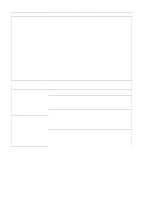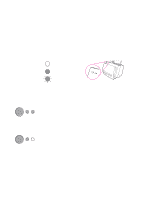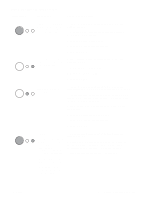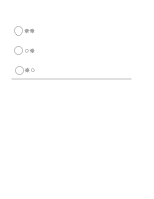HP LaserJet 1100 Service Manual - Page 115
Basic troubleshooting
 |
View all HP LaserJet 1100 manuals
Add to My Manuals
Save this manual to your list of manuals |
Page 115 highlights
Basic troubleshooting Table 5-1. Basic troubleshooting Verification steps Is Power On successful? Possible problems No power. Solutions 1. Verify that the product is plugged in. When the product is connected to a grounded power source, the printer motor should rotate for approximately six seconds and the document scanner motor should rotate for approximately two seconds. Printer motor does not rotate. 2. Verify that the power cable is functional and that the power switch is on (220v only). 3. Verify that FU102 on the ECU is not open. 4. If all of these conditions are correct, replace the ECU. 1. Verify that the toner cartridge is present. 2. Verify that the printer door is closed. 3. Verify that paper is loaded in the paper input bin. 4. Verify that printer path paper sensors are functional. 5. Verify that the motor connector J1 is seated into the ECU. 6. Verify that the motor is correctly mounted to the printer chassis. 7. If all of these conditions are correct, replace the ECU. 8. If, after replacing the ECU, the printer motor still does not rotate, replace the motor. Document scanner motor does not 1. Verify that the document scanner connector is rotate. seated in the printer door. 2. Verify that the document scanner is correctly mounted on the printer. 3. If these conditions are met, replace the document scanner. 4. If, after replacing the scanner, the document scanner motor still does not rotate, replace the formatter. Is the product ready? The control panel should function without error messages. Do engine tests and self tests print? Control panel displays an error light pattern. Control panel is not functional. Engine test is not successful. 5. If, after replacing the formatter, the document scanner motor still does not rotate, replace the ECU. Consult the list of common messages later in this chapter to correct the error. Verify that the control panel cable is seated into both the control panel and the formatter board. If the cable is connected correctly, replace the control panel. Replace the ECU. 120 Troubleshooting/Maintenance C4224-90962