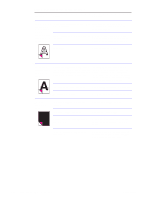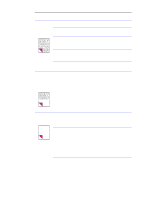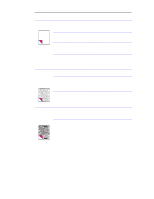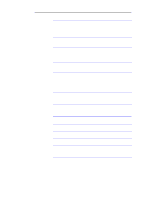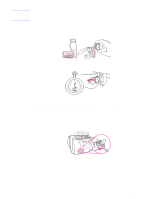HP LaserJet 1100 Service Manual - Page 130
Table 5-4. Solving paper feed problems, Problem, Cause, Solution
 |
View all HP LaserJet 1100 manuals
Add to My Manuals
Save this manual to your list of manuals |
Page 130 highlights
Table 5-4. Solving paper feed problems Problem Cause Solution The HP LaserJet Paper guides are not adjusted properly. 1100 Printer is feeding multiple sheets or jams frequently from the paper input bin or single- Paper was not removed from the paper sheet input slot. input bin before filling the bin. Slide the guides against the sides of the stack in the paper input bin or against the single sheet in the single-sheet input slot to center the paper. Make sure the guides are not adjusted too tightly. Always remove paper from the paper input bin before refilling the bin. The paper input bin is overfilled. Remove some of the sheets. The paper input bin can hold up to 125 sheets of 20lb. (75g/m2) bond weight paper (less for heavier paper) or from 7 to 10 envelopes. More than one sheet was placed in the single-sheet input slot. Place only one sheet at a time in the single-sheet input slot. The paper was poorly cut by the manufacturer and is sticking together. "Break" the ream of paper by curving it into an upside-down u-shape; this may effectively decrease multifeeds. Also try turning the paper around to feed the opposite end first, or use a different type of paper. The paper does not meet HP's specifications for print media. Make sure that the media meets specifications detailed in HP's media specifications guide. The output capacity was exceeded in the Do not allow more than 100 sheets of 20paper output bin or front paper output slot. lb (75g/m2) bond weight paper (less for heavier paper) to fill the paper output bin. The pickup roller is dirty. See "Cleaning procedures" in this chapter. The pickup roller is damaged. Replace the pickup roller. The separation pad is dirty. Clean the separation pad. The separation pad is damaged. Replace the separation pad. A sensor is not operating properly. Check the sensors to make sure that none of them are jammed. If a sensor cannot be "unjammed," replace the sensor. There is a problem in the paper path. Perform the "Paper path check," which is discussed later in this chapter, to determine which parts should be replaced. C4224-90962 Solving paper feed problems 135